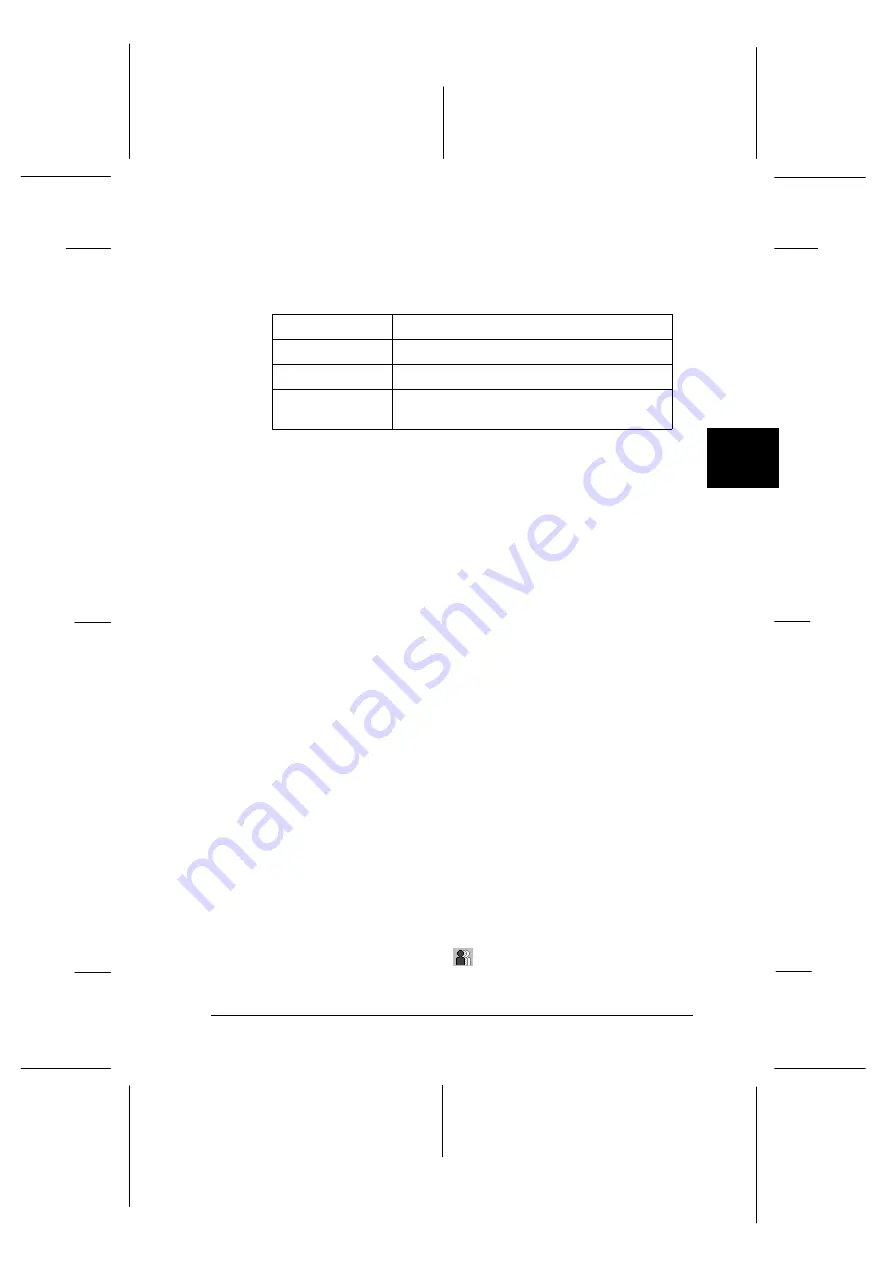
Printer icon
The color of the printer icon indicates the current printer status.
Green
Ready
Yellow
Some kind of maintenance is necessary
Red
An error has occurred
Dimmed
Communication problem between Status
Monitor 2 and printer
Printer Name
The name of the EPSON printer connected directly to your
computer appears in this column.
Note:
q
You can add or delete printers from the list. To save
computer memory, delete printers you do not need to monitor
(this does not remove the printer driver from your computer).
Choose
Add Printer
or
Delete Printer
on the Settings
menu.
q
You can rearrange the order of the printers in the list. Click
the
Printer Name, Status
, or
Job Count
title bar to
change the order of the printers.
Status
Brief messages appear here regarding the current status of
the printer.
Job Count
Shows the number of jobs waiting to print.
Note:
To get more information, choose
Job Status
on the Printer
menu or click the Job Status
button on the tool bar.
4
R
Rev.C
A5 size
Chapter 4
12-05-97
DR, pass 0
Using the Printer Software for Windows
4-25
Summary of Contents for Stylus Photo 700
Page 1: ......
Page 2: ......
Page 11: ...L Comoro Rev C A5 size Front 12 04 97 DR pass 0 viii ...
Page 17: ...L Comoro Rev C A5 size Introduction 12 05 97 DR pass 0 6 Safety Instructions ...
Page 57: ...L Comoro Rev C A5 size Chapter 2 12 08 97 DR pass 0 2 32 Getting Started ...
Page 67: ...L Comoro Rev C A5 size Chapter 3 12 05 97 DR pass 0 3 10 Starting to Print ...
Page 133: ...L Comoro Rev C A5 size Chapter 6 12 05 97 DR pass 0 6 10 Printing on Special Paper ...
Page 143: ...L Comoro Rev C A5 size Chapter 7 12 05 97 DR pass 0 7 10 Maintenance and Transportation ...
Page 213: ...L Comoro Rev C A5 size Glossary 12 05 97 DR pass 0 6 Glossary ...
Page 221: ......
















































