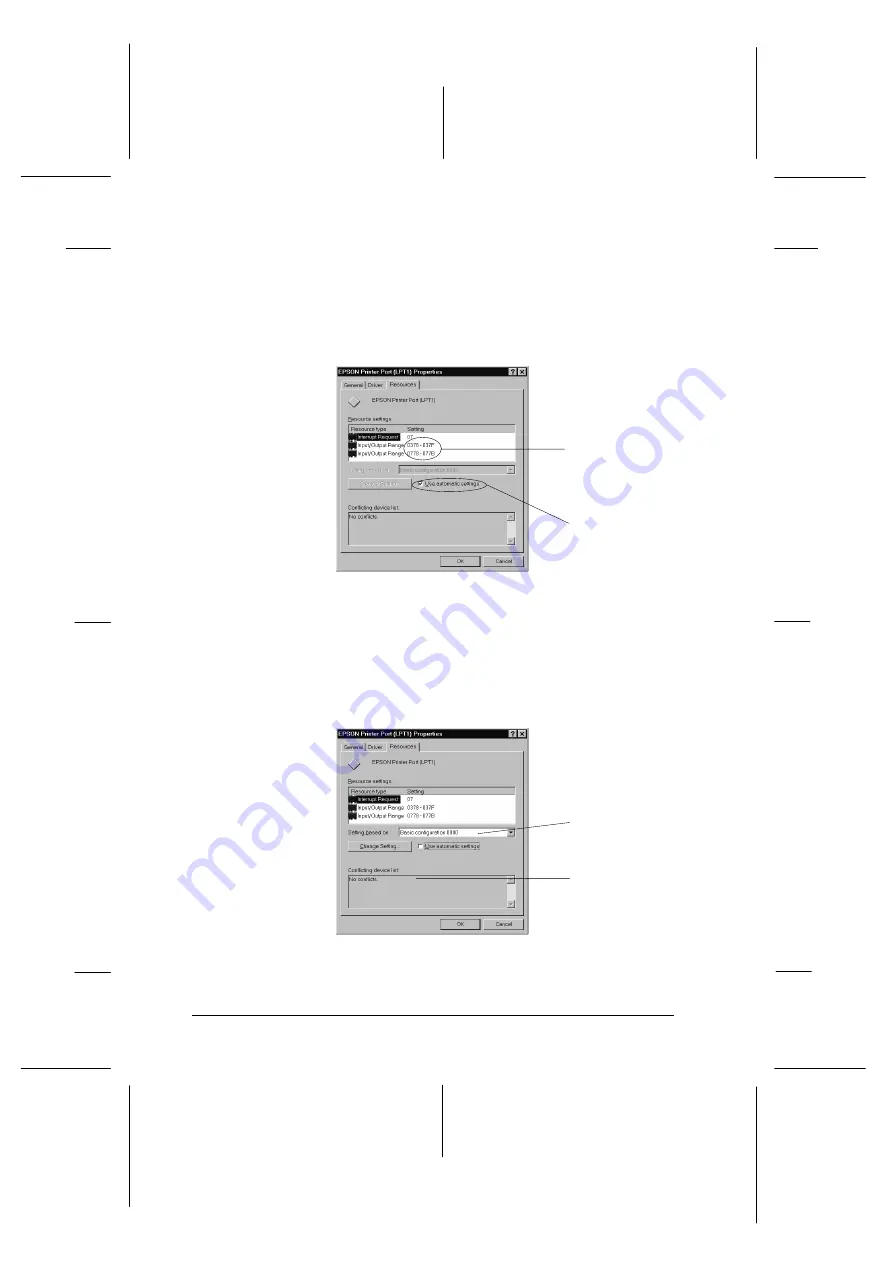
7. Click the
Resources
tab and click the
Use automatic
settings
check box to deselect the Automatic Setting. (Make
sure there is no check in the Use automatic settings check
box.) Write down the Input/Output Range addresses
shown in the Resource settings box.
8. Select a basic configuration setting from the Setting Based on
list that uses the same Input/Output Range addresses as
you wrote down in Step 7, and make sure the Direct
Memory Access channel and Interrupt Request numbers
are allocated and displayed. Confirm also that the
Conflicting Device list box shows
No conflicts
.
9. Click
OK
to save the setting.
Click here.
Write down this
address
Res01
Select a
configuration
setting.
Confirm
there are
no conflicts.
Res02
L
Rev.C
A5 size
Chapter 8
12-05-97
DR, pass 0
8-28
Troubleshooting
Summary of Contents for Stylus Photo 700
Page 1: ......
Page 2: ......
Page 11: ...L Comoro Rev C A5 size Front 12 04 97 DR pass 0 viii ...
Page 17: ...L Comoro Rev C A5 size Introduction 12 05 97 DR pass 0 6 Safety Instructions ...
Page 57: ...L Comoro Rev C A5 size Chapter 2 12 08 97 DR pass 0 2 32 Getting Started ...
Page 67: ...L Comoro Rev C A5 size Chapter 3 12 05 97 DR pass 0 3 10 Starting to Print ...
Page 133: ...L Comoro Rev C A5 size Chapter 6 12 05 97 DR pass 0 6 10 Printing on Special Paper ...
Page 143: ...L Comoro Rev C A5 size Chapter 7 12 05 97 DR pass 0 7 10 Maintenance and Transportation ...
Page 213: ...L Comoro Rev C A5 size Glossary 12 05 97 DR pass 0 6 Glossary ...
Page 221: ......
















































