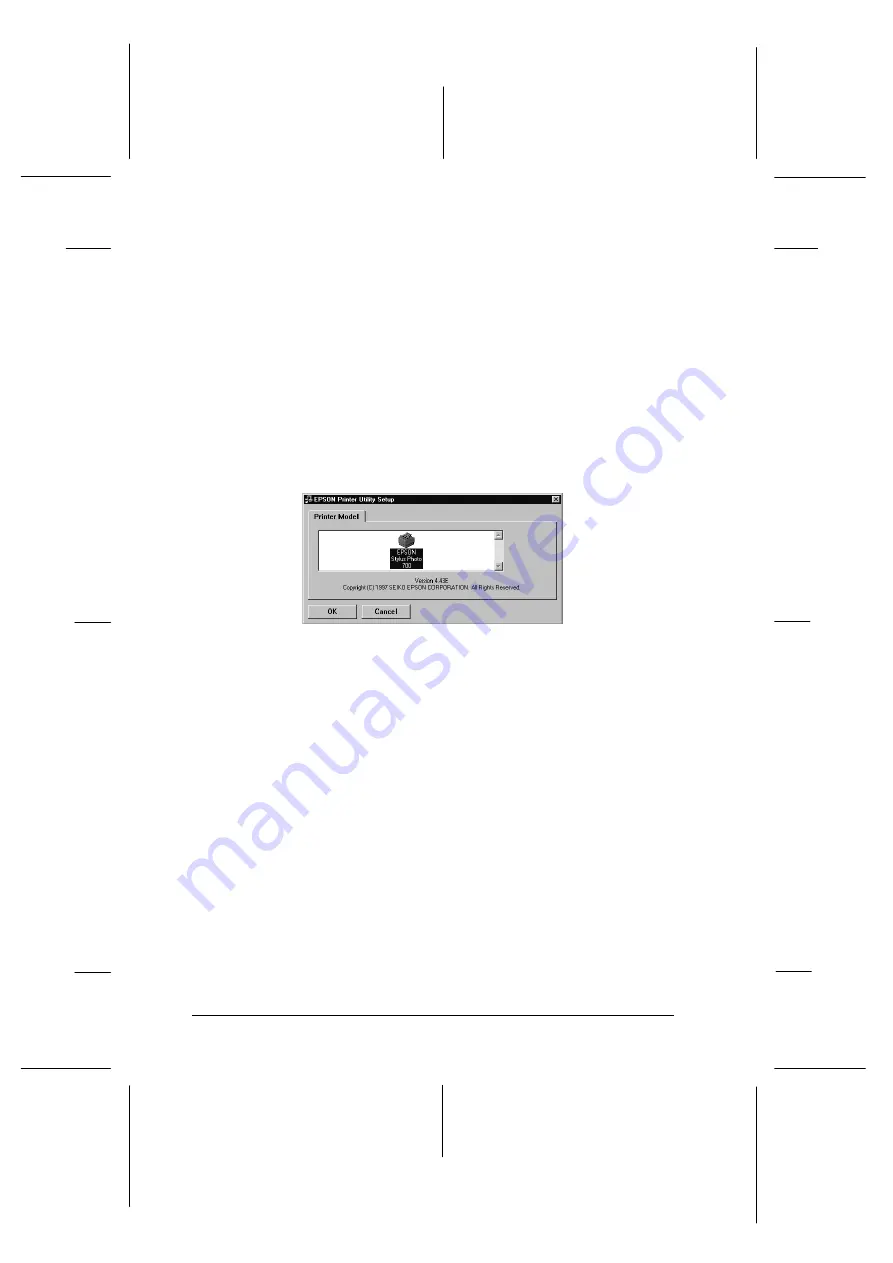
If this dialog box does not appear, double-click the
My
Computer
icon, then double-click the CD-ROM drive icon
(or floppy disk drive icon for floppy disk users). If this
dialog box appears, double-click
Install Printer
Driver/Utility
.
If this dialog box still does not appear, double-click the
Setup.exe
icon. You may need to use the arrows to scroll
through the folder to find it.
3. If the dialog box below appears, click
OK
to start the printer
software installation.
4. When the installation is complete, click
OK
again.
5. For Windows 95, the EPSON Status Monitor 2 utility
installation starts automatically.
Note:
q
You can stop the EPSON Status Monitor 2 utility
installation by clicking the
Cancel
button. If you want to
install it later, see "Installing the EPSON Status Monitor 2
utility" on page 4-26.
q
Installation time varies, depending on your computer system.
Your printer software is now installed. The installation
program automatically selects this printer as the default printer
for Windows applications.
3102c
L
Rev.C
A5 size
Chapter 2
12-08-97
DR, pass 0
2-14
Getting Started
Summary of Contents for Stylus Photo 700
Page 1: ......
Page 2: ......
Page 11: ...L Comoro Rev C A5 size Front 12 04 97 DR pass 0 viii ...
Page 17: ...L Comoro Rev C A5 size Introduction 12 05 97 DR pass 0 6 Safety Instructions ...
Page 57: ...L Comoro Rev C A5 size Chapter 2 12 08 97 DR pass 0 2 32 Getting Started ...
Page 67: ...L Comoro Rev C A5 size Chapter 3 12 05 97 DR pass 0 3 10 Starting to Print ...
Page 133: ...L Comoro Rev C A5 size Chapter 6 12 05 97 DR pass 0 6 10 Printing on Special Paper ...
Page 143: ...L Comoro Rev C A5 size Chapter 7 12 05 97 DR pass 0 7 10 Maintenance and Transportation ...
Page 213: ...L Comoro Rev C A5 size Glossary 12 05 97 DR pass 0 6 Glossary ...
Page 221: ......






























