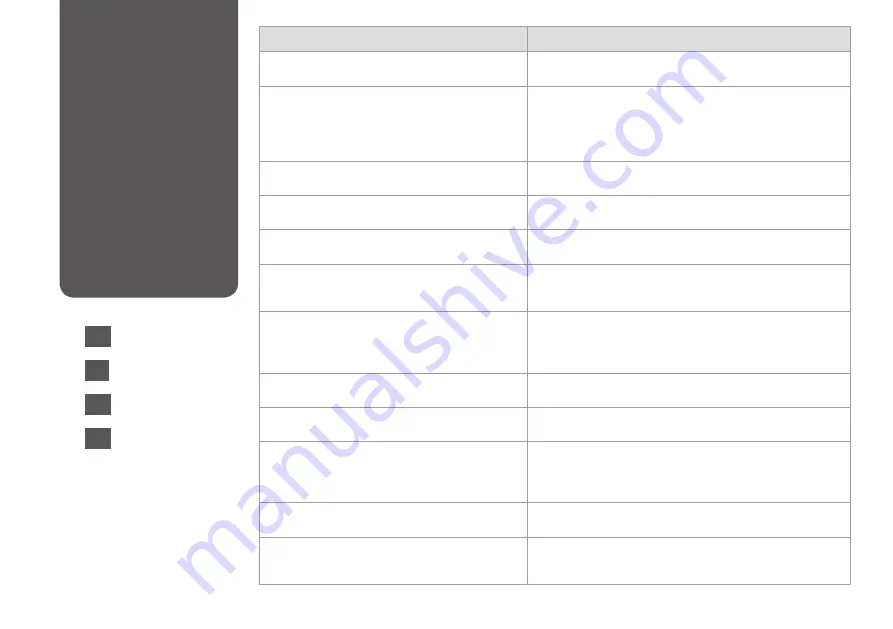
116
Error Messages
Solution
Paper jam inside or back side of the product. Press
r
to
see how to remove the paper.
R
&
124
Paper out or paper jam. Load the correct paper size for
print job or remove the jammed paper and press
x
.
- Make sure paper is loaded in the appropriate cassette.
R
&
22
- Confirm the Paper Source setting.
R
&
25
- Make sure the paper you are using is available, and the number of
sheets is less than the loading capacity.
R
&
22
- Check if paper is jammed and remove any jammed paper.
R
&
124
Paper jam in the Automatic Document Feeder (ADF).
Remove the jammed paper. Press
r
.
R
&
129
Paper feed error or jam. Remove the paper and reload
paper correctly. See your documentation.
R
&
130
A printer error has occurred. Turn power off and then on
again. For details, see your documentation.
Turn the printer off and then back on. Make sure that no paper is still in
the printer. If the error message still appears, contact Epson support.
Communication error. Make sure the computer is
connected, then try again.
Make sure the computer is connected correctly. If the error message
still appears, make sure that scanning software is installed on your
computer and that the software settings are correct.
A printer’s ink pad is nearing the end of its service life.
Please contact Epson support.
Press
x
to resume printing. The message will be displayed until the ink
pad is replaced. Contact Epson support to replace ink pads before the
end of their service life. When the ink pads are saturated, the printer
stops and Epson support is required to continue printing.
A printer’s ink pad is at the end of its service life. Please
contact Epson support.
Contact Epson support to replace ink pads.
Backup Error.
Error Code XXXXXXXX
A problem occurred and backup was canceled. Make a note of the
error code and contact Epson support.
No dial tone detected. Try Check Fax Connection.
Make sure the phone cable is connected correctly and the phone line
works.
R
&
58 If you connected the product to a PBX (Private Branch
Exchange) phone line or Terminal Adapter, turn off the
Dial Tone
Detection
.
R
&
110
The combination of IP address and subnet mask is invalid.
See your documentation.
Refer the online Network Guide.
Recovery Mode
The firmware update has failed. You will need to re-attempt the
firmware update. Ready a USB cable and visit your local Epson website
for further instructions.
Error Messages
Messages d’erreur
Fehlermeldungen
Foutmeldingen
EN
R
&
116
FR
DE
NL
R
&
119
R
&
118
R
&
117
Summary of Contents for Stylus Office BX935FWD
Page 34: ...34 ...
Page 35: ...35 Copy Mode Mode Copie Modus Kopie Modus Kop ...
Page 45: ...45 Print Photos Mode Mode Impr photos Modus Fotos drucken Foto s afdr modus ...
Page 57: ...57 Fax Mode Mode fax Faxmodus Faxmodus ...
Page 89: ...89 Other Modes Autres modes Sonstige Modi Overige modi ...
Page 98: ...98 ...
Page 99: ...99 Setup Mode Maintenance Mode Config Maintenance Setup Modus Wartung Inst modus Onderhoud ...
Page 114: ...114 ...
Page 115: ...115 Solving Problems Résolution des problèmes Probleme lösen Problemen oplossen ...
















































