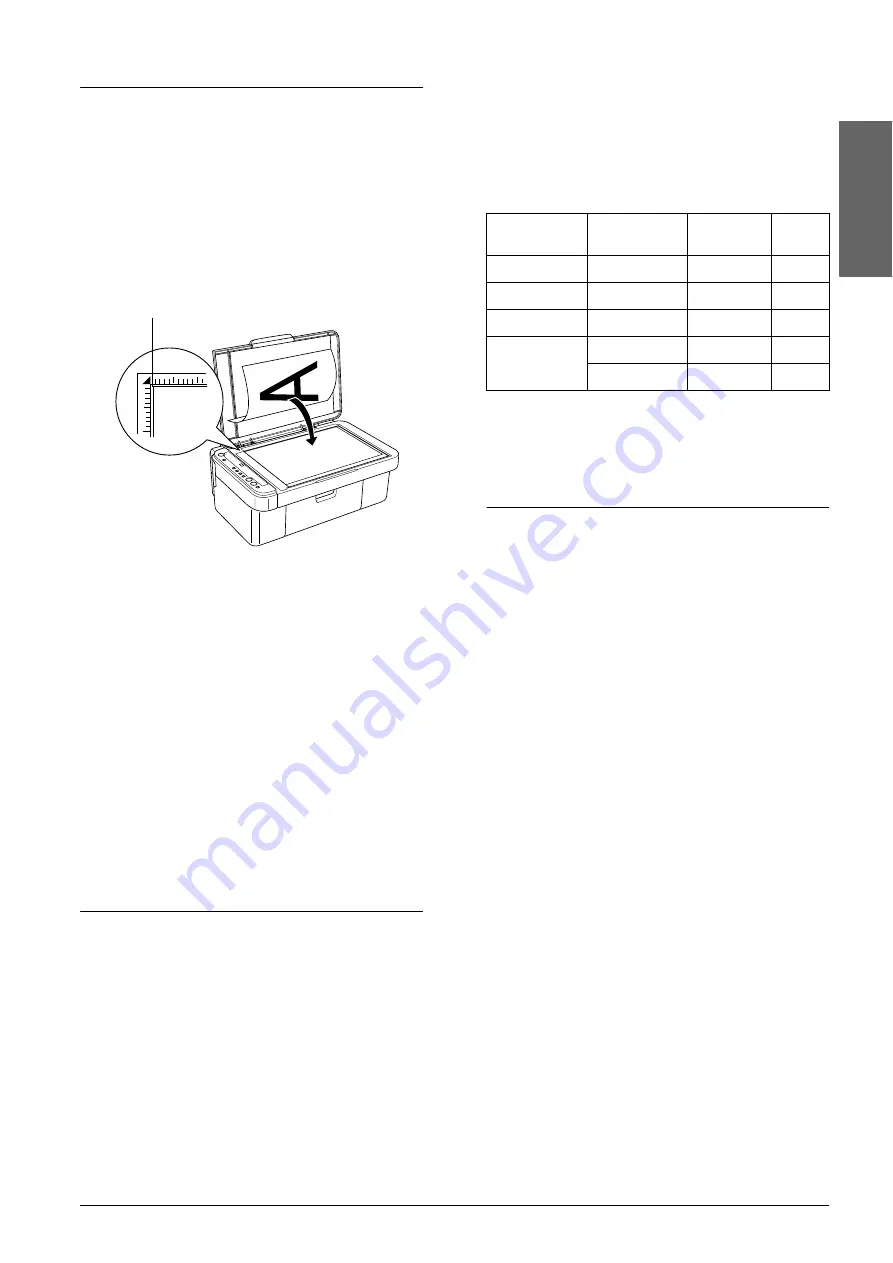
Copying
7
Eng
lish
Placing a Photo or Document on
the Document Table
1.
Press the
P
On button to turn on this product.
2.
Open the document cover. Place the original
document facing down on the document table.
Make sure that the document is properly
aligned.
c
Caution:
❏
Never open the document cover beyond
its limit by intention.
❏
Do not place heavy objects on top of this
product.
3.
Close the document cover gently so that the
document does not move.
Note:
❏
To copy the document properly, close the
document cover to prevent interference from the
external light.
❏
Do not leave photographs on the document table
for an extended period of time. They may stick to
the glass of the document table.
Copying Overview
This product can be used to make copies in the
following ways.
Standard:
makes copies with a 3 mm margin.
Borderless:
makes copies without margins on photo paper. Use
this function for copying photos.
Small margin:
makes copies with a 1.5 mm margin, thus increasing
the printable area.
Fit to page:
reduces or enlarges the size of the copy so that the
scanned image fits to A4 or 10
×
15 cm.
Each of the above copying modes is available by
making the appropriate settings as shown in the
following table.
Refer to the appropriate section that follows for the
detailed procedures on making copies with each
mode.
Standard Copying
1.
Follow the steps in “Loading Paper” on page 6.
2.
Follow the steps in “Placing a Photo or
Document on the Document Table” on page 7.
3.
Press the
Copy
button repeatedly until the
desired number of copies is displayed in the LED
window.
Note:
❏
To make between 10 and 100 copies, press the
Copy
button repeatedly until “-” is displayed.
For more information about the “-” sign,
see “Buttons” on page 4.
❏
After approximately every 10 sheets have been
printed, remove the sheets from the output tray.
4.
Press the paper type button to select
Plain Paper
. For more information about
selecting the paper type, see “Buttons” on page
4.
5.
Press the paper size button to select
A4
or
10
×
15
.
For more information about selecting the paper
size, see “Buttons” on page 4.
6.
Press the
x
Start Color button to copy in color,
or the
x
Start B&W button to copy in grayscale.
c
Caution:
Never open the scanner unit while scanning or
copying; otherwise, you may damage this product.
Align the document with the pointer mark at
the top left of the document table.
Copying
Mode
Paper Type
Paper size
Fit to
Page
Standard
Plain Paper
A4, 10
×
15
Off
Small margin
Photo Paper
A4, 10
×
15
Off
Borderless
Photo Paper
A4, 10
×
15
On
Fit to Page
Plain Paper
A4, 10
×
15
On
Photo Paper
A4, 10
×
15
On
Summary of Contents for STYLUS CX3600
Page 19: ...English ...
Page 20: ...Printed in XXXXXX XX XX XX ...




















