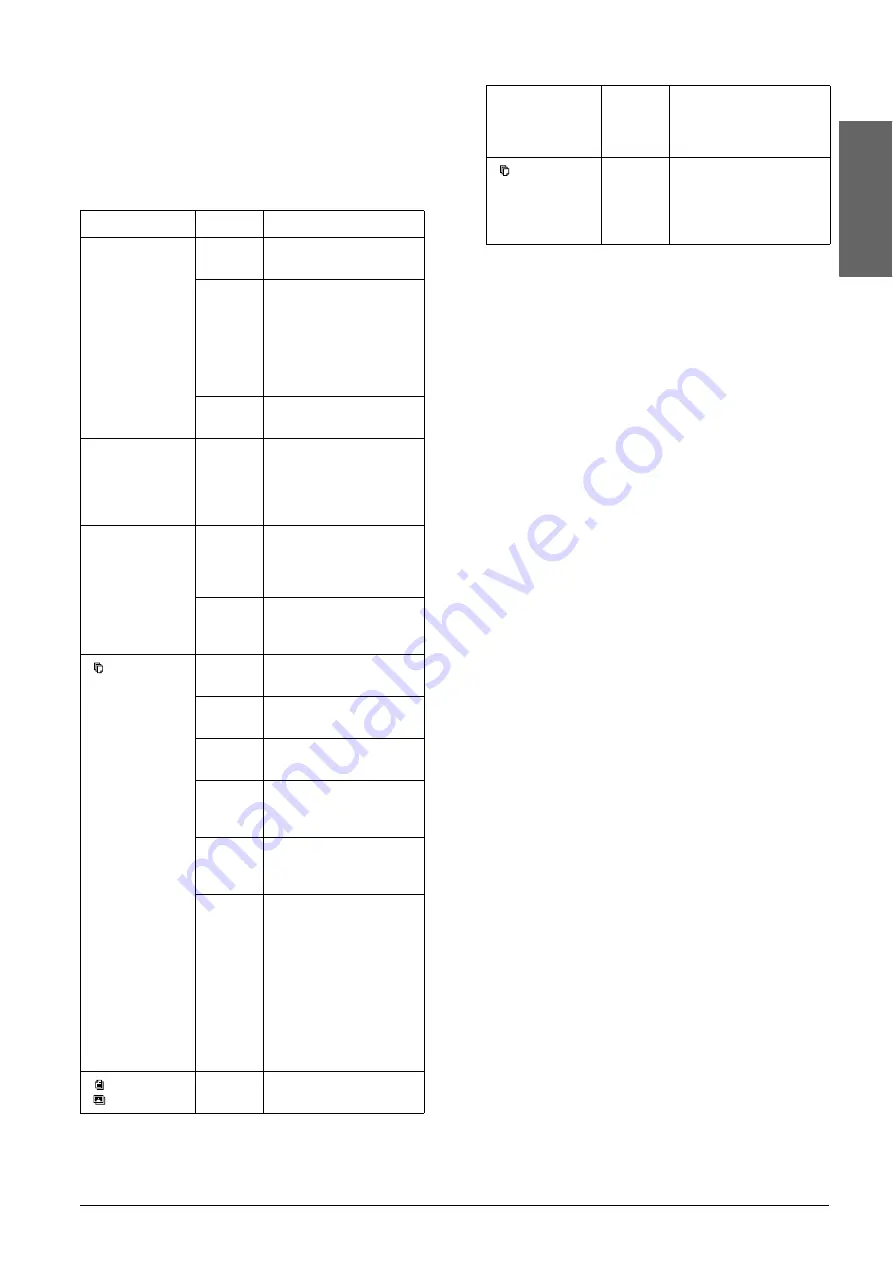
Using the Control Panel
5
Eng
lish
Lights
Note:
All lights will turn off if no buttons have been pressed for
15 minutes. When a button is pressed, the lights will
return to their former state.
Light
Pattern
Status
On
On
Indicates this product is
on.
Flashing
(slow)
Indicates this product is
copying, printing,
receiving data,
scanning, having an ink
cartridge replaced,
charging ink, or
cleaning the print head.
Flashing
(fast)
Indicates this product is
being turned off.
m
Error
On or
Flashing
Indicates that an error
has occurred. (For
details, see
“Troubleshooting” on
page 15.)
H
Flashing
Indicates that the ink
level in a cartridge is low.
Continue to use it until it
is empty.
On
Indicates that an ink
cartridge is empty or
missing.
Copy
(LED window)
1 to 9
Indicates the number of
copies.
-
Indicates that 100
copies will be made.
E
Indicates that an error
has occurred.
H
Indicates that the adjust
lever has been set to the
^
position.
L
Indicates that the adjust
lever has been set to the
standard
m
position.
. (dot)
Indicates that the
control panel is
operating at reduced
power. (The product
switches to this mode
after 15 minutes of
inactivity. The panel
reverts to normal power
when any key other
than the
P
On button is
pressed.)
Plain Paper
Photo Paper
On
Indicates the selected
paper type.
A4
10
×
15
On
Indicates the selected
paper size.
10
×
15 indicates
10
×
15 cm size paper.
Fit to Page
On
Indicates that the
product has been set to
copy the original so that
it fits to the selected
paper size.
Summary of Contents for STYLUS CX3600
Page 19: ...English ...
Page 20: ...Printed in XXXXXX XX XX XX ...




















