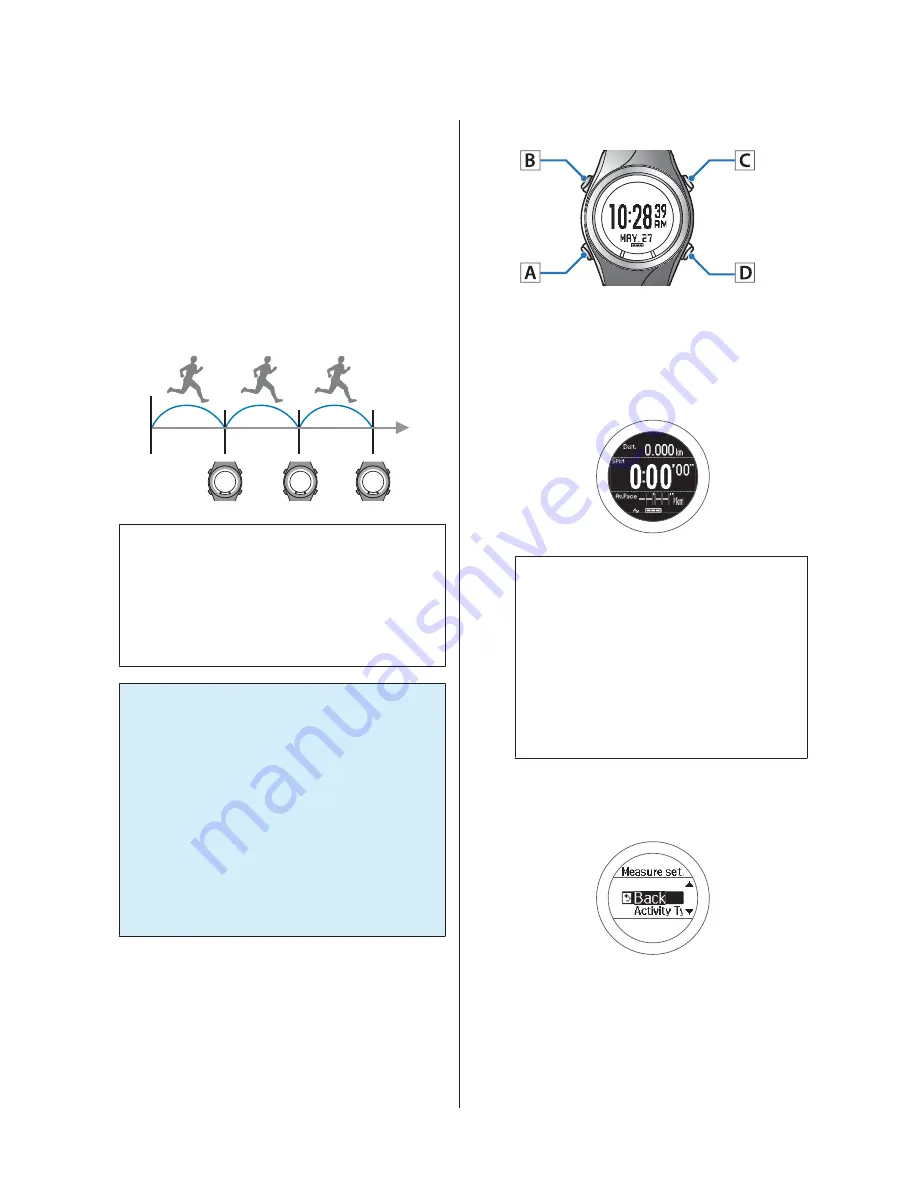
Setting a Pace and
Measuring (Target Pace
Function)
You can use this function to sound an alarm if you fall
behind the pace set as the target pace during measuring.
Set your target time for one kilometer (target pace) and
the range at which the alarm sounds when you fall
behind that target pace.
♪
♪
♪
Note:
By using the PC application (Run Connect), you can setup
the Target Pace from your computer.
When setting up from your computer, you can set your
own target pace.
U
“Setting the Target Pace Function” on page 88
c
Important:
❏
When performing GPS positioning, make
sure the screen is facing up and you are
outside with no obstructions overhead.
U
“Specifying a GPS (GPS Positioning)” on
page 30
❏
It usually takes less than two minutes to
complete GPS positioning.
If it takes more than two minutes and
Failed
is displayed, we recommend selecting
Cancel
, moving to a different location, and
trying again.
Operation buttons
A
Display the measurement screen.
Press
C
on the time screen.
GPS positioning starts, and the measurement
screen is displayed once positioning is complete.
Note:
❏
You can skip GPS positioning if you want to
start measuring immediately or if it is taking
too long.
U
“Skipping GPS positioning” on page 31
❏
Use indoor mode when GPS positioning
cannot be performed because you are indoors
and so on.
U
“Indoor mode” on page 32
B
Displays the
Measure set.
menu.
Hold down
B
on the measurement screen.
User Manual
Measure
60






























