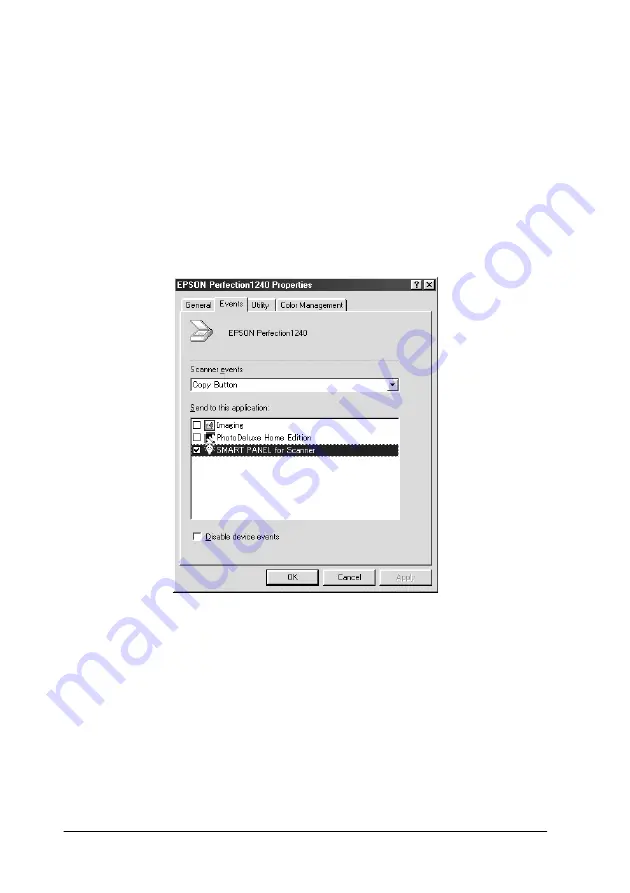
1-18
Using the Buttons
Assigning an application to the buttons
Make sure the application supports “Scanner events” and then
follow the steps below.
1. Double-click the
Scanners and Cameras
icon in Control
Panel.
2. In the Scanners and Cameras Properties dialog box, select
your scanner from the installed scanners and cameras list.
Click
Properties
, and then select the
Events
tab.
3. Select a desired button from the Scanner events list and then
select the check box of the desired application in the Send to
this application list; clear the rest of the check boxes.
Note:
❏
If multiple applications are selected, when the button is pressed,
a dialog box appears to prompt you to select just one from the
list.
Summary of Contents for Series Perfection 1240U Series
Page 2: ... 2 ...
Page 8: ... 8 ...
Page 30: ...1 20 Using the Buttons ...
Page 50: ...2 20 Scanning Basics High Contrast Increases the contrast of dull images Open Shadow ...
Page 60: ...2 30 Scanning Basics ...
Page 94: ...3 34 Understanding EPSON TWAIN Features ...
Page 102: ...4 8 Calibrating Your System ...
Page 146: ...6 30 Maintenance and Troubleshooting ...
Page 160: ...A 14 Technical Specifications ...
Page 161: ...Contacting Customer Support B 1 Appendix B Contacting Customer Support Overview B 2 ...






























