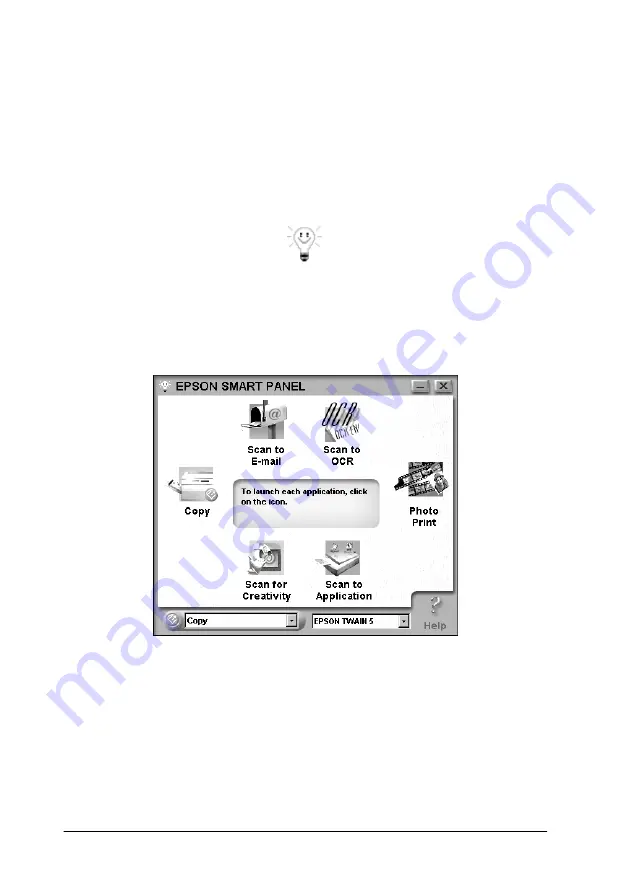
1-12
Using the Buttons
Assigning an application to the Start button
To assign an application in the EPSON SMART PANEL window
to the
]
Start button on the scanner, follow the steps below.
1. Click the
EPSON SMART PANEL for Scanner
icon on the task
bar to start EPSON SMART PANEL for Scanner.
2. Select an application from the EPSON SMART PANEL list
box or press the Start button at the lower left corner to cycle
through the applications (clockwise).
The selected application is assigned to the
]
Start button.
Note:
❏
The application currently assigned to the
]
Start button on the
Scanner has the Start button icon added to its application icon.
Summary of Contents for Series Perfection 1240U Series
Page 2: ... 2 ...
Page 8: ... 8 ...
Page 30: ...1 20 Using the Buttons ...
Page 50: ...2 20 Scanning Basics High Contrast Increases the contrast of dull images Open Shadow ...
Page 60: ...2 30 Scanning Basics ...
Page 94: ...3 34 Understanding EPSON TWAIN Features ...
Page 102: ...4 8 Calibrating Your System ...
Page 146: ...6 30 Maintenance and Troubleshooting ...
Page 160: ...A 14 Technical Specifications ...
Page 161: ...Contacting Customer Support B 1 Appendix B Contacting Customer Support Overview B 2 ...






























