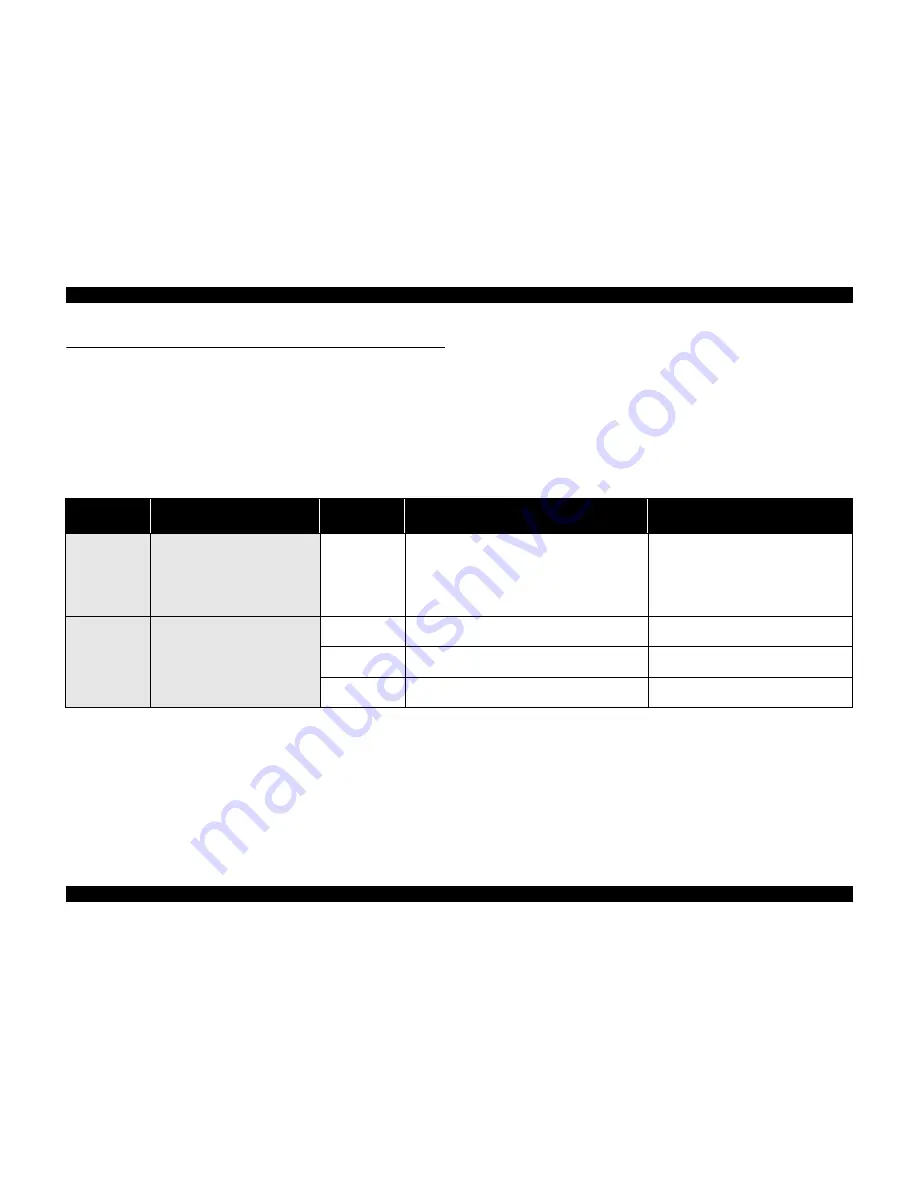
EPSON Stylus Photo R200/R210
Revision A
TROUBLESHOOTING
Unit Level Troubleshooting
14
1.3 Unit Level Troubleshooting
You can identify the troubles by using the checklist in this section after confirming the
LED/LCD indication on the control panel or the error message displayed on STM3 of
the PC connected to the printer. As a result, you can save the whole repair time. When
finding any faulty parts, refer to Chapter 2 "ASSEMBLY/DISASSEMBLY" and
replace them. Following tables describe the error conditions (LED/LCD and STM3)
and their possible cause.
The following is the example of how to use the tables.
Example) When "Carriage Unit" is out of the home position at the power on timing,
the Fatal Error may be caused by the failure of "CR Motor". Moreover,
there are 3 possible causes on "CR Motor" failure.
(Note)
When individual part that makes up "Roller EJ Assy.", "PF Motor" and "Ink System
Assy." is defective, replace the Printer Mechanism with a new one basically. However,
if an individual part needs to be replaced urgently, execute the necessary operation by
referring to Chapter 2 "ASSEMBLY/DISASSEMBLY".
Table 1-4. Check Points for Communication Error to Each Phenomenon
Occurrence Timing
Position of CR
Phenomenon Detail
Faulty Part/
Part Name
Check Point
Remedy
At power-on
Anywhere
When turning on the power, the printer
does not operate at all.
Power Supply
Board
1. Check if "Power Supply Board Cable" is connected to
the CN2 on "Main Board".
2. Check if "Power Supply Board Cable" is not damaged.
1. Connect "Power Supply Board cable" to the
CN2 on "Main Board".
2. Replace "Power Supply Board" with a new
one.
* If the problem still occurs, replace "Main
Board".
At operation
When turning on the power, the
initialization is performed correctly.
However, a Communication Error is
displayed on STM3 even transferring the
printing job to the printer.
Main Board
1. Check if the correct model name is written in EEPROM
on "Main Board".
1. Write proper Market Setting in the Adjustment
Program.
USB Cable
1. Check if "USB Cable" is connected properly between
the printer and the PC.
1. Connect the printer and the PC with a "USB
Cable".
Printer Driver
1. Check if the Stylus Photo R200/R210 Printer Driver is
used for the printer job.
1. Install the Stylus Photo R200/R210 Printer
Driver in the PC.
Summary of Contents for R200 - Stylus Photo Color Inkjet Printer
Page 1: ...EPSON StylusPhotoR200 R210 Color Inkjet Printer SEIJ03014 SERVICE MANUAL ...
Page 5: ...Revision Status Revision Issued Date Description A January 29 2004 First Release ...
Page 7: ...C H A P T E R TROUBLESHOOTING ...
Page 30: ...C H A P T E R DISASSEMBLYANDASSEMBLY ...
Page 72: ...C H A P T E R ADJUSTMENT ...
Page 86: ...C H A P T E R MAINTENANCE ...
Page 96: ...C H A P T E R APPENDIX ...
Page 98: ...Model PM G700 Board C546MAIN Rev F Sheet 1 1 ...
Page 99: ...Model PM G700 Board C546PNL Rev A Sheet 1 1 ...
Page 100: ...Model PM G700 Board C528PSH Rev A Sheet 1 1 ...















































