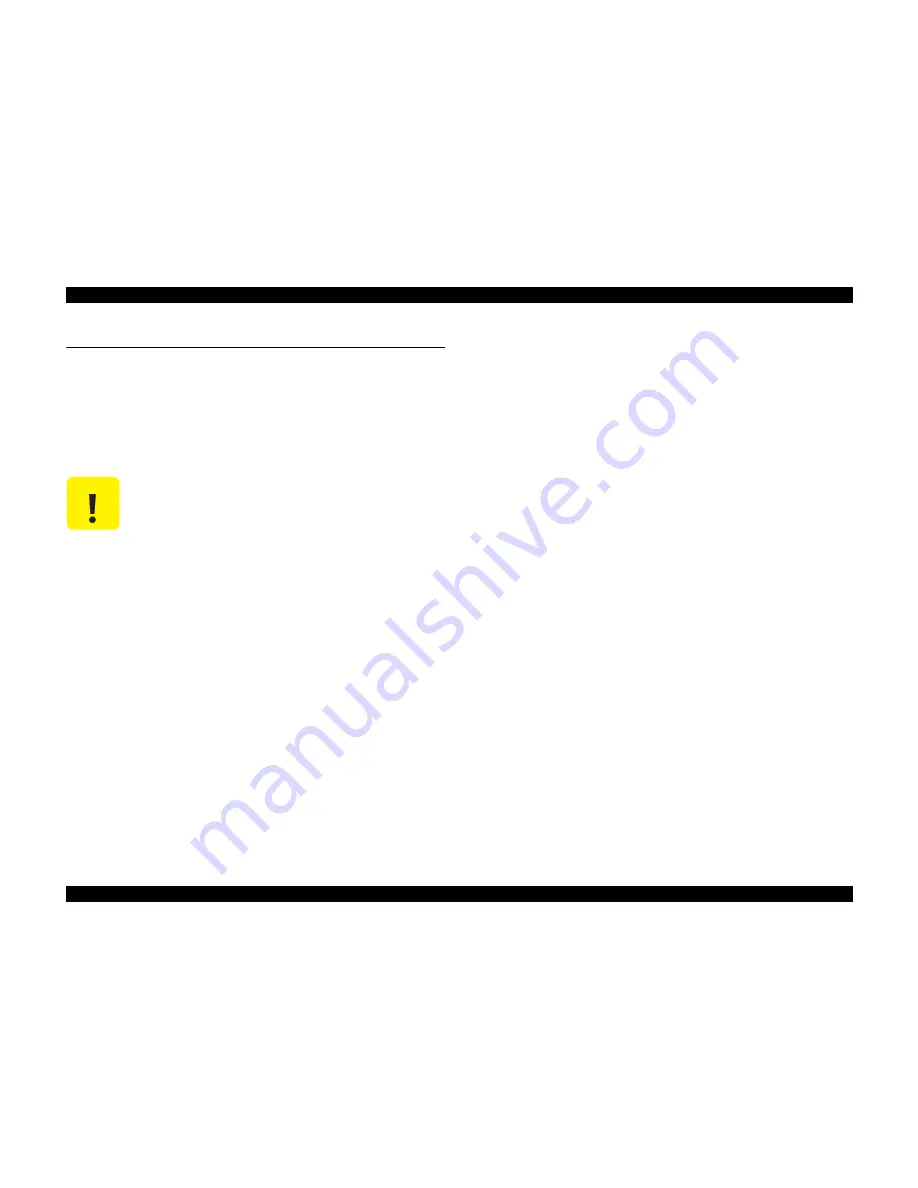
EPSON Stylus Photo R200/R210
Revision A
MAINTENANCE
Overview
87
4.1 Overview
This section provides information to maintain the printer in its optimum condition.
4.1.1 Cleaning
This printer has no mechanical components which require regular cleaning except the
Print Head. Therefore, when returning the printer from the user, check the following
parts and perform appropriate cleaning if stain is noticeable.
o
Housing
Use a clean soft cloth moistened with water and wipe off any dirt. If the Housings
are stained with ink, use a cloth moistened with neutral detergent to wipe it off.
o
Inside the printer
Use a vacuum cleaner to remove any paper dust.
o
LD Roller
When the paper loading function does not operate because friction of the LD
Roller has gone down due to paper dust, remove the dust by using a soft bruch or
soft cloth moistened with alcohol.
4.1.2 Service Maintenance
If print irregularity (missing dot, white line, etc.) has occurred or the printer indicates
"Maintenance Error", take the following actions to clear the error.
o
Head Cleaning
If dot missing or banding phenomenon has occurred, use the Head Cleaning
function and perform the Print Head cleaning operation.* This function can be
performed by operating the control panel, the print driver utility and the
Adjustment Program.
When performed by operating the Control Panel, first make sure that the printer is
in stand-by status. Then, select the cleaning mode by pressing the Maintenance
button on the Control Panel. The message, "Beginning head cleaning" will be
displayed on LED. By pressing the OK button, the printer will start the cleaning
sequence.
When selecting the manual cleaning by the printer driver utility, the most
appropriate cleaning mode will be selected.
The following explanation is the operation process of the printer head cleaning by
the Printer Driver Utility.
Refer to Chapter 3 "ADJUSTMENT" for the operation of the Adjustment
Program.
* This product has three modes for Manual Cleaning, and it automatically selects
the best cleaning mode in accordance with the various conditions and performs
the operation. Therefore, the consumption of the ink by the manual cleaning
will vary according to the selected mode for the condition.
C A U T I O N
n
Never use chemical solvents, such as thinner, benzine, and
acetone to clean the exterior parts of the printer like the housing.
These chemicals may deform the components of the printer or
deteriorate the quality of the printer.
n
Be careful not to damage any components when you clean inside
the printer.
n
Do not scratch the surface of the PF Roller. Use a soft brush to
wipe off dust. Use a soft cloth moistened with alcohol to remove
ink stain.
Summary of Contents for R200 - Stylus Photo Color Inkjet Printer
Page 1: ...EPSON StylusPhotoR200 R210 Color Inkjet Printer SEIJ03014 SERVICE MANUAL ...
Page 5: ...Revision Status Revision Issued Date Description A January 29 2004 First Release ...
Page 7: ...C H A P T E R TROUBLESHOOTING ...
Page 30: ...C H A P T E R DISASSEMBLYANDASSEMBLY ...
Page 72: ...C H A P T E R ADJUSTMENT ...
Page 86: ...C H A P T E R MAINTENANCE ...
Page 96: ...C H A P T E R APPENDIX ...
Page 98: ...Model PM G700 Board C546MAIN Rev F Sheet 1 1 ...
Page 99: ...Model PM G700 Board C546PNL Rev A Sheet 1 1 ...
Page 100: ...Model PM G700 Board C528PSH Rev A Sheet 1 1 ...















































