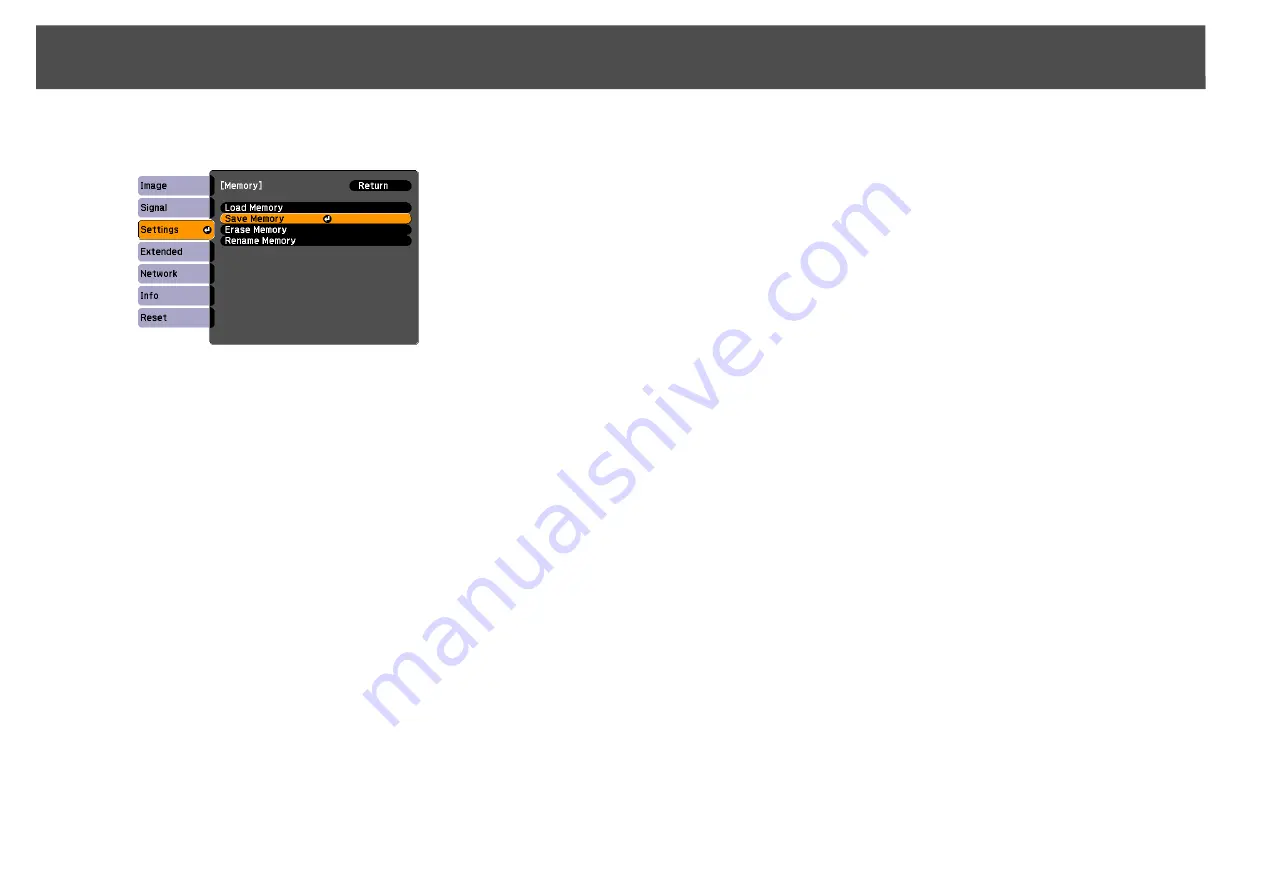
Memory Function
52
B
Select "Save Memory", and then press the [Enter] button.
C
Select the memory name that you want to save your image
settings to, and then press the [Enter] button.
Current settings are saved to memory.
q
Saved settings are indicated by a green highlight to the left of the memory
name. If you select a name that is already in use, the existing settings will be
erased and new ones saved in their place.
Loading a saved memory
Procedure
A
During projection, press the [Menu] button on the remote
control or control panel, and select Settings - "Memory" from
the configuration menu.
B
Select "Load Memory", and then press the [Enter] button.
C
Select the desired memory, and then press the [Enter]
button.
The settings saved to the memory are applied to the projected im-
age.
Erasing a saved memory
Procedure
A
Press the [Menu] button on the remote control or control
panel, and select Settings - "Memory" from the
configuration menu.
B
Select "Erase Memory", and then press the [Enter] button.
C
Select the desired memory, and then press the [Enter]
button.
D
Select "Yes" when the confirmation message is displayed.
The settings in the saved memory will be erased.
Renaming a saved memory
Procedure
A
Press the [Menu] button on the remote control or control
panel, and select Settings - "Memory" from the
configuration menu.
B
Select "Rename Memory", and then press the [Enter] button.
Summary of Contents for PowerLite Pro Z8250NL
Page 1: ...PowerLite Pro Z8150NL Z8250NL Z8255NL Z8350WNL Z8450WUNL Z8455WUNL User s Guide ...
Page 8: ...8 Introduction This chapter explains the projector s features and the part names ...
Page 86: ...Network Menu 86 q Web Control is used to set certificates s Setting Certificates p 131 ...
Page 144: ...144 Network Functions This chapter explains the additional functions for networks ...
Page 196: ...196 Appendix ...
















































