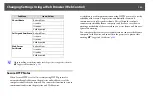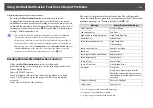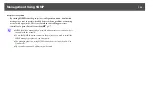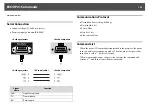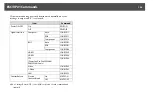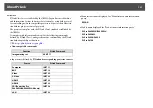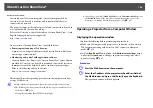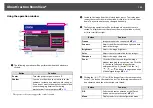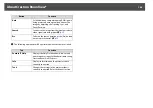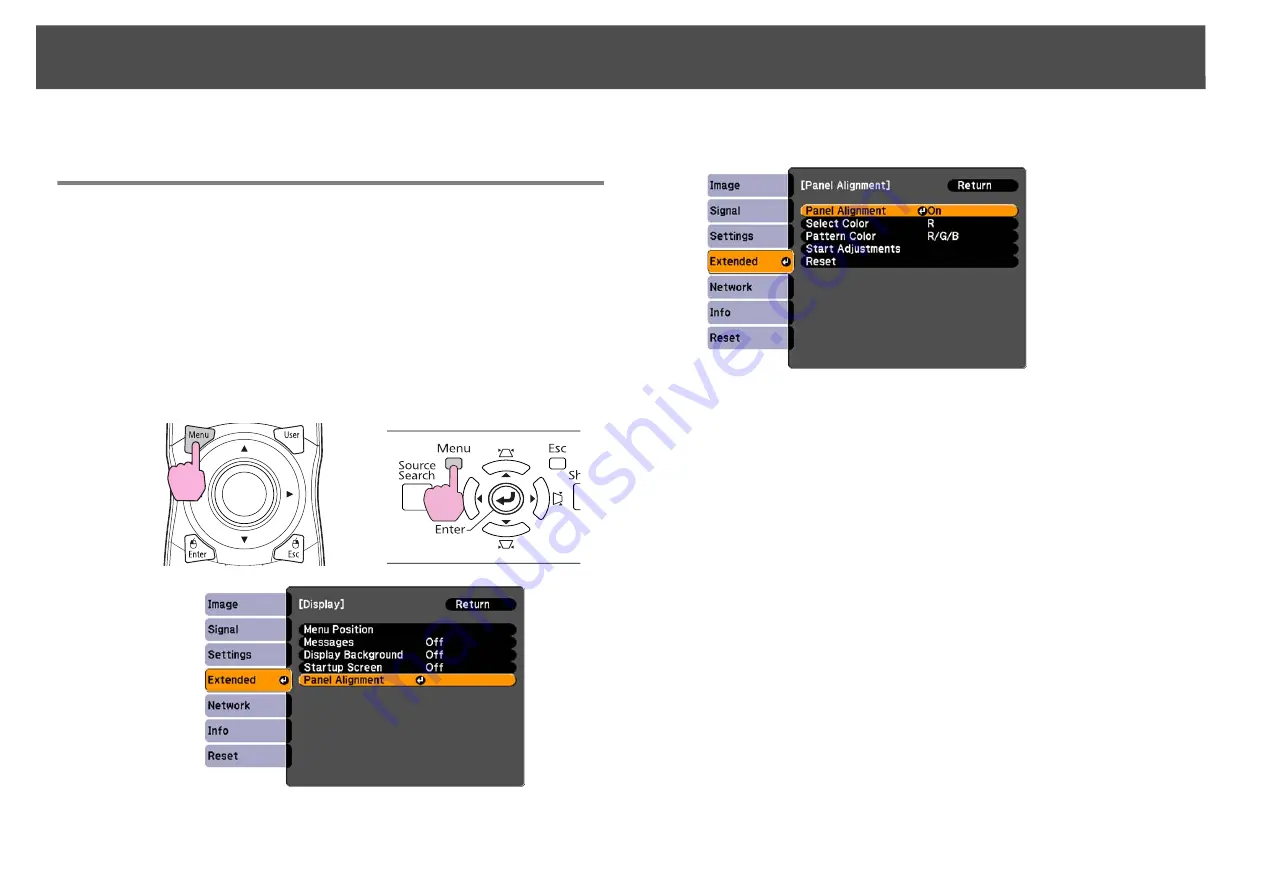
Image Maintenance
125
Image Maintenance
Panel Alignment
Adjusts the color gaps between pixels on the LCD panel.
Procedure
A
During projection, press the [Menu] button. Select Extended
menu - "Display" and then press the [Enter] button. Select
"Panel Alignment" and press the [Enter] button.
B
Set the "Panel Alignment" setting to "On".
C
Set the "Select Color" setting to the color you want to adjust
for.
D
Set the "Pattern Color" setting to the pattern or colors you
want to adjust with.
E
Select "Start Adjustments" and press the [Enter] button.
Press [Enter] again at the next confirmation screen.
An adjustment screen appears and all four corners of the screen can
be adjusted starting with the top-left corner.
F
Use the arrow buttons to correct any visible misalignment in
the highlighted corner.
G
When you’ve finished adjusting the highlighted corner,
press the [Enter] button to adjust the next corner. Repeat
this process for each of the four corners.
Using the Remote Control
Using the Control Panel
Summary of Contents for PowerLite Pro Z8250NL
Page 1: ...PowerLite Pro Z8150NL Z8250NL Z8255NL Z8350WNL Z8450WUNL Z8455WUNL User s Guide ...
Page 8: ...8 Introduction This chapter explains the projector s features and the part names ...
Page 86: ...Network Menu 86 q Web Control is used to set certificates s Setting Certificates p 131 ...
Page 144: ...144 Network Functions This chapter explains the additional functions for networks ...
Page 196: ...196 Appendix ...