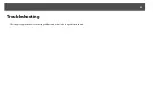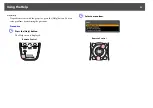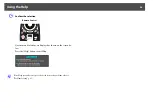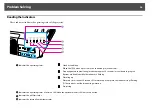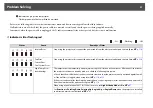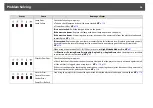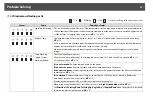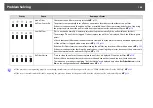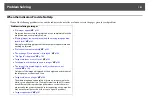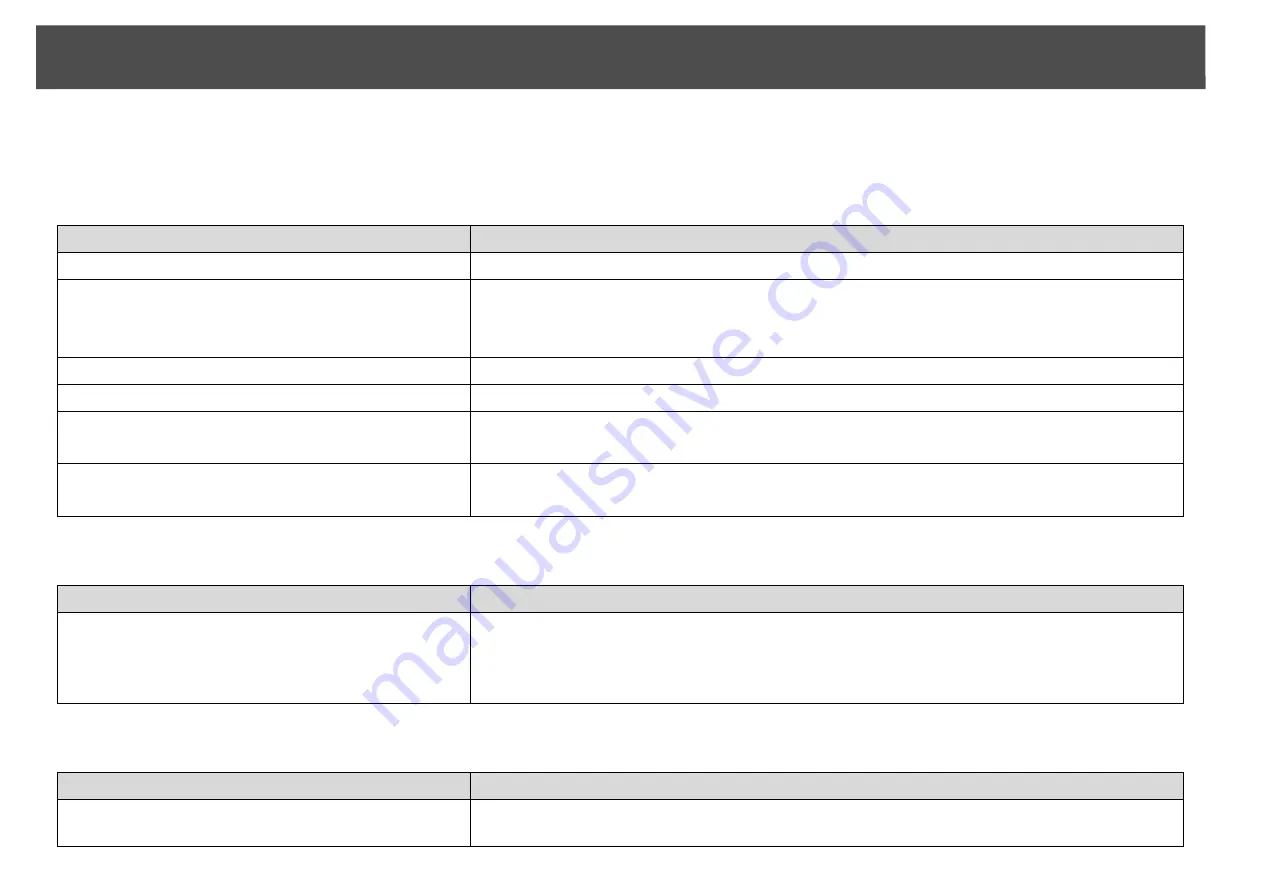
Problem Solving
103
Problems relating to images
No images appear
Moving images are not displayed (only the moving image portion turns black).
Projection stops automatically
Check
Remedy
Did you press the [
t
] button?
Press the [
t
] button to turn the power on.
Are the indicators switched off?
The power cable is not connected correctly or power is not being supplied normally.
Connect the projector's power cable correctly.
Check that your electrical outlet or power source is functioning correctly.
Is Shutter active?
Press the [Shutter] button on the remote control to cancel Shutter.
s
Are the configuration menu settings correct?
Reset All of the settings.
s
Reset
Menu -
Reset All
Is the projected image completely black?
Only when projecting computer images
Some input images, such as screen savers, may be completely black.
Is the image signal format setting correct?
Only when projecting images from a video source
Change the setting according to the signal for the connected equipment.
s
Signal
Menu -
Video
Signal
Check
Remedy
Is the computer's image signal being output to the LCD and
the monitor?
Only when projecting images from a laptop computer
or a computer with a built-in LCD screen
Change the image signal to external output only.
s
Check your computer's documentation.
Check
Remedy
Is
Sleep Mode
set to
On
?
Press the [
t
] button to turn the power on. If you do not want to use Sleep Mode, change the setting to
Off
.
s
Extended
Menu -
Operation
-
Sleep Mode
Summary of Contents for PowerLite Pro Z8250NL
Page 1: ...PowerLite Pro Z8150NL Z8250NL Z8255NL Z8350WNL Z8450WUNL Z8455WUNL User s Guide ...
Page 8: ...8 Introduction This chapter explains the projector s features and the part names ...
Page 86: ...Network Menu 86 q Web Control is used to set certificates s Setting Certificates p 131 ...
Page 144: ...144 Network Functions This chapter explains the additional functions for networks ...
Page 196: ...196 Appendix ...