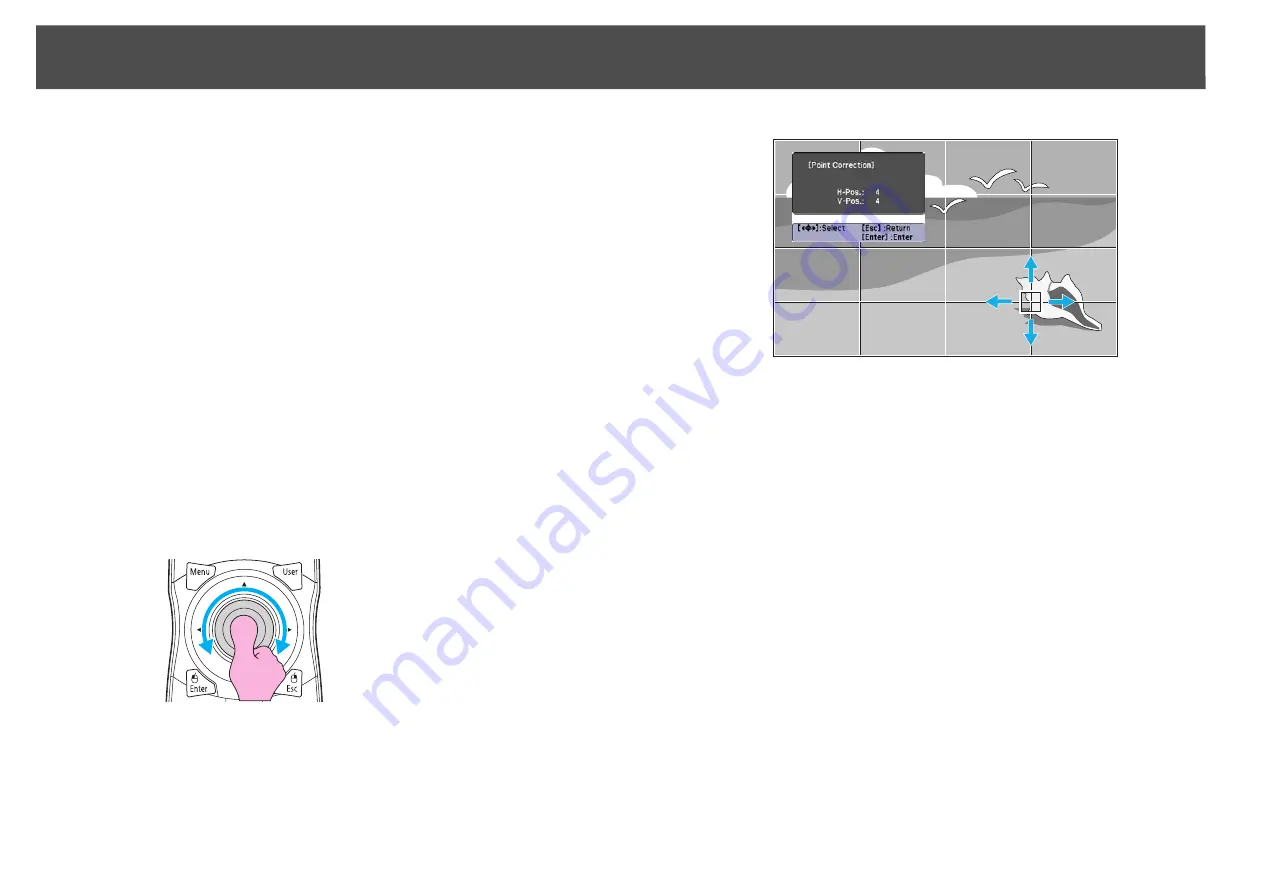
Settings for Multiple Projectors
179
B
Select "Point Correction", and then press the [Enter] button.
C
Select "Grid Size", and then press the [Enter] button.
D
Select one of "3x3", "5x5", or "9x9", and then press the
[Enter] button.
E
Press the [Esc] button to return to the previous screen.
F
Select "Start Adjustments", and then press the [Enter]
button.
According to the value selected in
Grid Size
, the point selection
screen is displayed on the projected image.
q
You can change the color of the guide using the
Pattern Color
setting.
G
Move the [
h
] button to the point you want to correct, then
press the [Enter] button.
q
If the [Esc] button is held down for about two seconds while selecting the
point, the confirm default reset screen is displayed.
Select "
Yes
" to reset the results of any Point Correction adjustments.
Remote Control
Summary of Contents for PowerLite Pro Z8250NL
Page 1: ...PowerLite Pro Z8150NL Z8250NL Z8255NL Z8350WNL Z8450WUNL Z8455WUNL User s Guide ...
Page 8: ...8 Introduction This chapter explains the projector s features and the part names ...
Page 86: ...Network Menu 86 q Web Control is used to set certificates s Setting Certificates p 131 ...
Page 144: ...144 Network Functions This chapter explains the additional functions for networks ...
Page 196: ...196 Appendix ...
















































