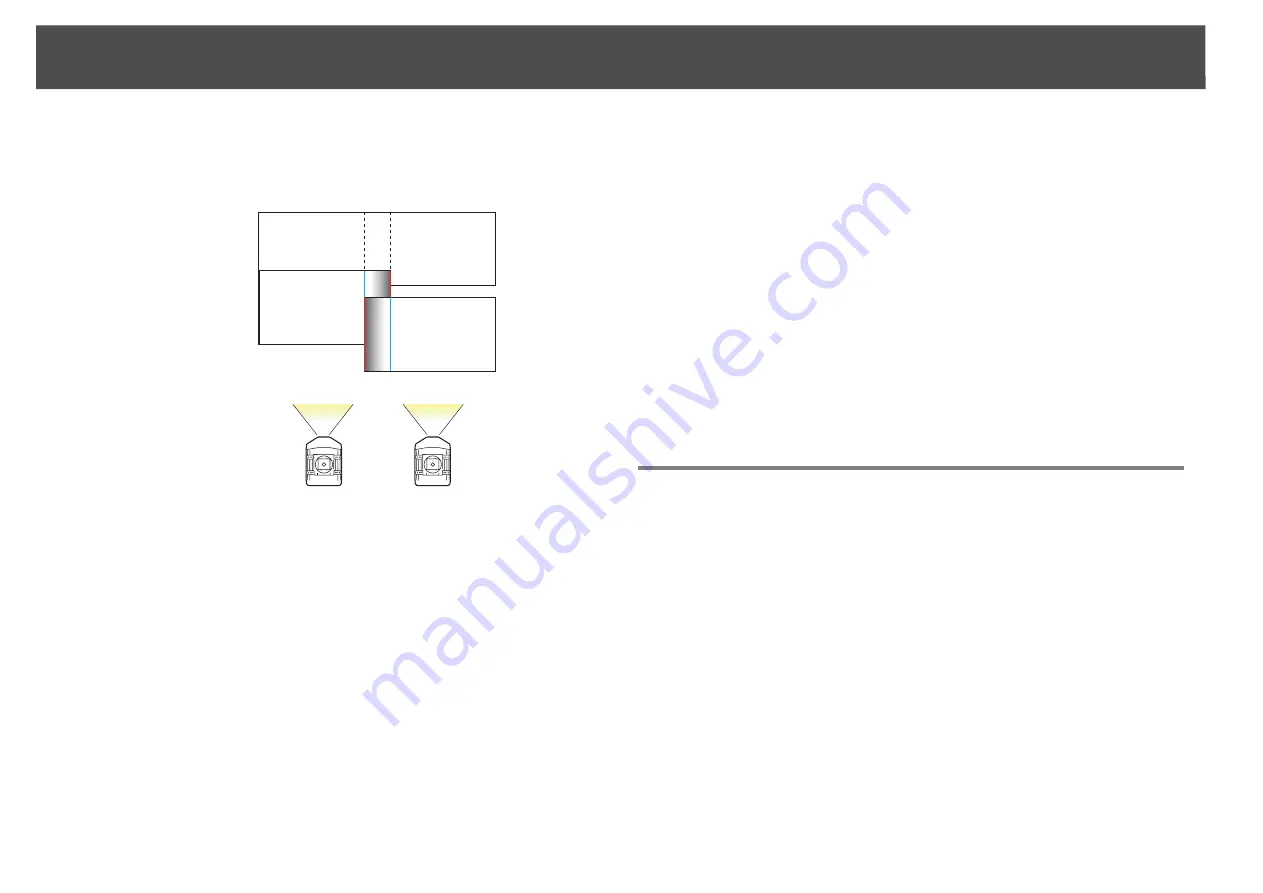
Settings for Multiple Projectors
182
F
Set "Blend Curve".
G
Adjust the black level, if necessary.
q
If you press the [Default] button while adjusting Brightness Correct., Color
Correct. (G/R), or Color Correct. (B/Y), the item that you are adjusting is
reset to it’s default.
Adjusting to Match Colors on Multi-Projection
When multiple projectors are lined up and projecting images, you can
manually correct the brightness and color tone of each projector's image
so that the colors projected from each projector match closely.
In some cases the brightness and color tone may not match completely
even after correction.
(5)
In
Blend Range
, adjust the width of the blended area.
The width should be set so that the guide appears on the border
of where the images overlap.
q
If you press the [Default] button while adjusting Blend
Range, the value that you are adjusting is reset to the
default.
(6)
Press the [Esc] button.
(1)
Select
Blend Curve
, and then press the [Enter] button.
(2)
Select from 3 gradient choices, and then press the [Enter]
button.
(3)
Press the [Esc] button.
(1)
Select
Black Level
, and then press the [Enter] button.
(2)
In
Brightness Correct.
, adjust the brightness of the unblended
area.
(3)
In
Color Correct. (G/R)
, adjust the color tone of the unblended
area to look more greenish or reddish.
(4)
In
Color Correct. (B/Y)
, adjust the color tone of the unblended
area to look more bluish or yellowish.
(5)
Press the [Esc] button.
Summary of Contents for PowerLite Pro Z8250NL
Page 1: ...PowerLite Pro Z8150NL Z8250NL Z8255NL Z8350WNL Z8450WUNL Z8455WUNL User s Guide ...
Page 8: ...8 Introduction This chapter explains the projector s features and the part names ...
Page 86: ...Network Menu 86 q Web Control is used to set certificates s Setting Certificates p 131 ...
Page 144: ...144 Network Functions This chapter explains the additional functions for networks ...
Page 196: ...196 Appendix ...
















































