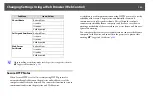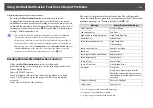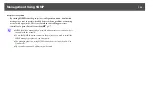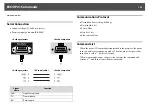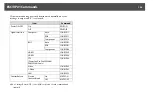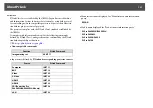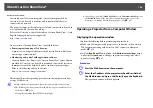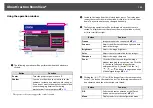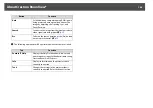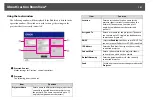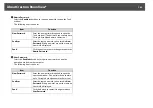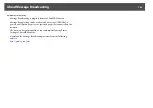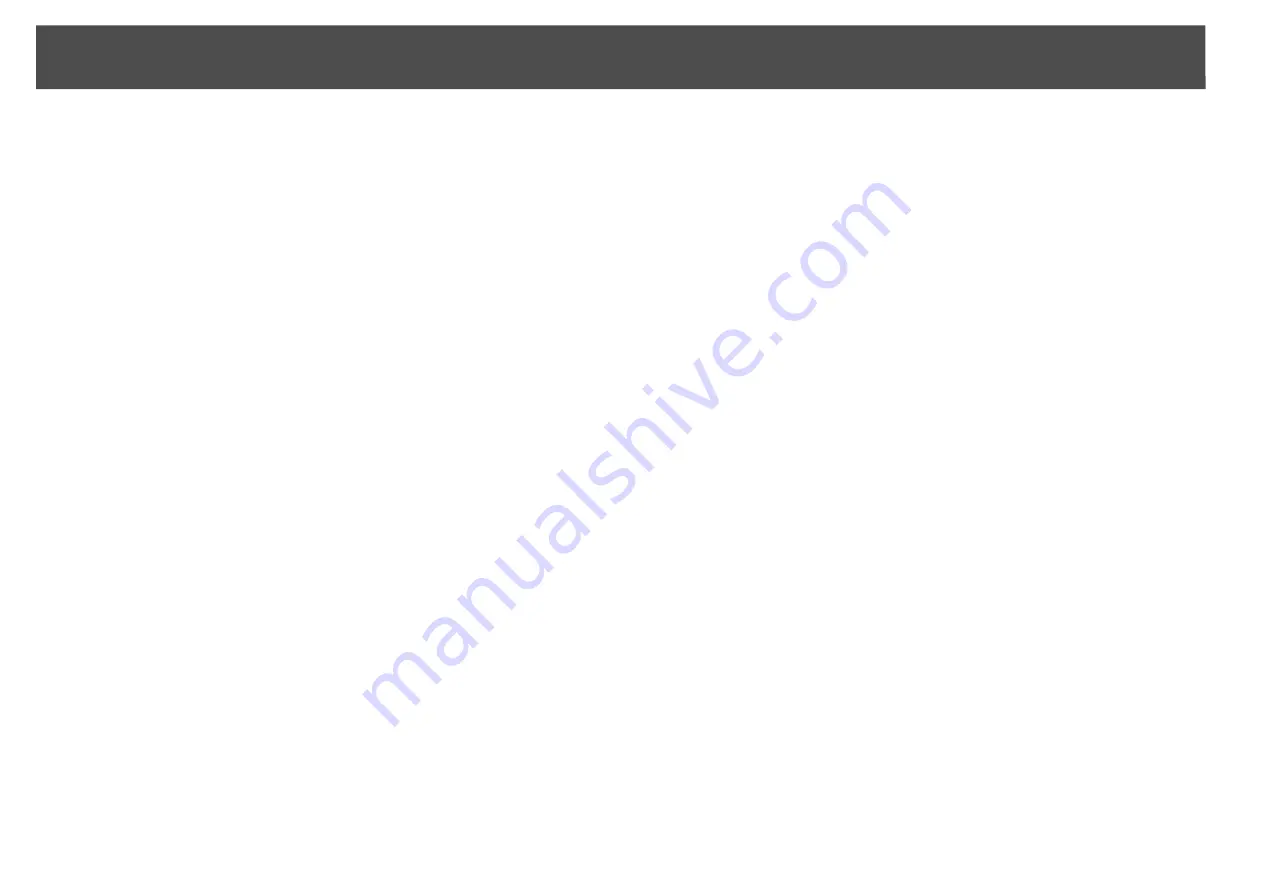
EasyMP Monitor
128
EasyMP Monitor
EasyMP Monitor lets you carry out operations such as checking the
status of multiple Epson projectors that are connected to a network from
a computer monitor, and controlling the projectors from the computer.
Download the EasyMP Monitor software from the following website.
http://www.epson.com
Following are brief descriptions of the monitoring and control functions
that can be carried out using EasyMP Monitor.
•
Registering projectors for monitoring and control
Projectors on the network can be searched for automatically, and you
can then select projectors to be registered from the projectors that are
detected.
You can enter the IP addresses for projectors to register them.
•
Registered projectors can also be assigned to groups so that they can
be monitored and controlled in groups.
•
Monitoring the status of registered projectors
The power status (ON/OFF) for projectors and problems or warnings
requiring attention can be checked visually by means of icons.
You can select groups of projectors or a single projector that you are
interested in, and then check the cumulative lamp operating time or the
details of information such as input sources, problems, and warnings
for these projectors.
•
Controlling registered projectors
Projectors can be selected in groups or as single projectors, and you can
then carry out operations for the selected projectors such as turning the
power on and off and switching their input sources.
Web Control functions can be used to change the settings in the
projector's configuration menu.
If there are certain control actions which are carried out regularly at
particular times or on particular days, you can use Timer Settings to
register timer settings.
•
Mail Notification
settings
You can set e-mail addresses to which notifications are sent if a status
requiring attention, such as a problem, occurs with a projector that has
been registered.
•
Sending messages to registered projectors
The Message Broadcasting plugin for EasyMP Monitor can be used to
send JPEG files to registered projectors.
s
Summary of Contents for PowerLite Pro Z8250NL
Page 1: ...PowerLite Pro Z8150NL Z8250NL Z8255NL Z8350WNL Z8450WUNL Z8455WUNL User s Guide ...
Page 8: ...8 Introduction This chapter explains the projector s features and the part names ...
Page 86: ...Network Menu 86 q Web Control is used to set certificates s Setting Certificates p 131 ...
Page 144: ...144 Network Functions This chapter explains the additional functions for networks ...
Page 196: ...196 Appendix ...