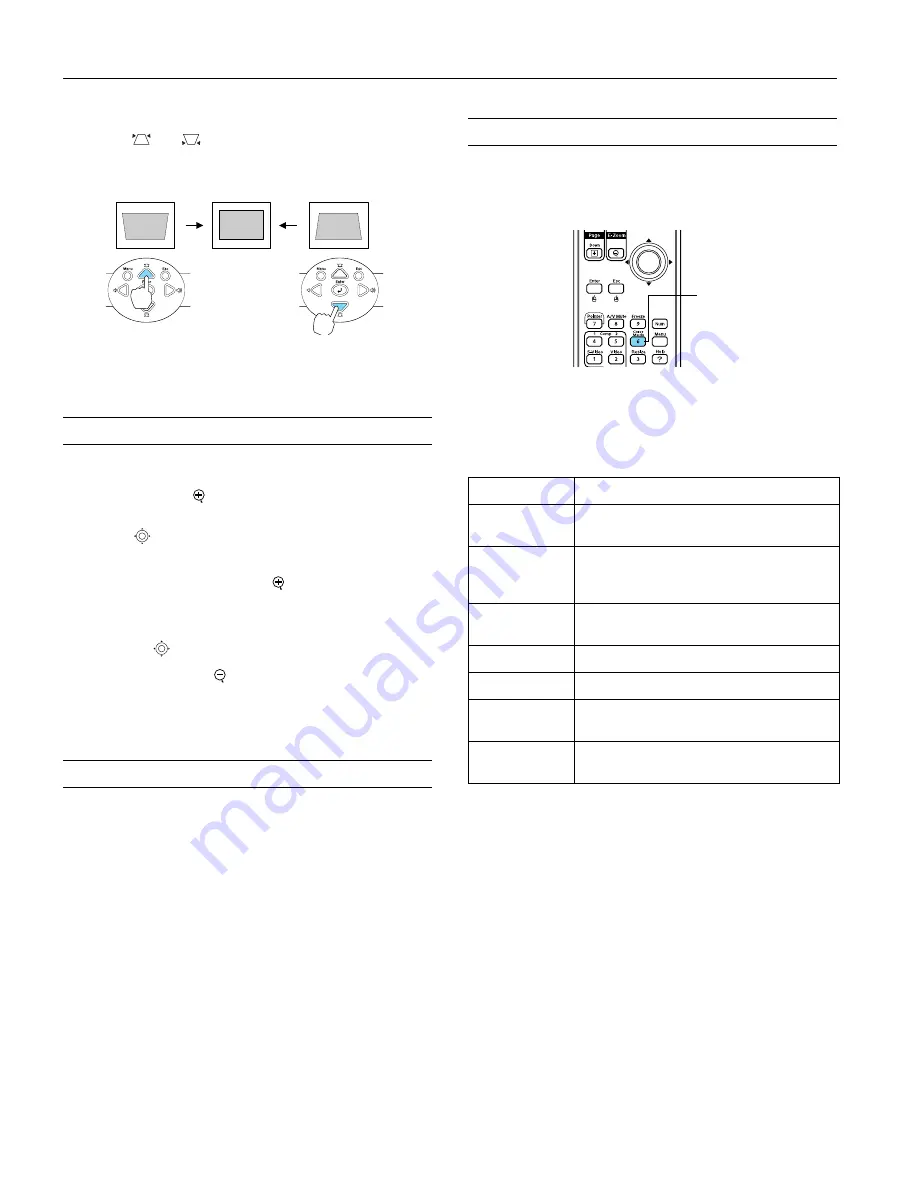
Epson PowerLite 62c/82c Projector
8
-
Epson PowerLite 62c/82c Projector
9/05
❏
To manually adjust the keystone correction value, press
the
or
button on the projector to correct the
shape of the image. After correction, your image will be
slightly smaller.
You can also make keystone adjustments using the projector’s
Settings menu.
Zooming Your Image
Follow these steps to zoom in on a portion of the image:
1. Press the
E-Zoom
button on the remote control. You see
a crosshair indicating the center of the zoom-in area.
2. Use the
pointer button to position the crosshair in the
area you want to enlarge.
3. Continue pressing the
E-Zoom
button to enlarge the
selected area.
4. While the image is enlarged, you can:
❏
Use the
pointer button to move around the screen.
❏
Press the
E-Zoom
button to zoom out.
5. When you’re done, press the
Esc
button to return the image
to its original size.
Adjusting the Brightness
The brightness of an image depends on the source from which
you are projecting and the amount of light in the room. If the
image is too bright or not bright enough, there are two ways to
adjust it:
❏
Change the
Brightness
setting in the Image menu.
❏
Select
Low
or
High
as the
Brightness Control
setting in
the Settings menu. Low brightness mode extends the life of
the lamp and decreases the fan noise.
Selecting the Color Mode
You may want to adjust the color mode to optimize the color
and brightness for the type of image you’re projecting and the
environment in which you’re projecting it.
If you’re projecting computer or RGB video images, the default
color mode is
Presentation
, which is appropriate for
presentations in bright rooms.
The following table lists the color modes available.
To change the color mode, press the
Color Mode
button on
the remote control until you see the mode you want. The
currently selected setting appears in the upper right corner of
the screen. You can also use the projector menu system to
change the color mode in the Image menu.
Color mode
Description
Photo
Best for projecting still images with vivid color
in a bright room (computer input only).
Sports
Best for watching TV in a bright room
(component, S-Video, or composite video input
only).
Presentation
Use when you’re projecting a presentation in a
bright room.
Theatre
Use when projecting movies in a dark room.
Game
Best for playing video games in a bright room.
sRGB
Use when projecting computer images
conforming to the sRGB color standard.
Blackboard
Use when you need to project against a green
blackboard.
Color
Mode
button
































