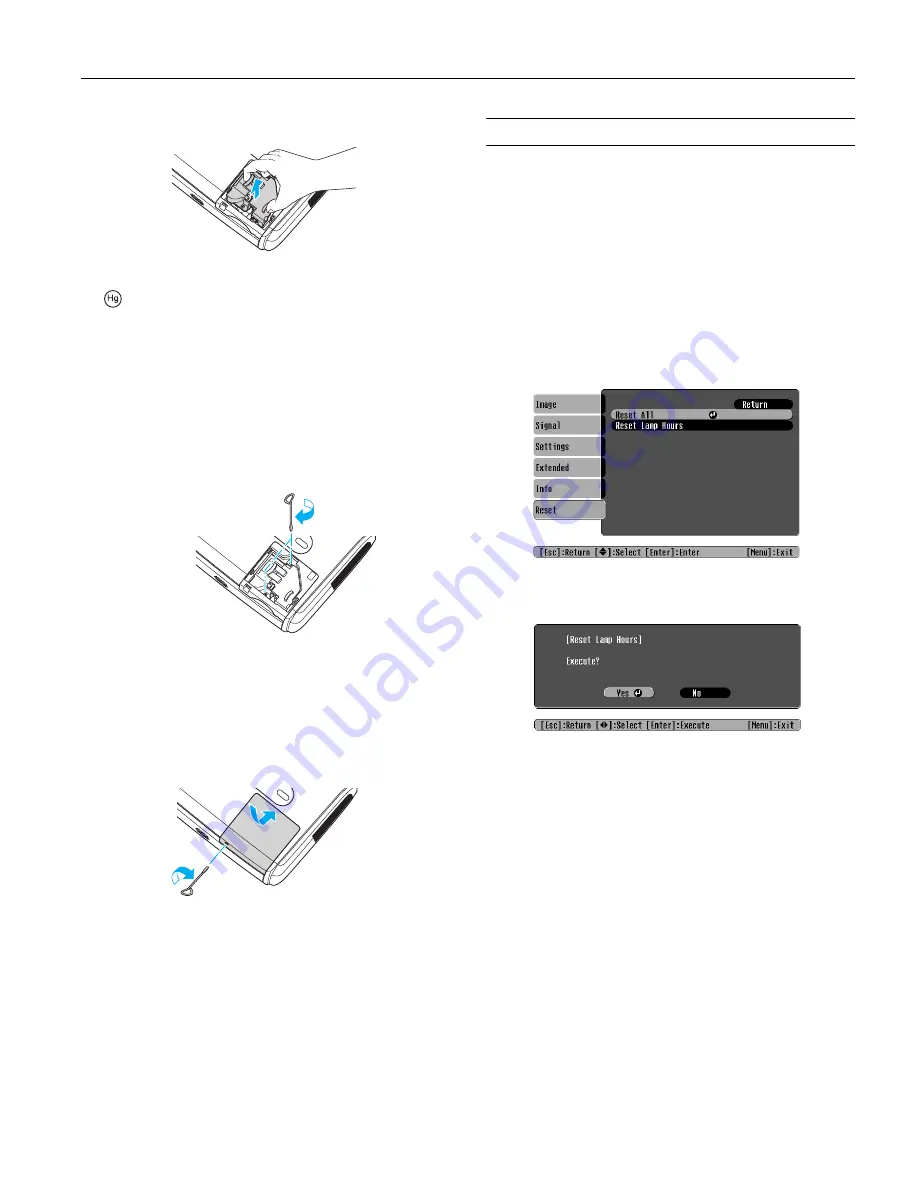
Epson PowerLite 62c/82c Projector
9/05
Epson PowerLite 62c/82c Projector
-
13
5. Hold the lamp as shown and pull it straight out.
Note:
The lamp(s) in this product contain mercury. Please
consult your state and local regulations regarding disposal or
recycling. Do not put in the trash.
6. Gently insert the new lamp. If it doesn’t fit easily, make sure
it’s facing the correct way.
Caution:
Do not touch the glass portion of the lamp assembly. Touching
the glass could result in premature lamp failure.
7. Once the lamp is fully inserted, tighten its screws.
Note:
Be sure to seat the lamp fully and secure the lamp cover. If the
lamp is not properly installed or the cover is loose, the lamp will
not turn on.
8. Lower the lamp cover into place. Then slide the cover closed
and tighten the screw.
9. Reset the lamp timer as described on page 13.
Resetting the Lamp Timer
You must reset the lamp timer after replacing the lamp to clear
the
Replace the Lamp
warning message. Follow these steps:
Note:
Do not reset the lamp timer if you have not replaced the lamp. If
you do, the Lamp Hours will not accurately reflect the number of
hours that the lamp has been used.
1. Connect the power cable and turn on the projector.
2. Press the
Menu
button on the remote control or projector
and select the
Reset
menu. Then press
Enter
. You see the
following:
3. Select the
Reset Lamp Hours
option and press
Enter
. You
see the following:
4. Select
Yes
and press
Enter
.
5. Press
Esc
to return to the main menu or
Menu
to exit the
menu system.














