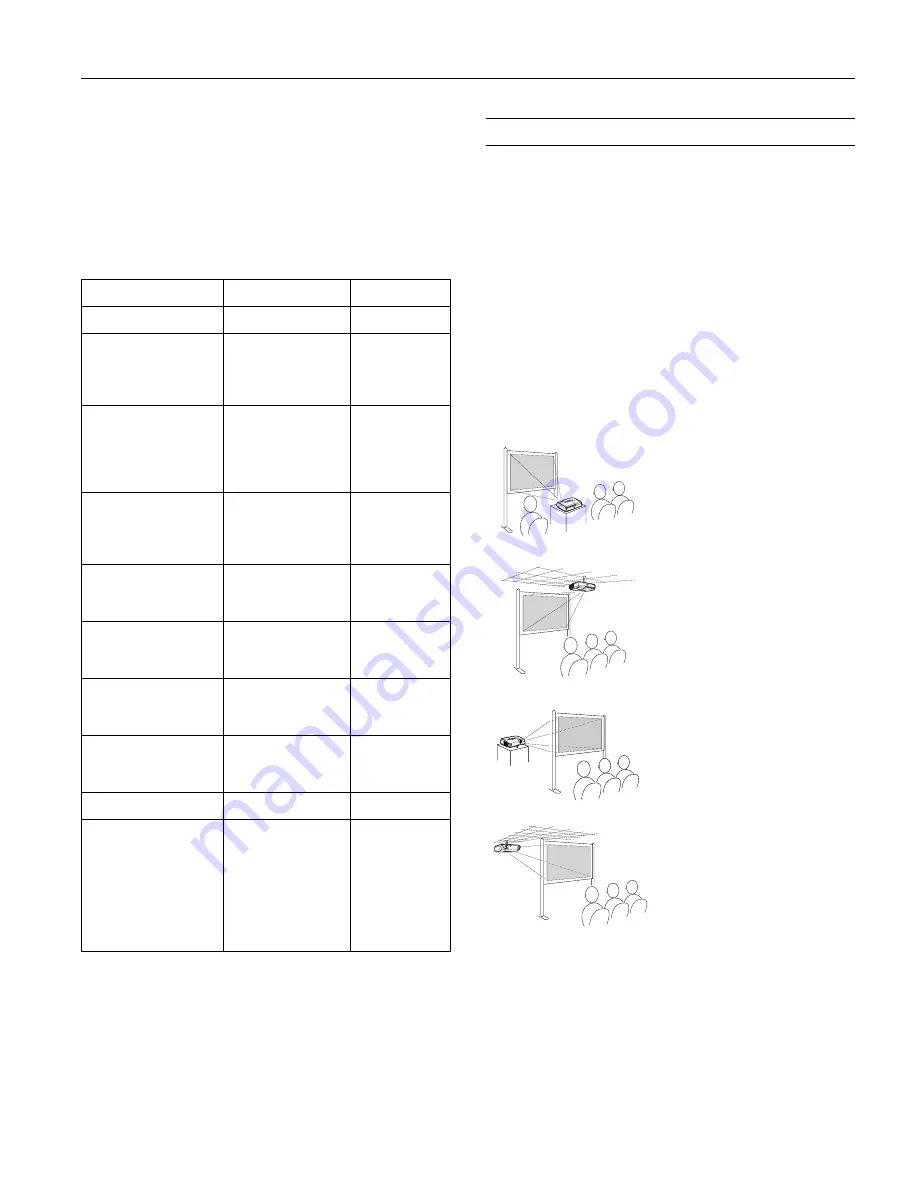
Epson PowerLite 62c/82c Projector
9/05
Epson PowerLite 62c/82c Projector
-
3
Compatible Computer Display Formats
To project images from a computer, set the computer’s video
card at a refresh rate (vertical frequency) compatible with the
projector; see the following table for compatible formats. Some
images are automatically resized to display in the projector’s
“native” format (XGA). The frequencies of some computers
may not allow images to display correctly; see your computer’s
documentation for details.
Positioning the Projector
Follow these guidelines to get the best results when projecting:
❏
Place the projector on a sturdy, level surface, between
2.8 and 35.4 feet from the screen.
❏
Make sure there is plenty of space for ventilation around
and under the projector.
❏
Make sure the projector is within 6 feet (1.8 meters) of a
grounded electrical outlet or extension cord and within
5 feet (1.5 meters) of the image source.
❏
Face the projector squarely toward the screen.
The projector supports 4 viewing setups, as shown below. If it is
installed in a rear or overhead position, you need to select the
correct projection option from the Extended menu after you
turn it on.
If the projector is tilted in the front or the back, you may need
to adjust the image shape; see page 7.
Mode
Refresh r ate (Hz)
Resolution
VGA EGA
70
640
×
350
VGA—60
VESA—72
VESA—75
VESA—85
60
72
75
85
640
×
480
640
×
480
640
×
480
SVGA—56
SVGA—60
SVGA—72
SVGA—75
SVGA—85
56
60
72
75
85
800
×
600
800
×
600
800
×
600
800
×
600
800
×
600
XGA—60
XGA—70
XGA—75
XGA—85
60
70
75
85
1024
×
768
1024
×
768
1024
×
768
1024
×
768
SXGA1—70
SXGA1—75
SXGA1—85
70
75
85
1152
×
864
1152
×
864
1152
×
864
SXGA2—60
SXGA2—75
SXGA2—85
60
75
85
1280
×
960
1280
×
960
1280
×
960
SXGA3—60
SXGA3—75
SXGA3—85
60
75
85
1280
×
1024
1280
×
1024
1280
×
1024
SXGA+60
SXGA+75
SXGA+85
60
75
85
1400
×
1050
1400
×
1050
1400
×
1050
UXGA—60
60
1600
×
1200
iMAC VGA
iMAC SVGA
iMAC XGA
MAC13
MAC16
MAC19—60
MAC19
MAC21
117
95
75
67
75
59
75
75
640
×
480
800
×
600
1024
×
768
640
×
480
832
×
624
1024
×
768
1024
×
768
1152
×
870
Table
Convenient for temporary front
projection. Choose
Front
from the
menu.
Front/Ceiling
Professional installation
recommended. Choose
Front/Ceiling
from the menu.
Rear
For permanent installation behind a
translucent screen. Choose
Rear
from the menu.
Rear/Ceiling
Professional installation behind a
translucent screen recommended.
Choose
Rear/Ceiling
from the menu.














