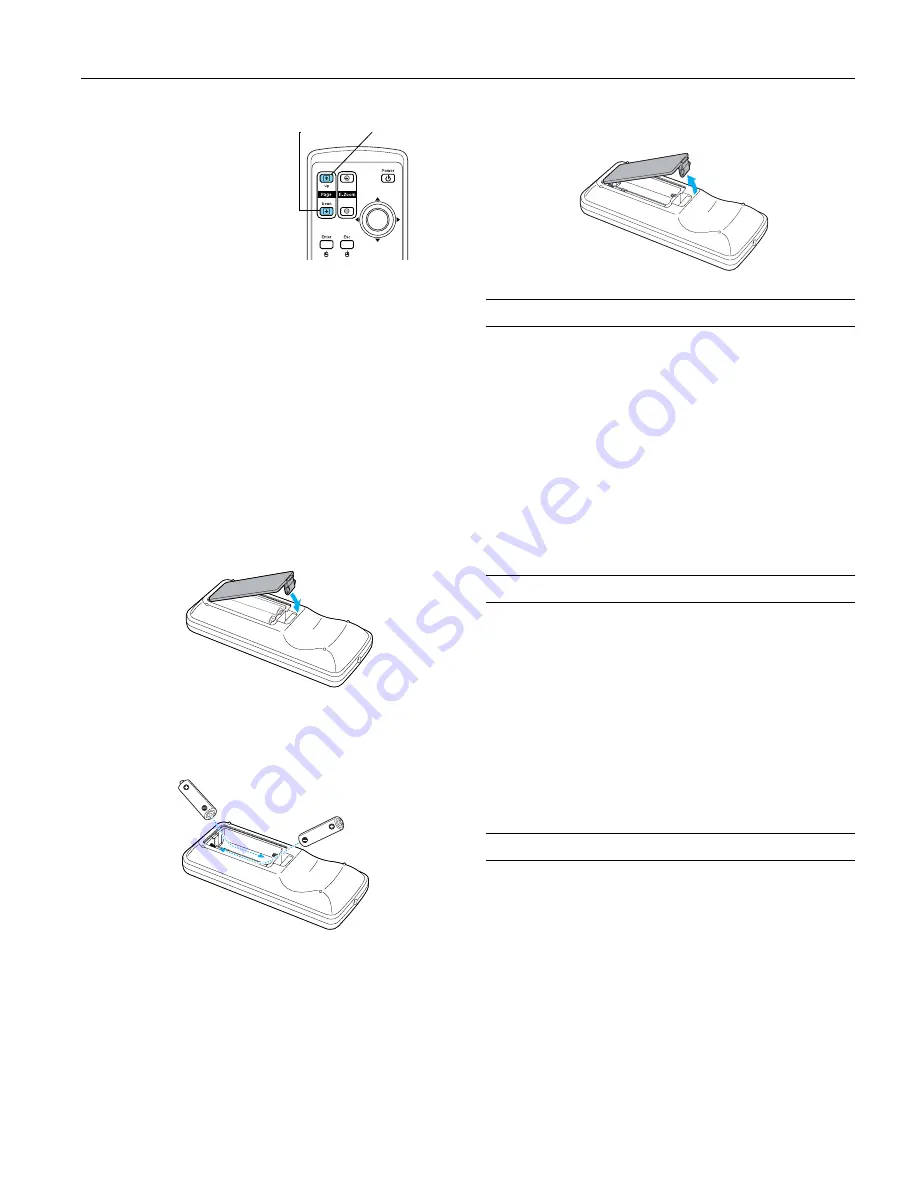
Epson PowerLite 62c/82c Projector
9/05
Epson PowerLite 62c/82c Projector
-
11
❏
To advance slides in a
PowerPoint presentation
in Slide Show mode, press
the
Page Down
or
Enter
button on the remote
control. Press the
Page Up
or
Esc
button
to go back a slide.
Replacing Remote Control Batteries
When the batteries run out, follow the steps below to replace
them. The remote requires two AAA alkaline batteries.
Caution:
When replacing batteries, take the following precautions:
❏
Replace the batteries as soon as they run out. If a battery leaks,
wipe away battery fluid with a soft cloth. If fluid gets on your
hands, wash them immediately.
❏
Do not expose batteries to heat or flame.
❏
Dispose of used batteries according to local regulations.
❏
Remove the batteries if you won’t be using the remote control for
a long period of time.
1. Press in the tab to remove the battery cover.
2. Remove the old batteries, then insert the new ones as
shown.
3. Replace the battery cover. Make sure it clicks into place.
Cleaning the Projector Case
Before you clean the projector case, turn off the projector and
unplug the power cord.
❏
To remove dirt or dust, wipe the outside with a soft, dry,
lint-free cloth.
❏
To remove stubborn dirt or stains, clean the case using a soft
cloth moistened with water and a neutral detergent. Dry it
using a separate cloth.
Caution:
Do not use alcohol, benzene, thinner, wax, or other chemicals; these
can damage the case.
Cleaning the Lens
Clean the lens whenever you notice dirt or dust on the surface.
❏
Use a canister of compressed air to remove dust.
❏
To remove dirt or smears on the lens, use lens-cleaning
paper. If necessary, moisten a soft cloth with lens cleaner
and gently wipe the lens surface.
Caution:
Do not use glass cleaner to clean the lens and do not spray liquid of
any kind directly on the lens. Spray the lens cleaner on a soft cloth
and then gently wipe the lens with the cloth.
Cleaning and Replacing the Air Filter
Clean the air filter and the air intake and exhaust vents on the
projector after every 100 hours of use. If they are not cleaned
periodically, they can become clogged with dust, preventing
proper ventilation. This can cause overheating and damage the
projector. When the filter and vent are clogged, the projector
displays the message
The projector is overheated
.
To clean the air filter, air intake, and air exhaust vents, follow
these steps:
1. Turn off the projector, and unplug the power cord.
Page U p
Page Down














