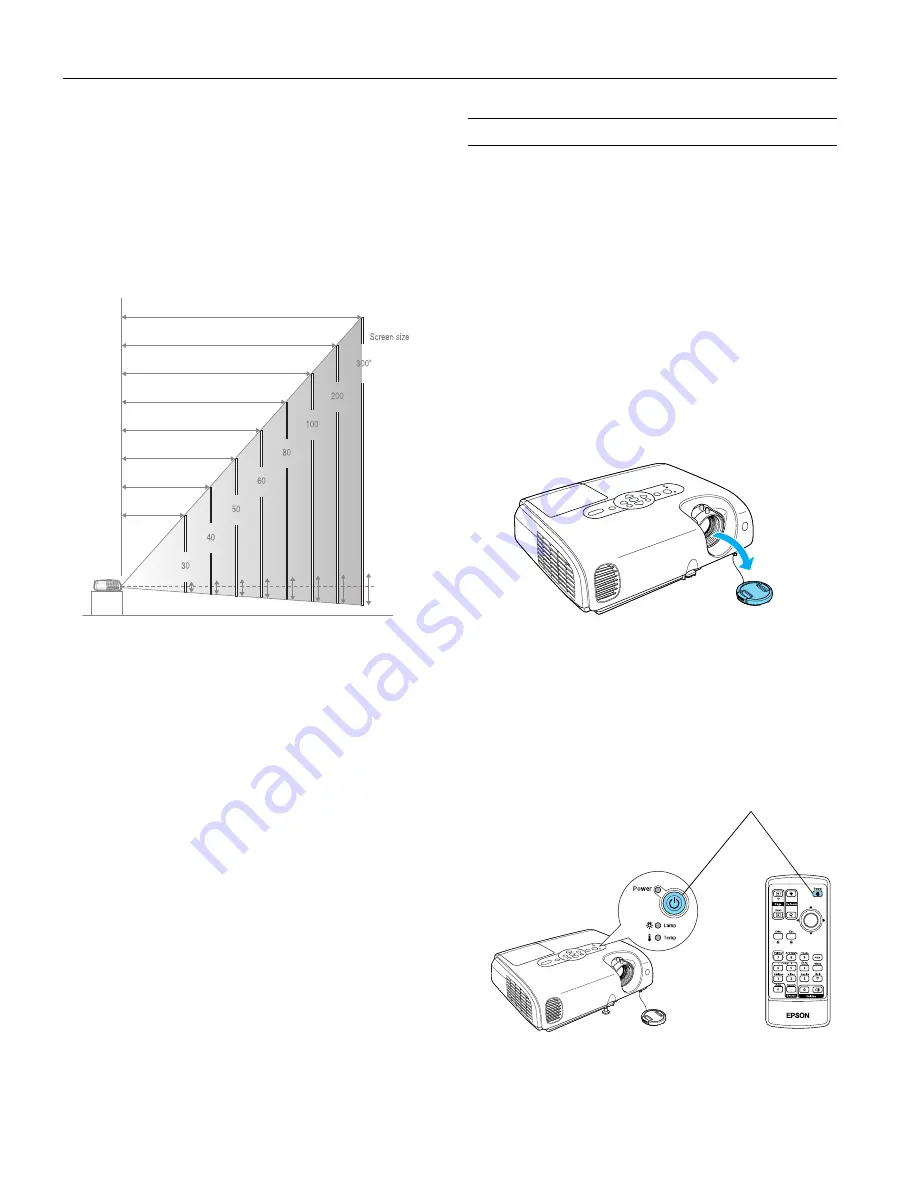
Epson PowerLite 62c/82c Projector
4
-
Epson PowerLite 62c/82c Projector
9/05
Image Size and Projection Distance
The distance between the projector and the screen determines
the basic size of the projected image, as shown below. The
diagram shows approximately how big your image will be, based
on where you set up the projector. Because other adjustments—
such as those made with the
Resize
and keystone buttons—also
affect the size of the image, the numbers shown in the
illustration should be considered as general guidelines, not exact
measurements.
Use the formulas given below to either find out how large your
image will be when you know the distance from the projector to
the screen, or to find out how far from the screen to place the
projector when you want an image of a certain size. Since the
size of the image can be changed by rotating the zoom ring,
formulas are given for both the minimum and maximum sizes.
To determine the diagonal size (inches) of an image when you
know the projection distance (feet):
❏
Wide: Maximum diagonal size (inches) = 10.126246
×
distance (feet) + 1.166113
❏
Tele: Maximum diagonal size (inches) = 8.443213
×
distance (feet) + 0.916898
To determine the projection distance (feet) when you know the
diagonal size (inches) of the screen image:
❏
Wide: Maximum projection distance (feet) = 0.09875
×
diagonal size (inches) - 0.11516
❏
Tele: Maximum projection distance (feet) = 0.11844
×
diagonal size (inches) - 0.1086
Turning On the Projector
Make sure your projector and other equipment are set up and
connected correctly. Then turn on your projector, as described
below.
If you turn on your connected computer or video equipment
before starting the projector, the projector automatically detects
and displays the image source. If you turn on the projector first,
or have multiple pieces of connected equipment, you may have
to select the image source manually. See “Selecting the Image
Source” on page 6.
Follow these steps to plug in and turn on the projector:
1. Remove the lens cap.
Caution:
Do not use the projector with the lens cap in place. The heat
generated by the lamp can damage the cap.
2. Connect one end of the power cord to the projector’s power
inlet. Then connect the other end to an electrical outlet.
The
Power
light on top of the projector turns orange.
3. Turn on your computer or video source if they are not on
already.
4. Press the
P
Power
button on top of the projector or on the
remote control.
Distance from projector to screen (ft.)
29.5(Wide)–35.4(Tele) ft.
(in.)
19.6–23.6
9.8–11.7
7.8–9.4
5.8–7.0
4.8–5.8
2.8–3.4
3.8–4.6
Power button














