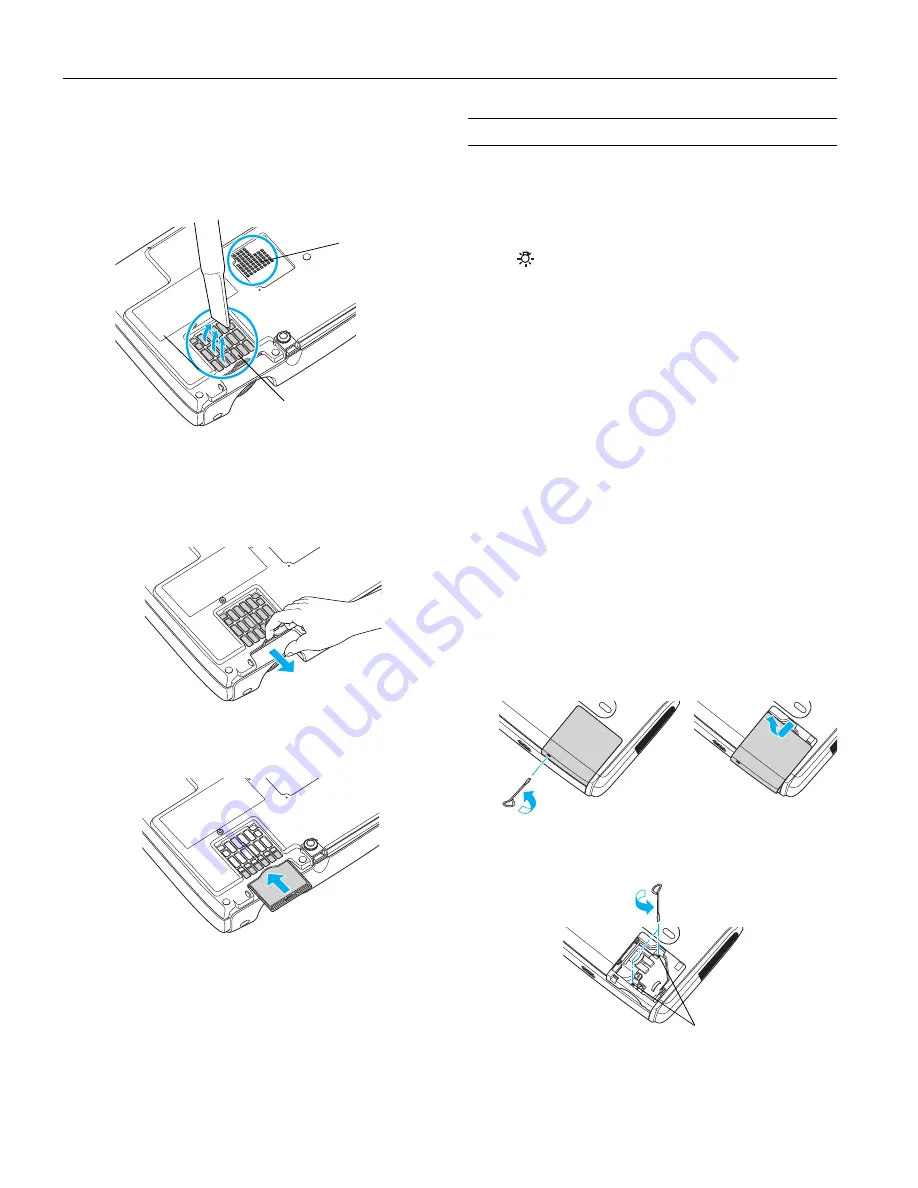
Epson PowerLite 62c/82c Projector
12
-
Epson PowerLite 62c/82c Projector
9/05
2. Turn the projector upside-down and clean the air filter and
air intake vent. Epson recommends using a small vacuum
cleaner designed for computers and other office equipment.
If you don’t have one, gently clean them using a very soft
brush (such as an artist’s brush).
If dirt is difficult to remove or the filter is torn, replace it.
The air filter set (part number
V13H134A08
) contains two
filters. See page 14 for ordering information.
3. If you need to replace the filter, slide it off, as shown.
4. Align the new filter carefully and slide it in until it clicks
into place.
Replacing the Lamp
The projection lamp typically lasts for about 2000 hours of use
(in high brightness mode) or 3000 hours (in low brightness
mode). It is time to replace the lamp when:
❏
The projected image gets darker or starts to deteriorate.
❏
The
Lamp
light is flashing orange.
❏
The message
Replace the Lamp
appears on the screen
when the lamp comes on. To maintain projector brightness
and image quality, replace the lamp as soon as possible.
See page 14 for ordering information and request part number
V13H010L34
.
Note:
You can check to see how many hours the lamp has been used using
the Info menu. See your on-screen
User’s Guide
for instructions.
Follow these steps to replace the lamp:
1. Press the
P
Power
button twice to turn off the projector.
When you hear the projector beep twice, unplug the power
cord.
2. If the projector has been on, allow it to cool down for at
least an hour (or until the lamp is cool).
Warning:
Let the lamp cool before replacing it. If the lamp breaks, handle
the shards carefully to avoid injury.
3. Use the screwdriver included with the replacement lamp to
loosen the screw holding the lamp cover on top of the
projector. Then slide the cover out and lift it off.
4. Use the screwdriver to loosen the two screws holding the
lamp in place. (You can’t remove the screws.)
Air filter
Air vent
Loosen these
screws
































