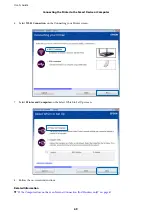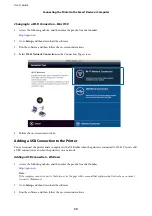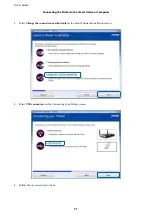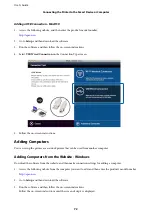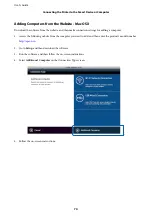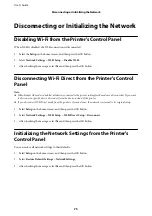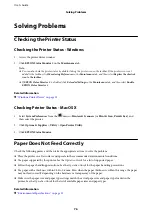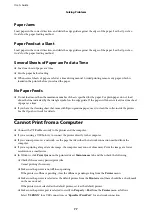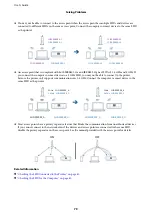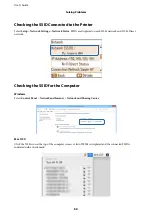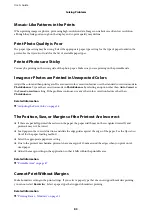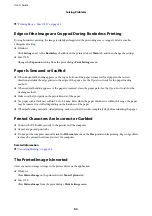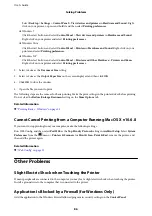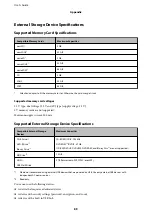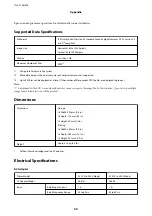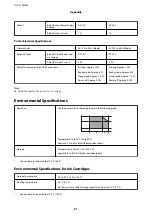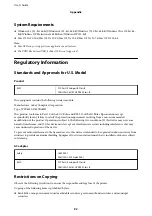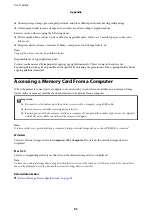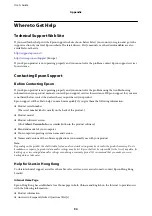Mosaic-Like Patterns in the Prints
When printing images or photos, print using high-resolution data. Images on websites are often low resolution
although they look good enough on the display, and so print quality may decline.
Print Photo Quality is Poor
The paper type setting may be wrong. Select the appropriate paper type setting for the type of paper loaded in the
printer. See the
Operation Guide
for the list of available paper types.
Printed Photos are Sticky
You may be printing on the wrong side of the photo paper. Make sure you are printing on the printable side.
Images or Photos are Printed in Unexpected Colors
Adjust the color and then print again. The automatic color correction feature uses the standard correction mode in
PhotoEnhance
. Try another correction mode in
PhotoEnhance
by selecting an option other than
Auto Correct
as
the
Scene Correction
setting. If the problem continues, use any other color correction feature other than
PhotoEnhance
.
Related Information
&
“Adjusting the Print Color” on page 26
The Position, Size, or Margins of the Printout Are Incorrect
❏
If there are partially printed characters on the paper, the paper width may not be recognized correctly and
printouts may not be correct.
❏
Load paper in the correct direction, and slide the edge guides against the edges of the paper. See the
Operation
Guide
for the paper loading method.
❏
Select the appropriate paper size setting.
❏
Due to the printer's mechanism, printouts have a margin of 10 mm around the edges when you print on A5
sized paper.
❏
Adjust the margin setting in the application so that it falls within the printable area.
Related Information
&
Cannot Print Without Margins
Make borderless setting in the print settings. If you select a paper type that does not support borderless printing,
you cannot select
Borderless
. Select a paper type that supports borderless printing.
Related Information
&
“Printing Basics - Windows” on page 12
User's Guide
Solving Problems
83