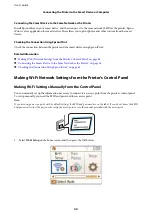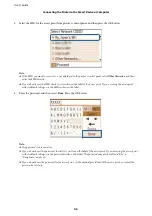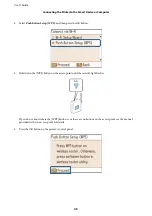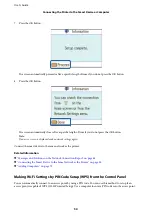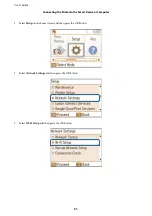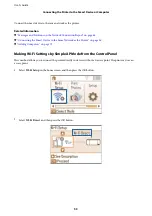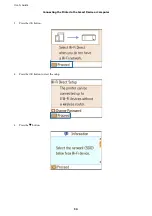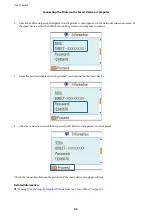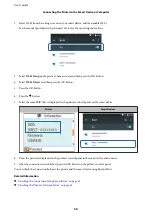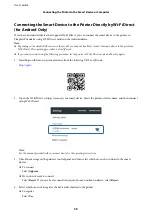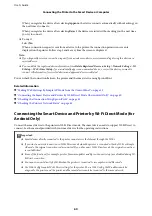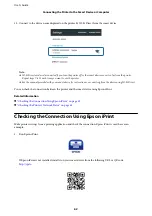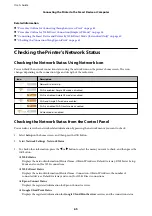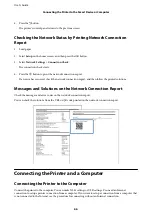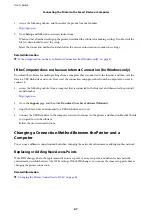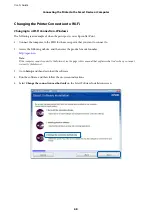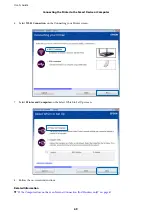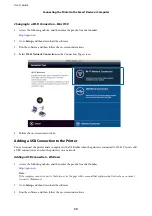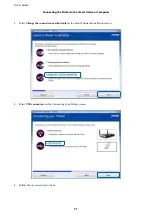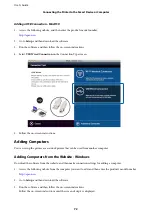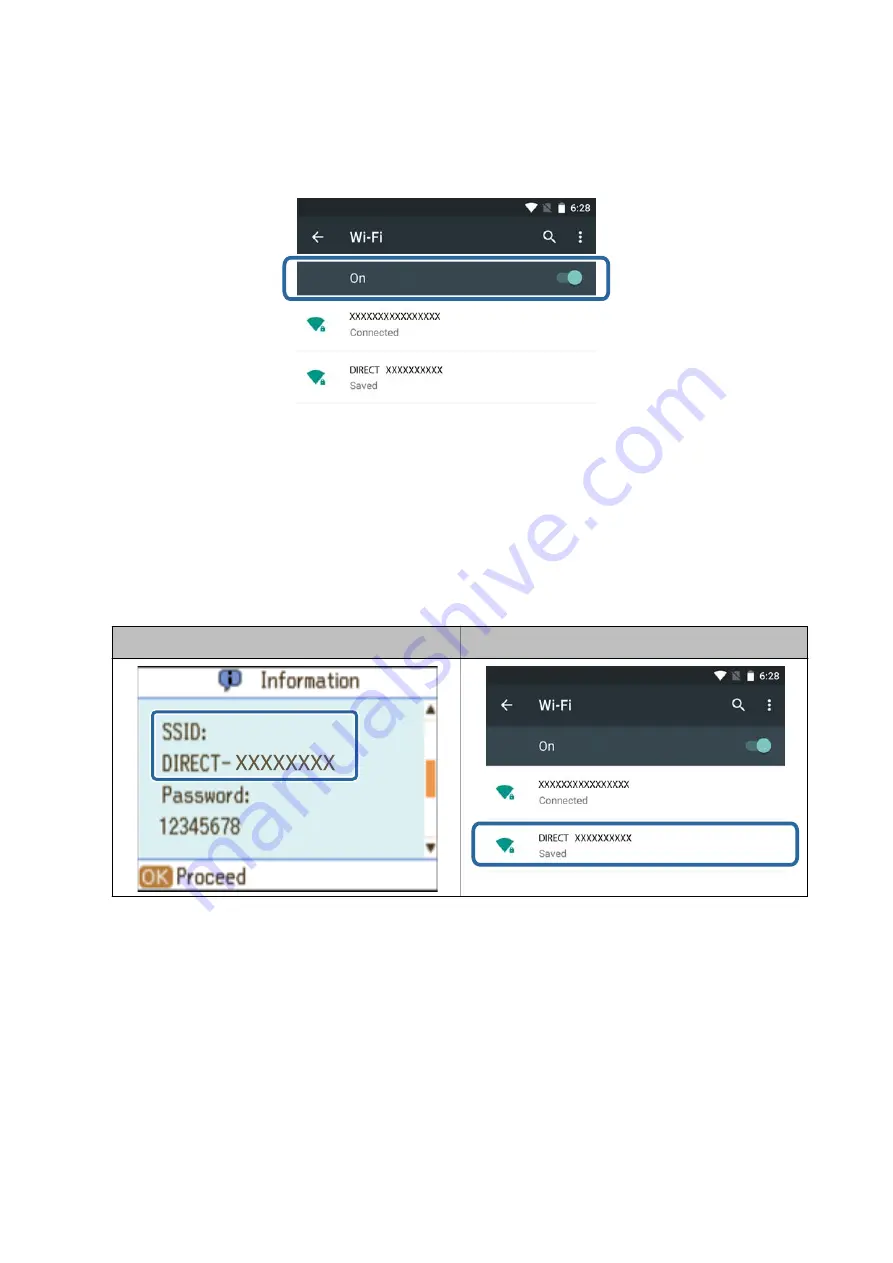
2.
Select Wi-Fi from the settings screen on your smart device, and then enable Wi-Fi.
See the manual provided with your smart device for the operating instructions.
3.
Select
Wi-Fi Setup
on the printer's home screen, and then press the OK button.
4.
Select
Wi-Fi Direct
, and then press the OK button.
5.
Press the OK button.
6.
Press the
d
button.
7.
Select the same SSID that is displayed on the printer's control panel on the smart device.
Printer
Smart Devices
8.
Enter the password displayed on the printer's control panel in the smart device and connect.
9.
After the connection is established, press the OK button on the printer's control panel.
You can check the connection between the printer and the smart device using Epson iPrint.
Related Information
&
“Checking the Connection Using Epson iPrint” on page 62
&
“Checking the Printer's Network Status” on page 65
User's Guide
Connecting the Printer to the Smart Device or Computer
58