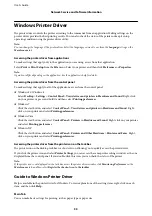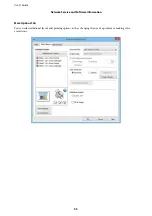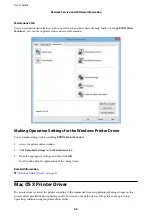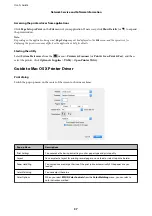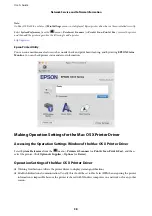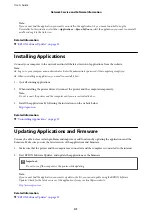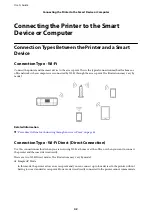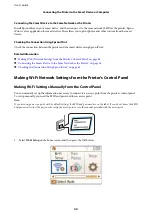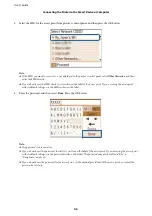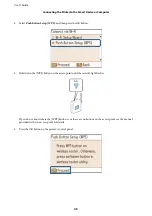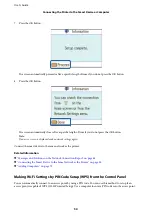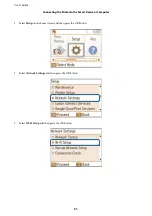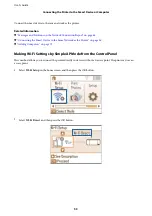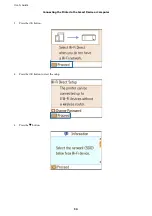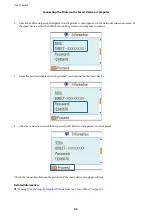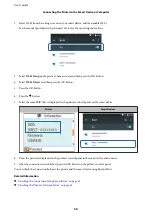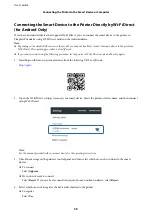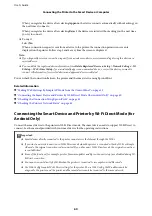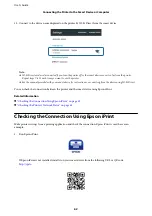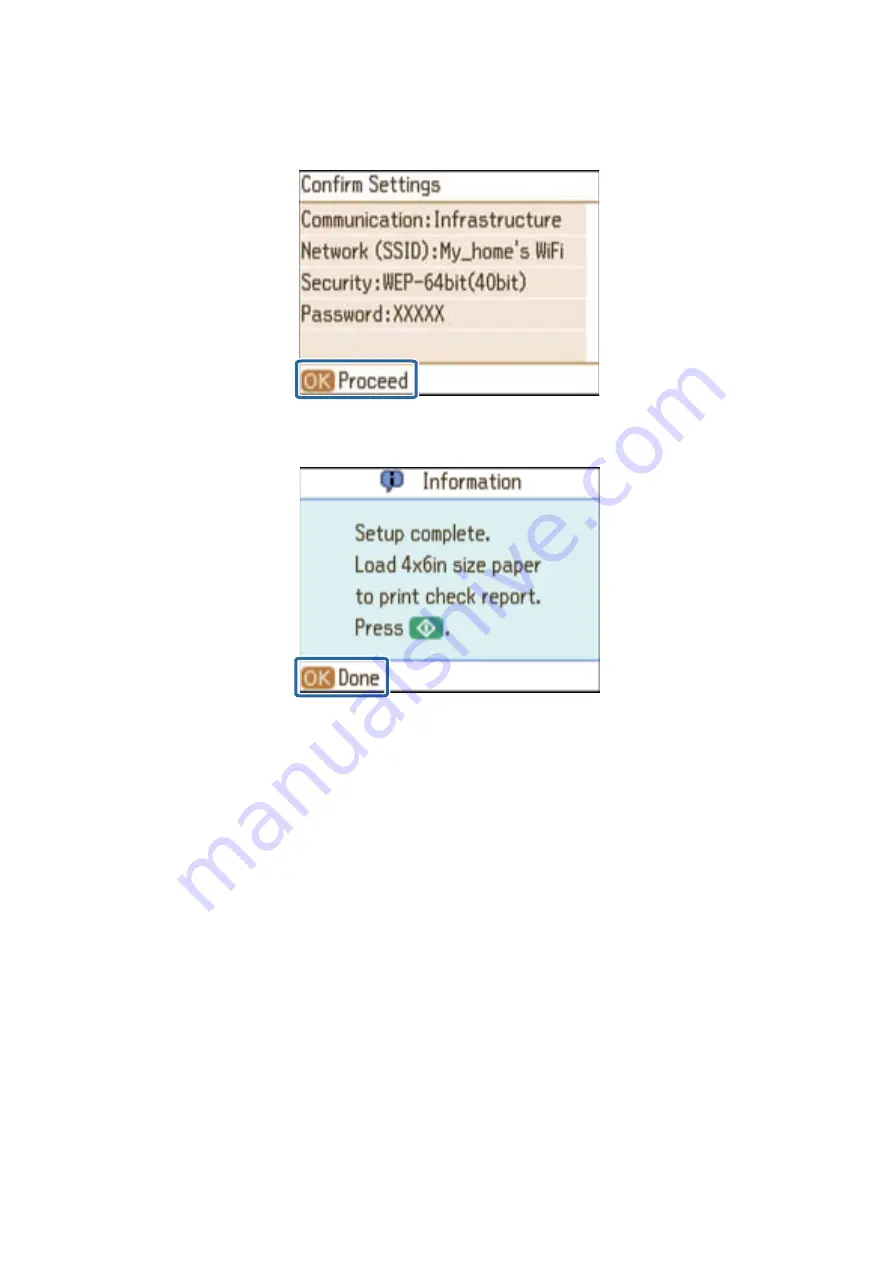
7.
Check the settings, and then press the OK button.
8.
Select whether or not you print a network connection report after finishing the settings.
Note:
If you fail to connect, load plain paper, and then print a connection report. Select
Yes
, press the OK button, and then
press the
x
button.
Connect the smart device to the same network as the printer.
Related Information
&
“Messages and Solutions on the Network Connection Report” on page 66
&
“Connecting the Smart Device to the Same Network as the Printer” on page 56
&
Making Wi-Fi Settings by Push Button Setup (WPS) from the Control Panel
You can automatically set up a Wi-Fi network by pressing a button on the access point. If the following conditions
are met, you can set up by using this method.
❏
The access point is compatible with WPS (Wi-Fi Protected Setup).
❏
The current Wi-Fi connection was established by pressing a button on the access point.
Note:
If you cannot find the button or you are setting up using the software, see the manual provided with the access point.
User's Guide
Connecting the Printer to the Smart Device or Computer
47