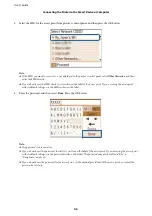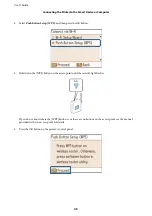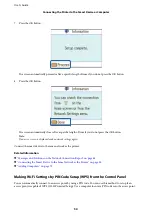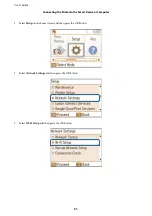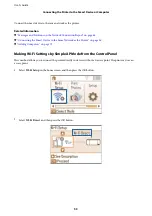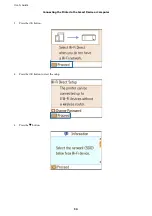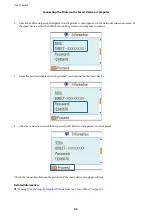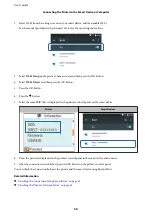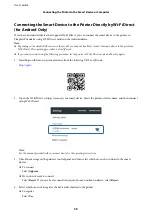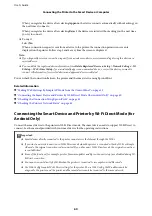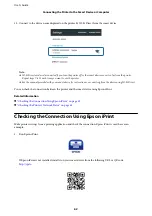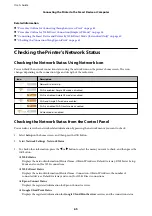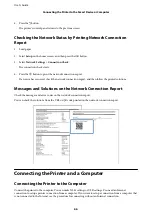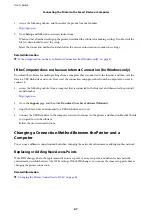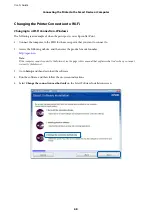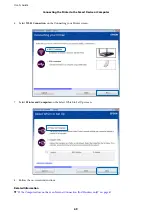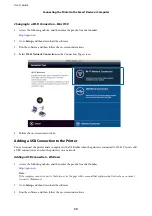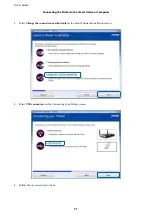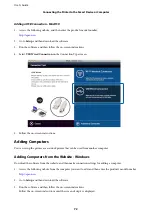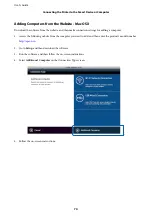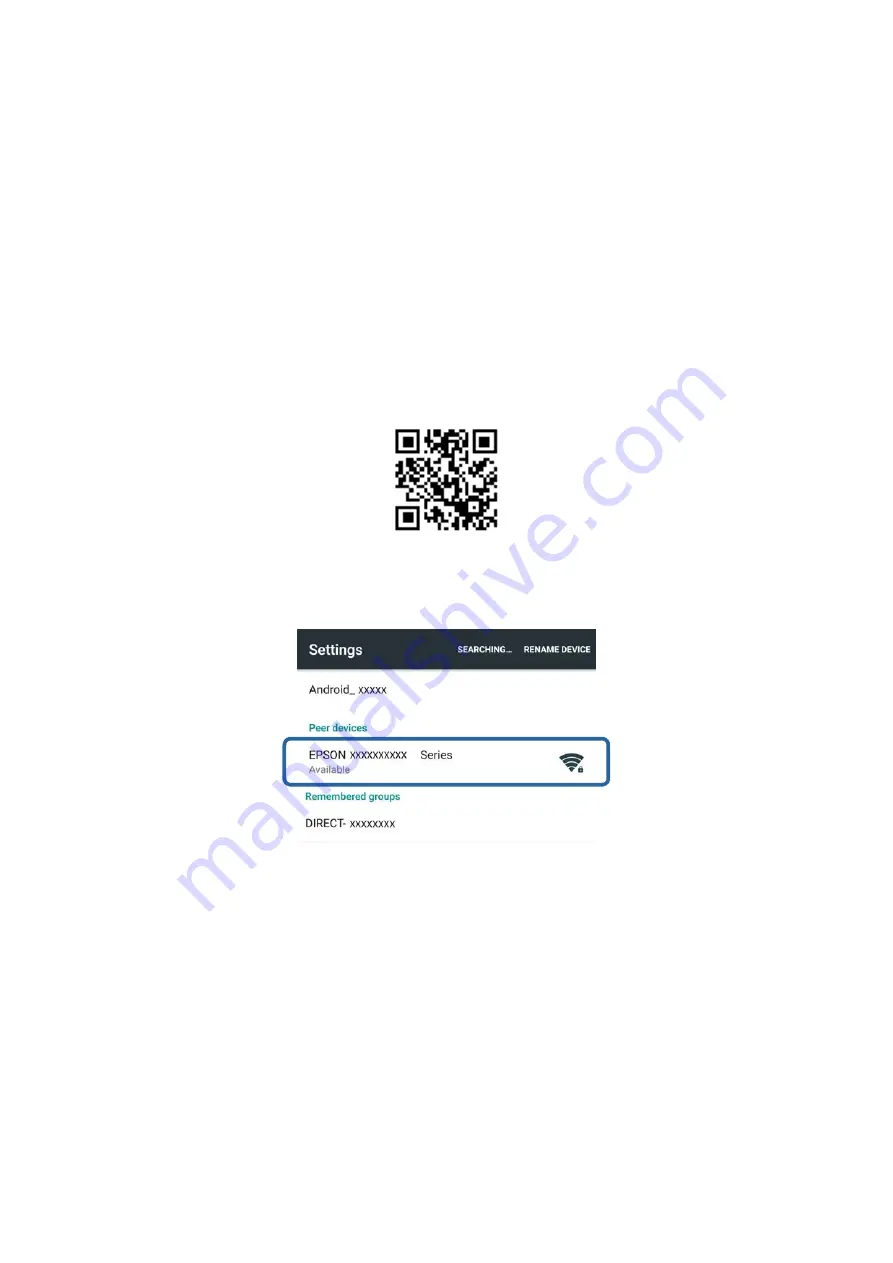
Connecting the Smart Device to the Printer Directly by Wi-Fi Direct
(for Android Only)
If you have an Android device that supports Wi-Fi Direct, you can connect the smart device to the printer in
Simple AP mode by using Wi-Fi Direct mode on the Android device.
Note:
❏
Depending on the Android OS version or the model, you may not be able to connect the smart device to the printer by
Wi-Fi Direct. The operating procedure is also different.
❏
If you cannot connect using the following procedure, set the printer to Wi-Fi Direct mode, and then try again.
1.
Install Epson iPrint on your smart device from the following URL or QR code.
2.
Open the Wi-Fi Direct settings screen on your smart device. Select the printer's device name, and then connect
using Wi-Fi Direct.
Note:
See the manual provided with your smart device for the operating instructions.
3.
Check the message on the printer's control panel, and then select whether or not to connect to the smart
device.
❏
To connect
Select
Approve
.
❏
If you do not want to connect
Select
Reject
. If you received a connection request from an unknown device, select
Reject
.
4.
Select whether or not to register the device information to the printer.
❏
To register
Select
Yes
.
User's Guide
Connecting the Printer to the Smart Device or Computer
59