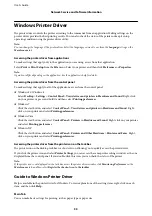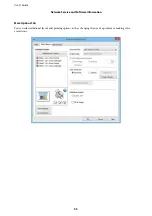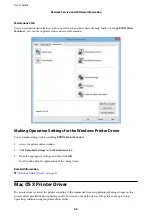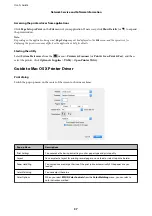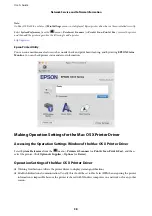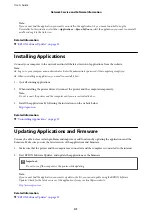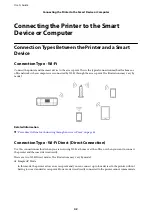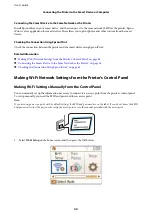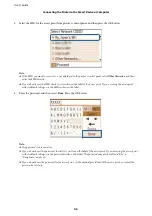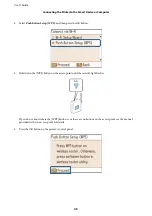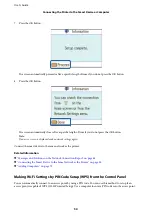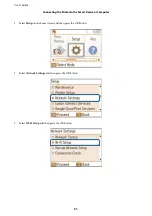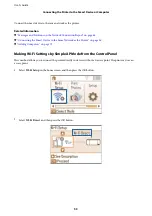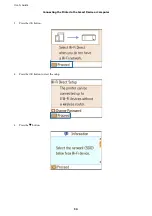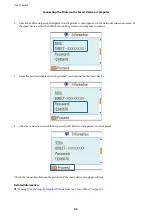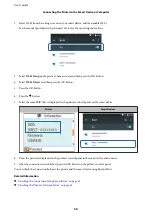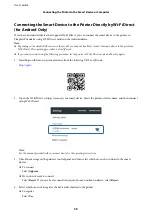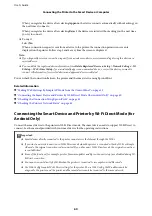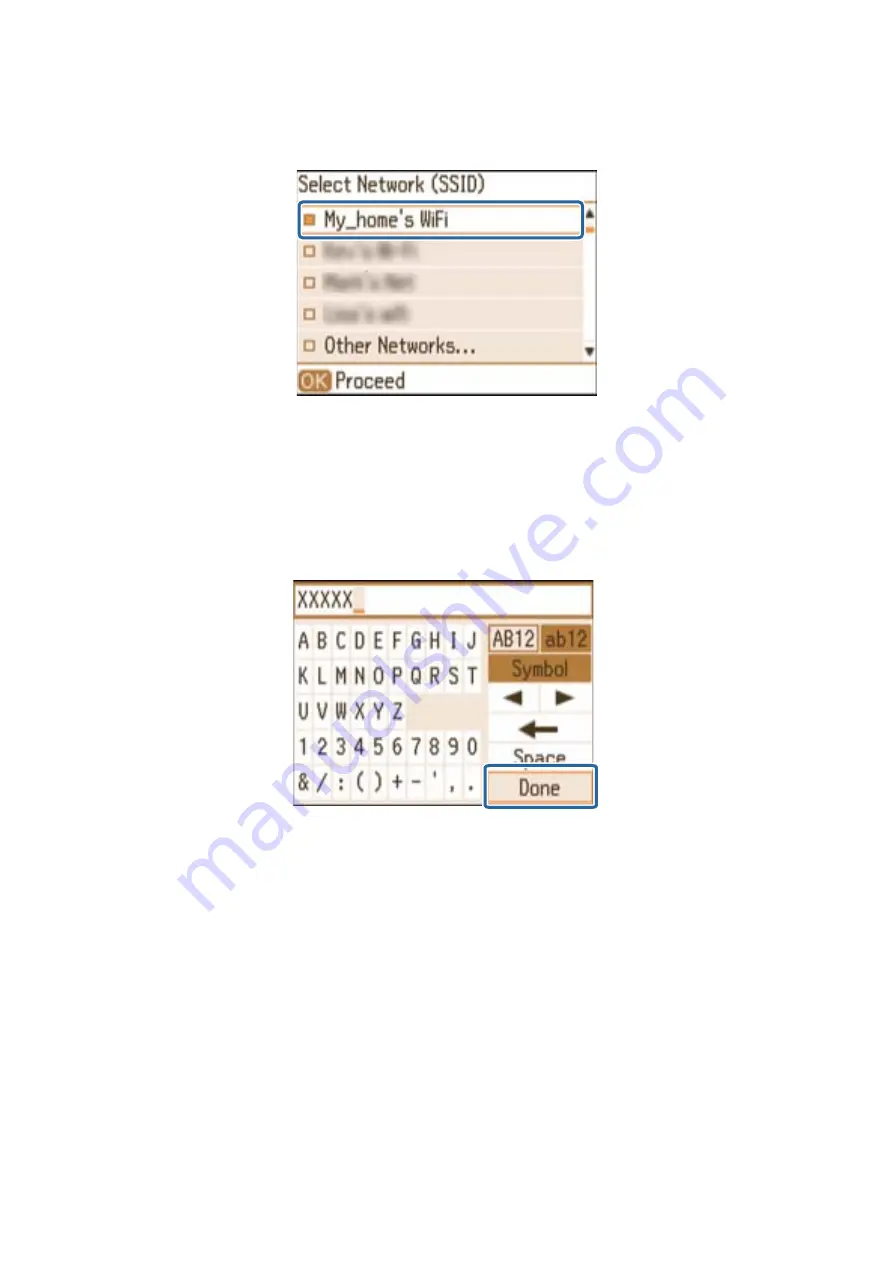
5.
Select the SSID for the access point from printer's control panel, and then press the OK button.
Note:
❏
If the SSID you want to connect to is not displayed on the printer's control panel, select
Other Networks
, and then
enter the SSID directly.
❏
If you do not know the SSID, check if it is written on the label of the access point. If you are using the access point
with its default settings, use the SSID written on the label.
6.
Enter the password, and then select
Done
. Press the OK button.
Note:
❏
The password is case-sensitive.
❏
If you do not know the password, check if it is written on the label of the access point. If you are using the access point
with its default settings, use the password written on the label. The password may also be called a “Key”, a
“Passphrase”, and so on.
❏
If you do not know the password for the access point, see the manual provided with the access point, or contact the
person who set it up.
User's Guide
Connecting the Printer to the Smart Device or Computer
46