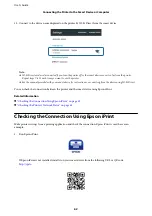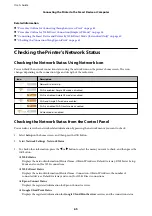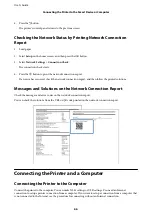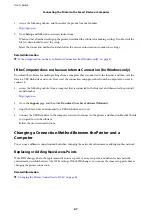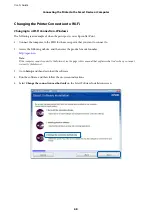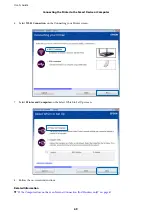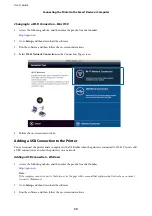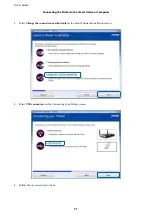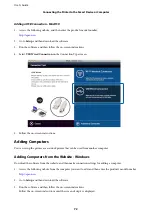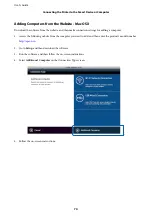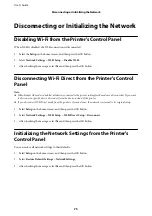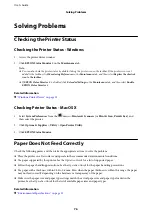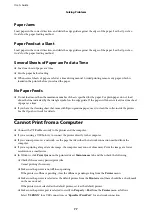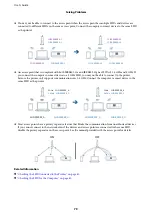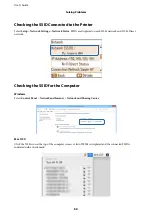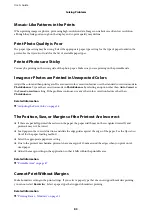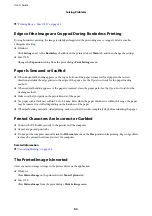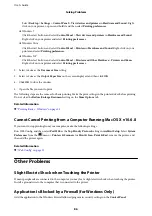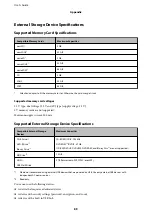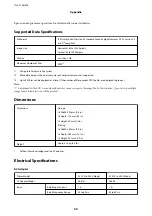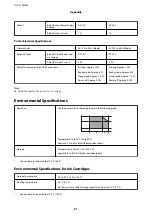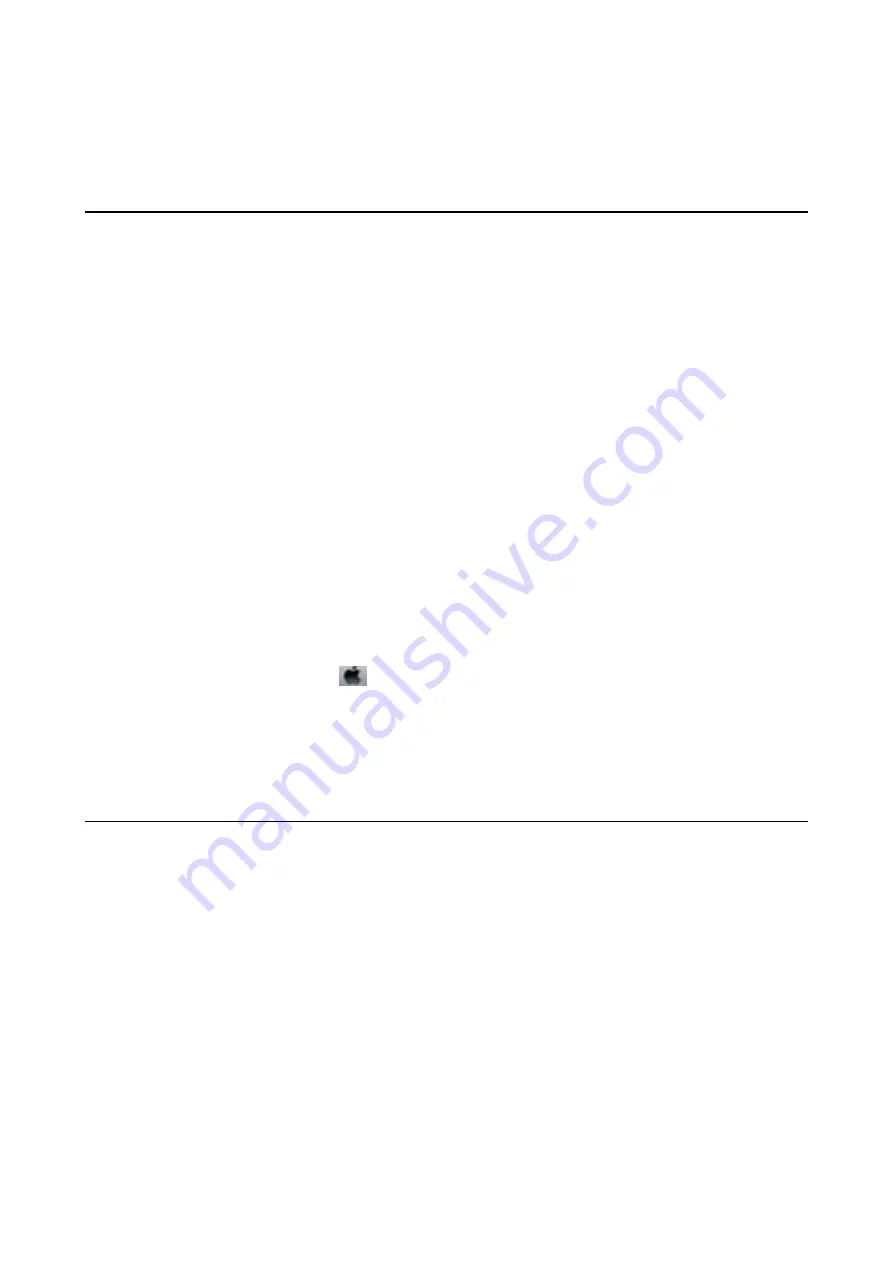
Solving Problems
Checking the Printer Status
Checking the Printer Status - Windows
1.
Access the printer driver window.
2.
Click
EPSON Status Monitor 3
on the
Maintenance
tab.
Note:
❏
You can also check the printer status by double-clicking the printer icon on the taskbar. If the printer icon is not
added to the taskbar, click
Monitoring Preferences
on the
Maintenance
tab, and then select
Register the shortcut
icon to the taskbar
.
❏
If
EPSON Status Monitor 3
is disabled, click
Extended Settings
on the
Maintenance
tab, and then select
Enable
EPSON Status Monitor 3
.
Related Information
&
“Windows Printer Driver” on page 33
Checking Printer Status - Mac OS X
1.
Select
System Preferences
from the
menu >
Printers & Scanners
(or
Print & Scan
,
Print & Fax
), and
then select the printer.
2.
Click
Options & Supplies
>
Utility
>
Open Printer Utility
.
3.
Click
EPSON Status Monitor
.
Paper Does Not Feed Correctly
Check the following points, and then take the appropriate actions to solve the problem.
❏
Place the printer on a flat surface and operate in the recommended environmental conditions.
❏
Use paper supported by this printer. See the
Operation Guide
for a list of supported paper.
❏
Follow the paper handling precautions. See the
Operation Guide
for the paper handling precautions.
❏
Use paper with a thickness within 0.05 to 0.6 mm. Even when the paper thickness is within this range, the paper
may not feed correctly depending on the hardness or transparency of the paper.
❏
Make sure the paper size and paper type settings match the actual paper size and paper type loaded in the
printer. See the
Operation Guide
for the list of available paper sizes and paper types.
Related Information
&
“Environmental Specifications” on page 91
User's Guide
Solving Problems
76