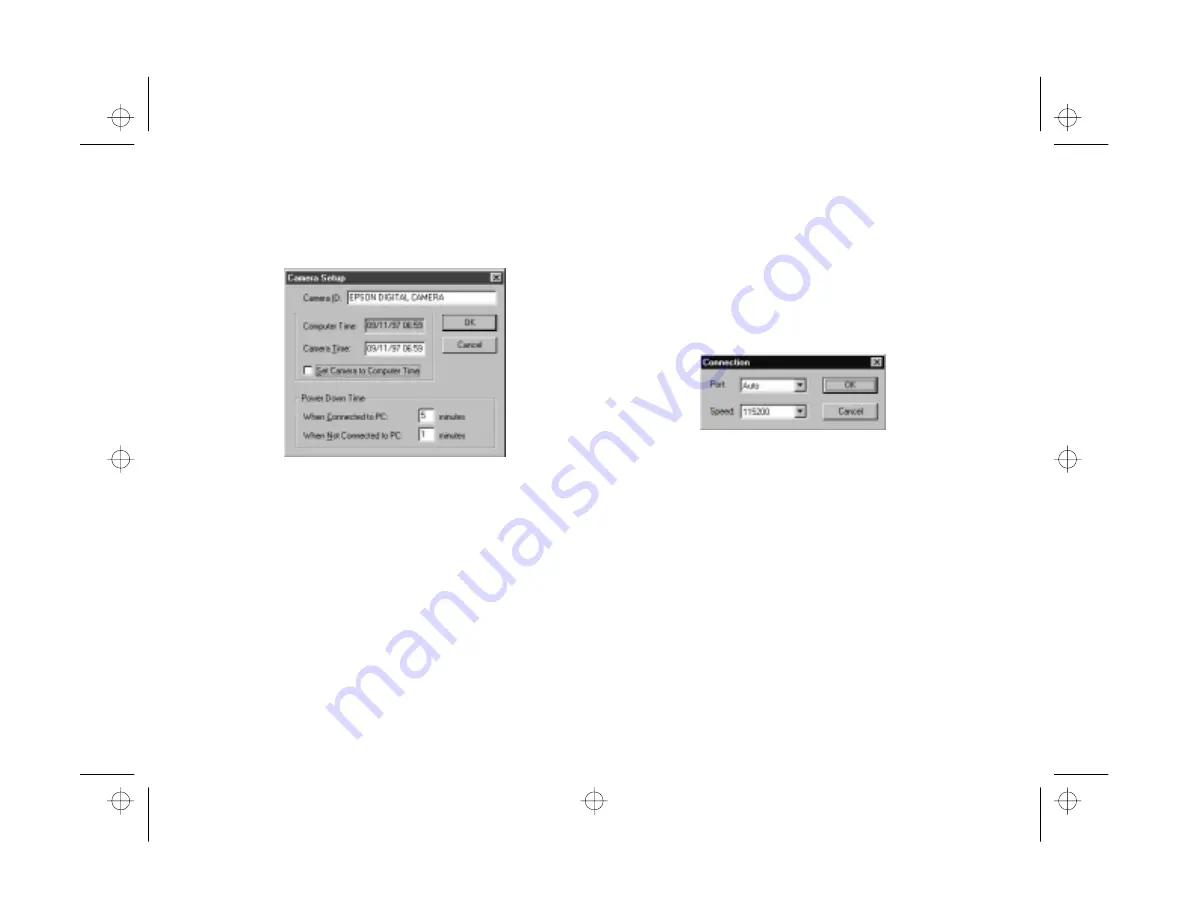
Managing the Camera From the Computer
7-5
A
B
4
Click the
Camera Setup
button to display the Camera
Setup dialog box:
◗
Enter a new Camera ID if you want to change the
default. This might be useful if you have more than one
camera and you want to be able to have its ID recorded
in your picture data.
◗
Type the correct time or date in the
Computer Time
and
Camera Time
boxes if you need to change them.
Or, click
Set Camera to Computer Time
to have
your camera automatically synchronized to your
computer.
◗
Enter new values in either of the
Power Down Time
boxes if you want to change the camera’s automatic
shut-off period.
◗
If you want to adjust your port settings, click the
Camera Connection
button. You see the Connection
dialog box:
◗
Select another port if you want to change your
connection. In most cases, it is best to leave the
Port
setting at
Auto
because Image Expert can
detect the camera connection automatically.
◗
Select a different communication speed. Image
Expert automatically chooses the fastest speed that
works with your system. This may actually be too
fast for the configuration of your port. You may
need to experiment to choose the best speed.
custom.fm Page 5 Monday, October 6, 1997 1:33 PM
Summary of Contents for PhotoPC 550
Page 1: ...A B User s Guide frontmat fm Page i Monday October 6 1997 11 47 AM ...
Page 22: ...1 10 Getting Started start fm Page 10 Monday October 6 1997 11 50 AM ...
Page 80: ...7 6 Managing the Camera From the Computer custom fm Page 6 Monday October 6 1997 1 33 PM ...
Page 86: ...8 6 Using SmartMedia Cards cards fm Page 6 Monday October 6 1997 12 52 PM ...
Page 94: ...9 8 Maintenance and Troubleshooting maintrb fm Page 8 Friday October 10 1997 2 43 PM ...
Page 98: ...A 4 Specifications specs fm Page 4 Monday October 6 1997 2 16 PM ...






























