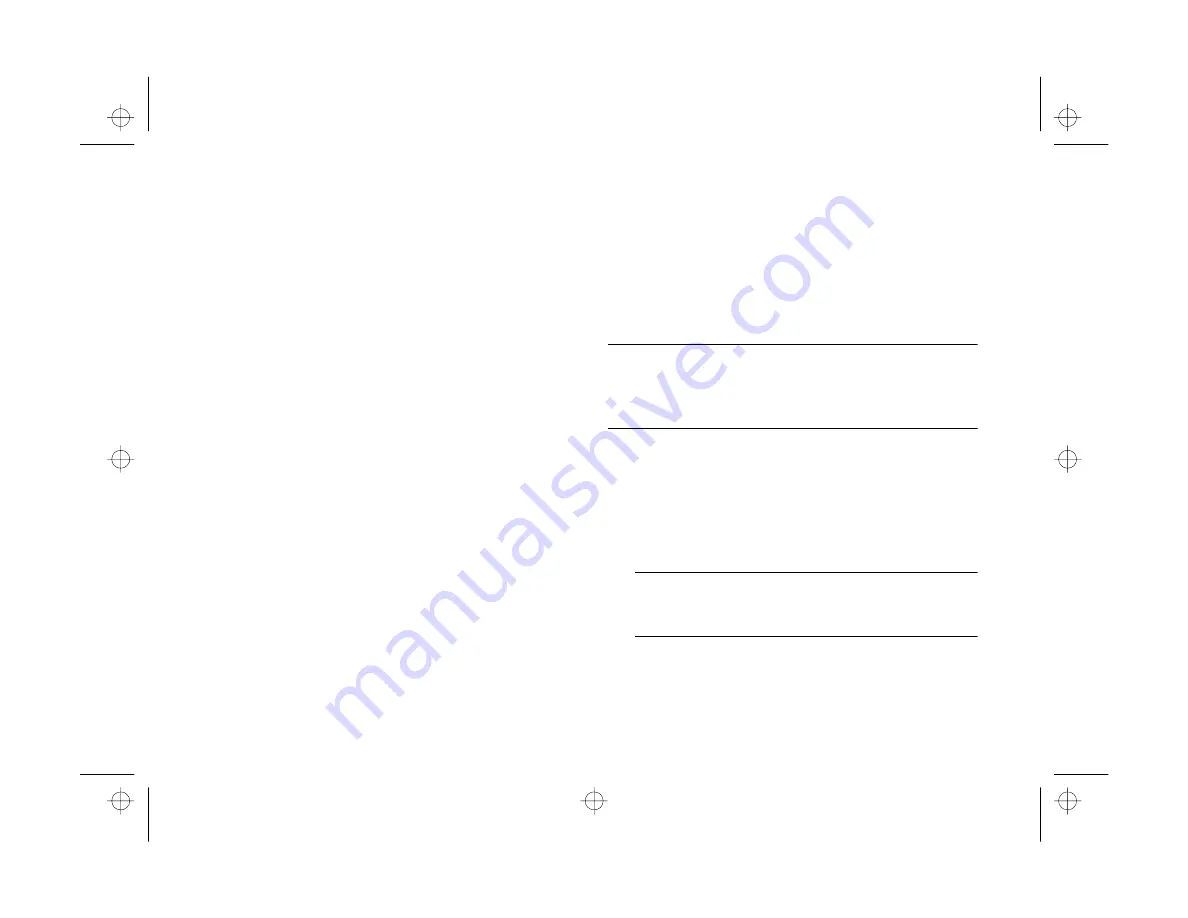
3-10
Getting Pictures Into Your Computer
5
Select another port if necessary. In most cases, it is best
to leave the
Port
setting at
Auto
because Image Expert
can detect the camera connection automatically.
If you have a serial device connected to one port and an
internal modem on the other, you can try setting the
Port
to COM3 or COM4.
6
Select a slower speed. Image Expert automatically
chooses the fastest speed that works with your system,
but this may actually be too fast for the configuration of
your port. If you are using Windows 95 or
Windows NT, try lowering the speed to 57600. If you
are using Windows 3.1, try lowering the speed to 57600
or 38400. You may need to experiment to choose the
best speed for your system.
7
When you are finished, click
OK
.
Getting Images Into TWAIN
Applications
If you use Photoshop or other TWAIN-compliant
applications, you can transfer your pictures directly into your
program from the camera. Follow the steps below.
NOTE
If your images have audio messages attached to them, you must
use Image Expert to download them. TWAIN does not support
audio transfer.
1
Start your application.
2
From the File menu, choose
Import
, then
Select
TWAIN_32 Source
(or
Acquire
, then
TWAIN_32
Select Source
).
NOTE
You may need to select TWAIN instead of TWAIN_32 in
some applications, especially those in Windows 3.1.
3
Choose
PhotoPC 550
as the TWAIN source.
computer.fm Page 10 Friday, October 10, 1997 2:39 PM
Summary of Contents for PhotoPC 550
Page 1: ...A B User s Guide frontmat fm Page i Monday October 6 1997 11 47 AM ...
Page 22: ...1 10 Getting Started start fm Page 10 Monday October 6 1997 11 50 AM ...
Page 80: ...7 6 Managing the Camera From the Computer custom fm Page 6 Monday October 6 1997 1 33 PM ...
Page 86: ...8 6 Using SmartMedia Cards cards fm Page 6 Monday October 6 1997 12 52 PM ...
Page 94: ...9 8 Maintenance and Troubleshooting maintrb fm Page 8 Friday October 10 1997 2 43 PM ...
Page 98: ...A 4 Specifications specs fm Page 4 Monday October 6 1997 2 16 PM ...






























