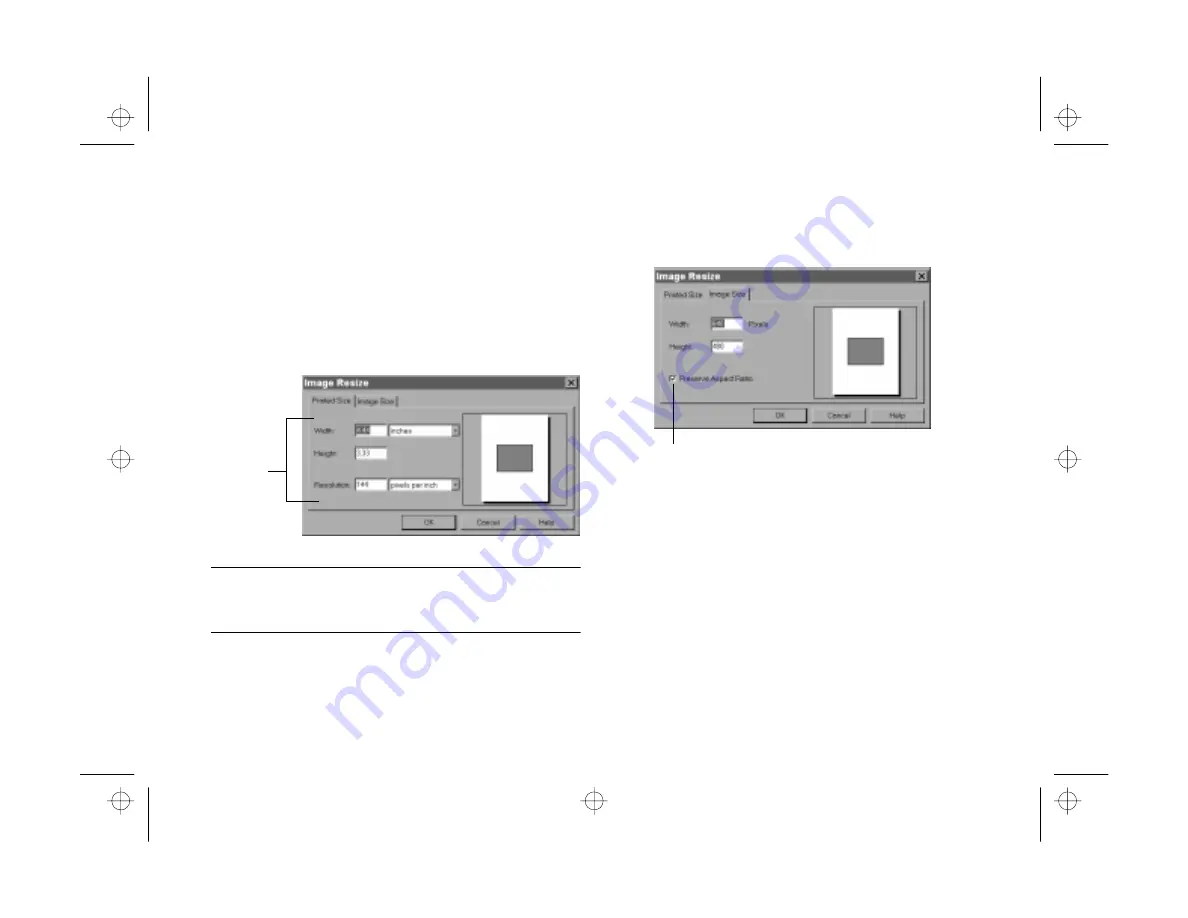
Editing Images
6-5
A
B
Resizing and Changing Resolution
You can resize your image in two ways: changing the printed
size, or changing the image size in pixels. You can also
change the resolution or image quality.
Choose
Resize
from the Image menu. You see a dialog box
like the following:
NOTE
High and Super High images from your PhotoPC 550 have a
resolution of 144 pixels per inch.
Click the tab if you want to change the image size in pixels.
You see a dialog box like the following:
If you change the size of the image in pixels, the physical size
of the image also changes, but not the resolution. Follow
these guidelines when you resize:
◗
To enlarge your picture and retain its quality, increase
the image size in pixels until the rectangle in the preview
window looks the right size. The file size of your image
will increase at the same time.
◗
To make an image smaller, you can simply change its
physical size. The resolution automatically increases.
These
settings work
together: if
you change
one, the
others also
change.
Uncheck if you want to
distort your image.
edit.fm Page 5 Friday, October 10, 1997 2:42 PM
Summary of Contents for PhotoPC 550
Page 1: ...A B User s Guide frontmat fm Page i Monday October 6 1997 11 47 AM ...
Page 22: ...1 10 Getting Started start fm Page 10 Monday October 6 1997 11 50 AM ...
Page 80: ...7 6 Managing the Camera From the Computer custom fm Page 6 Monday October 6 1997 1 33 PM ...
Page 86: ...8 6 Using SmartMedia Cards cards fm Page 6 Monday October 6 1997 12 52 PM ...
Page 94: ...9 8 Maintenance and Troubleshooting maintrb fm Page 8 Friday October 10 1997 2 43 PM ...
Page 98: ...A 4 Specifications specs fm Page 4 Monday October 6 1997 2 16 PM ...






























