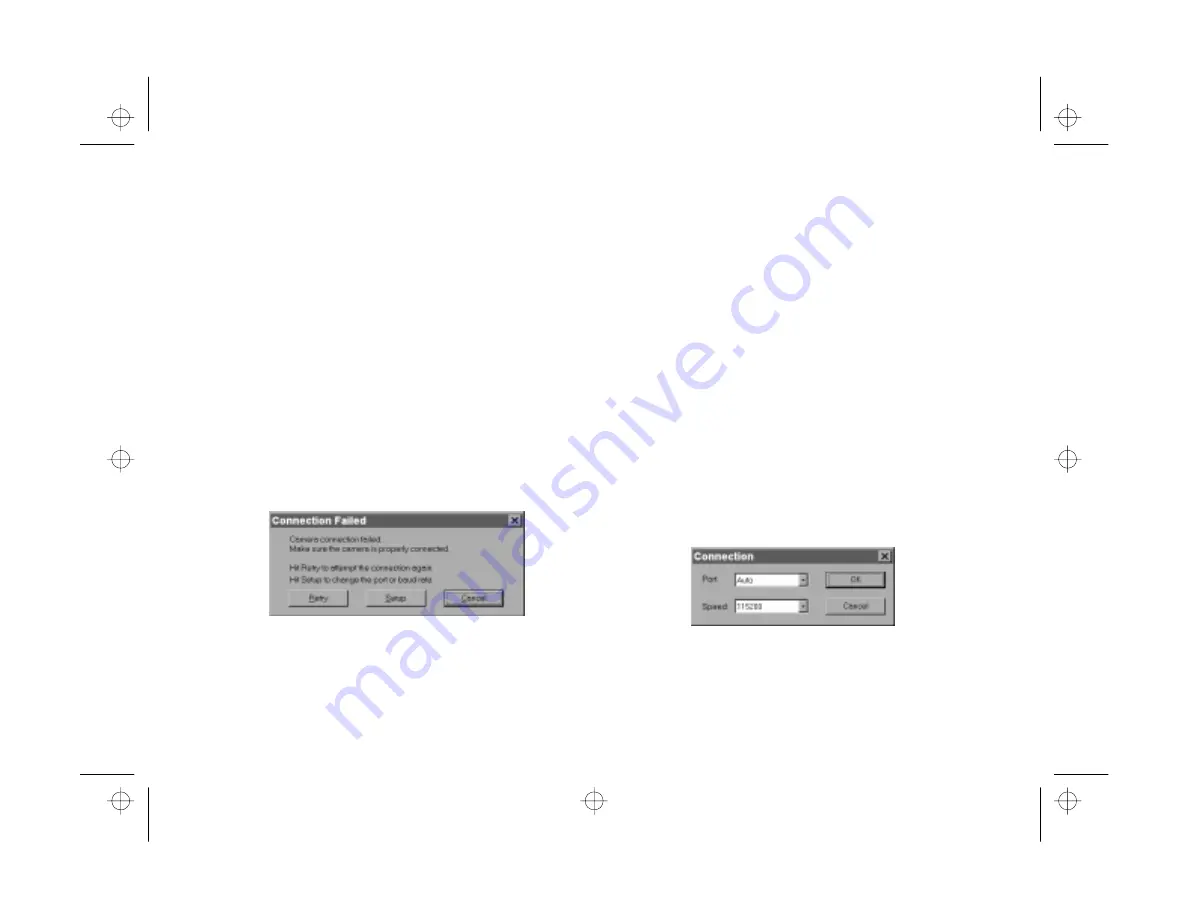
Getting Pictures Into Your Computer
3-9
A
B
7
If you want to make room for more pictures in your
camera, click
Yes
.
Your pictures are displayed in an album of thumbnails. You
can double-click an image to open it in Image Expert. You
can display your images one by one; edit, print, and copy
them to diskettes; or place them in your documents and
presentations. See the following chapters for instructions.
You can also use the Help menu for more information.
What To Do if You See an Error Message
When you click the button to view images in the camera,
you may see a message like the following:
Follow these steps to make sure your camera is connected
correctly:
1
Make sure the camera is turned on and has not shut off
automatically. If it has, turn it off and then back on
again by closing and opening the lens cover.
2
Check the cable and make sure the connections to the
camera and computer are secure.
3
Make sure your batteries have enough power or your
AC adapter is connected.
4
Click
Retry
. If you see the Connection Failed message
again, click
Setup
.
You see the following dialog box:
computer.fm Page 9 Friday, October 10, 1997 2:39 PM
Summary of Contents for PhotoPC 550
Page 1: ...A B User s Guide frontmat fm Page i Monday October 6 1997 11 47 AM ...
Page 22: ...1 10 Getting Started start fm Page 10 Monday October 6 1997 11 50 AM ...
Page 80: ...7 6 Managing the Camera From the Computer custom fm Page 6 Monday October 6 1997 1 33 PM ...
Page 86: ...8 6 Using SmartMedia Cards cards fm Page 6 Monday October 6 1997 12 52 PM ...
Page 94: ...9 8 Maintenance and Troubleshooting maintrb fm Page 8 Friday October 10 1997 2 43 PM ...
Page 98: ...A 4 Specifications specs fm Page 4 Monday October 6 1997 2 16 PM ...






























