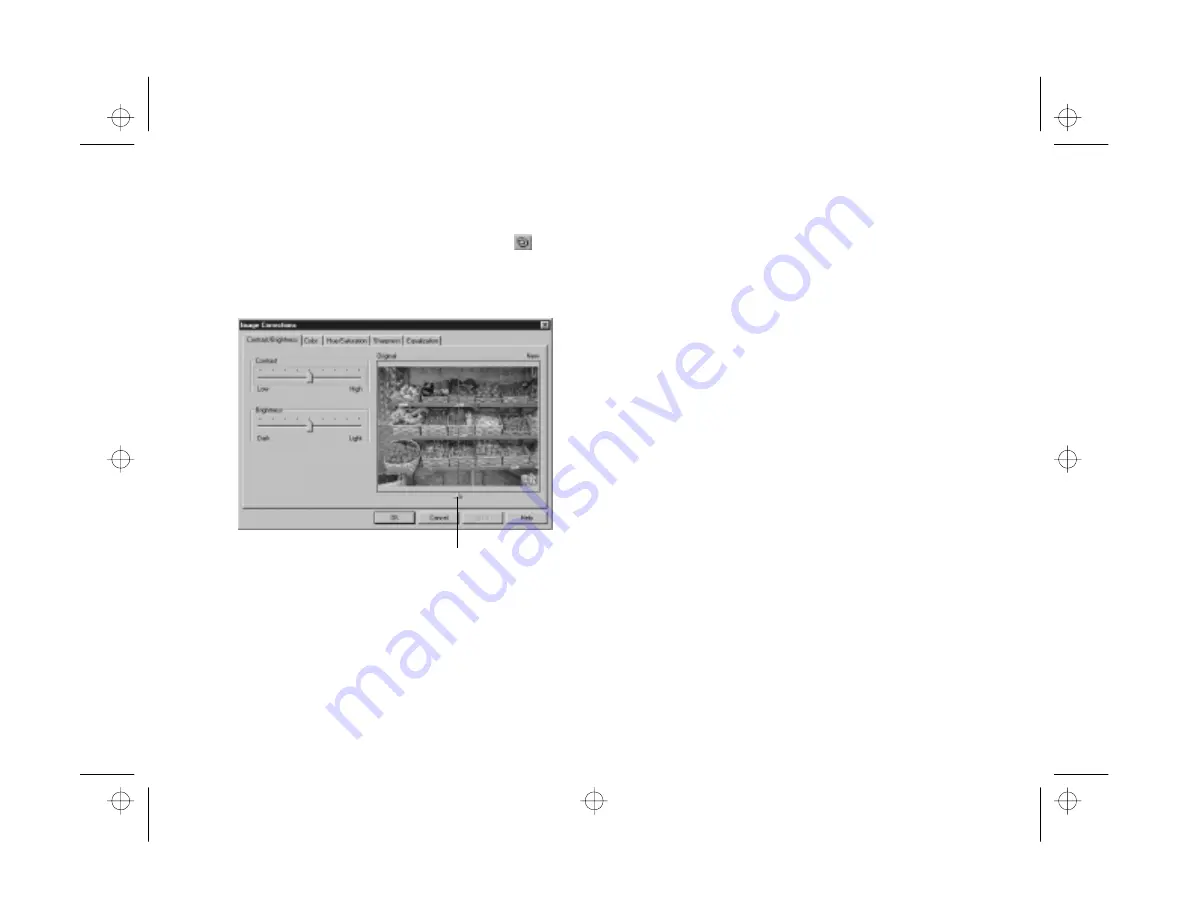
Editing Images
6-3
A
B
Correcting
To fine-tune an image, click the Corrections tool
or
choose
Corrections
from the Image menu. You see a dialog
box like the following:
Click the tabs at the top of the screen to make these kinds of
corrections:
◗
Brightness and Contrast
For adjusting the amount of light in your image and the
difference between light and dark areas.
◗
Color
For correcting color casts and adjusting the balance of
cyan (blue), magenta (red), and yellow in your picture.
◗
Hue/Saturation
For adjusting colors around the “color wheel,” the
strength or purity of color, and the brightness of your
image.
◗
Sharpness
For emphasizing or de-emphasizing edges.
◗
Equalization
For increasing detail in dark areas of your image.
Each dialog box “tab” includes sliders for quickly and easily
correcting your image. Simply move the slide indicator left
or right to make your edit.
Click and drag to adjust the
division between the original
and edited preview.
edit.fm Page 3 Friday, October 10, 1997 2:42 PM
Summary of Contents for PhotoPC 550
Page 1: ...A B User s Guide frontmat fm Page i Monday October 6 1997 11 47 AM ...
Page 22: ...1 10 Getting Started start fm Page 10 Monday October 6 1997 11 50 AM ...
Page 80: ...7 6 Managing the Camera From the Computer custom fm Page 6 Monday October 6 1997 1 33 PM ...
Page 86: ...8 6 Using SmartMedia Cards cards fm Page 6 Monday October 6 1997 12 52 PM ...
Page 94: ...9 8 Maintenance and Troubleshooting maintrb fm Page 8 Friday October 10 1997 2 43 PM ...
Page 98: ...A 4 Specifications specs fm Page 4 Monday October 6 1997 2 16 PM ...






























