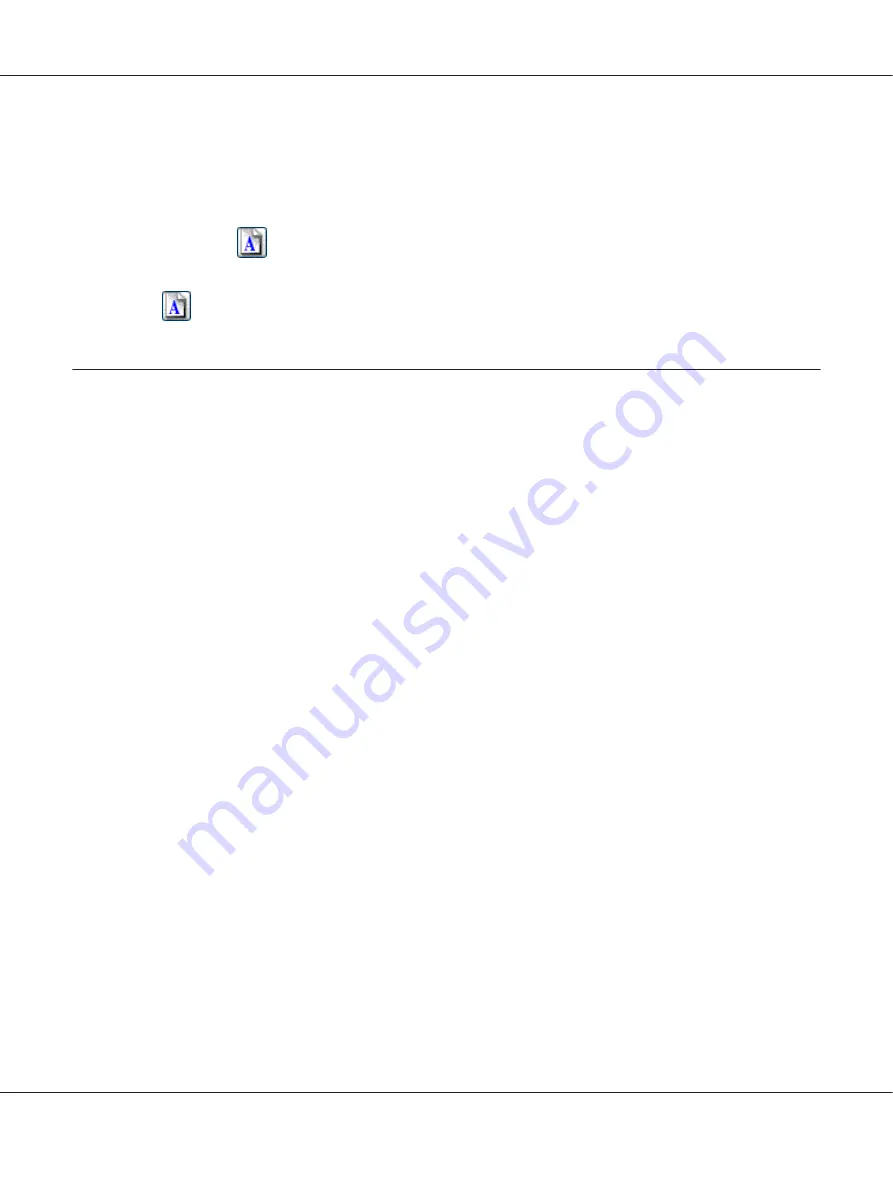
5. Once you have selected your scan size, you can click and drag the marquee to the area in the image
you want to scan. For details, see “Creating a Marquee on a Preview Image” on page 58. The
marquee proportions are retained as you adjust it.
If you want to rotate the marquee for a landscape or portrait image without changing its aspect
ratio, click the
orientation icon.
Note:
The
orientation icon is not available if you selected
Original
as the Target Size setting.
Finishing the Scan
What happens after you scan depends on how you started your scan.
Full Auto Mode
:
❏
If you started your scan by running Epson Scan from the EPSON Scan icon, your scanned image is
saved in the file format and location you selected in the File Save Settings window. If you did not
select any settings in the File Save Settings window, it is saved as a JPEG file in Pictures or My
Pictures.
❏
If you started your scan from a TWAIN-compliant program, your scanned image opens in the
program window. If Epson Scan does not automatically close after scanning, click
Close
to exit the
Epson Scan window and view your image in the program window.
Office Mode
,
Home Mode
, or
Professional Mode
:
❏
If you started your scan by running Epson Scan from the EPSON Scan icon or by pressing the
]
Start button on the scanner, you see the File Save Settings window. This lets you select the name
and location of your saved scan files. See “Selecting File Save Settings” on page 48 for details. After
you select these settings, Epson Scan starts scanning.
❏
If you started your scan from a TWAIN-compliant program, your scanned image(s) opens in the
program window. If Epson Scan does not automatically close after scanning, click
Close
to exit the
Epson Scan window and view your image(s) in the program.
Perfection V600 Photo User’s Guide
Scanning Your Originals
75






























