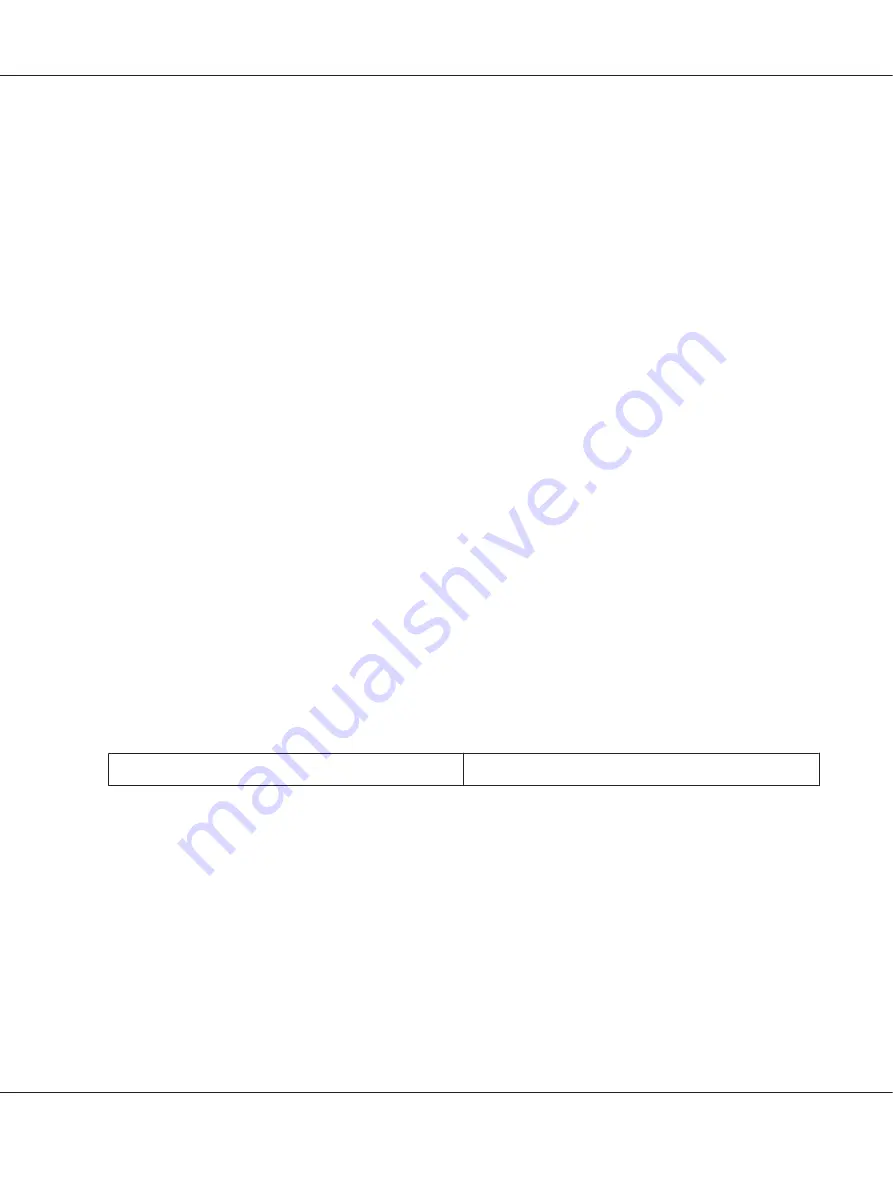
❏
Thumbnail preview displays your previewed image(s) as thumbnail(s). Epson Scan automatically
locates the edges of your scan area, applies automatic exposure settings to the image(s), and rotates
the image(s) if necessary.
To preview your image, follow the steps below.
Note:
If you are using Full Auto Mode or Office Mode, the thumbnail preview is not available.
1. Click
Preview
. If you want to change the preview mode, select the
Normal
or
Thumbnail
tab on
Preview window if it is available.
Note:
❏
Depending on your document type and other settings, you may not be able to change the preview
type.
❏
You can resize the Preview window. To resize the Preview window, click and drag the corner of
the Preview window.
❏
If you preview with the Preview dialog not displayed, image(s) will be displayed in the default
preview mode. If you preview with the Preview dialog displayed, image(s) will be displayed in the
preview mode that was displayed just before previewing.
❏
Some of the settings that you change after preview will be initialized if you change the Preview
mode.
Epson Scan prescans your image(s) and displays them in one of the following Preview windows.
Normal preview
Document
Film
Perfection V600 Photo User’s Guide
Scanning Your Originals
55






























