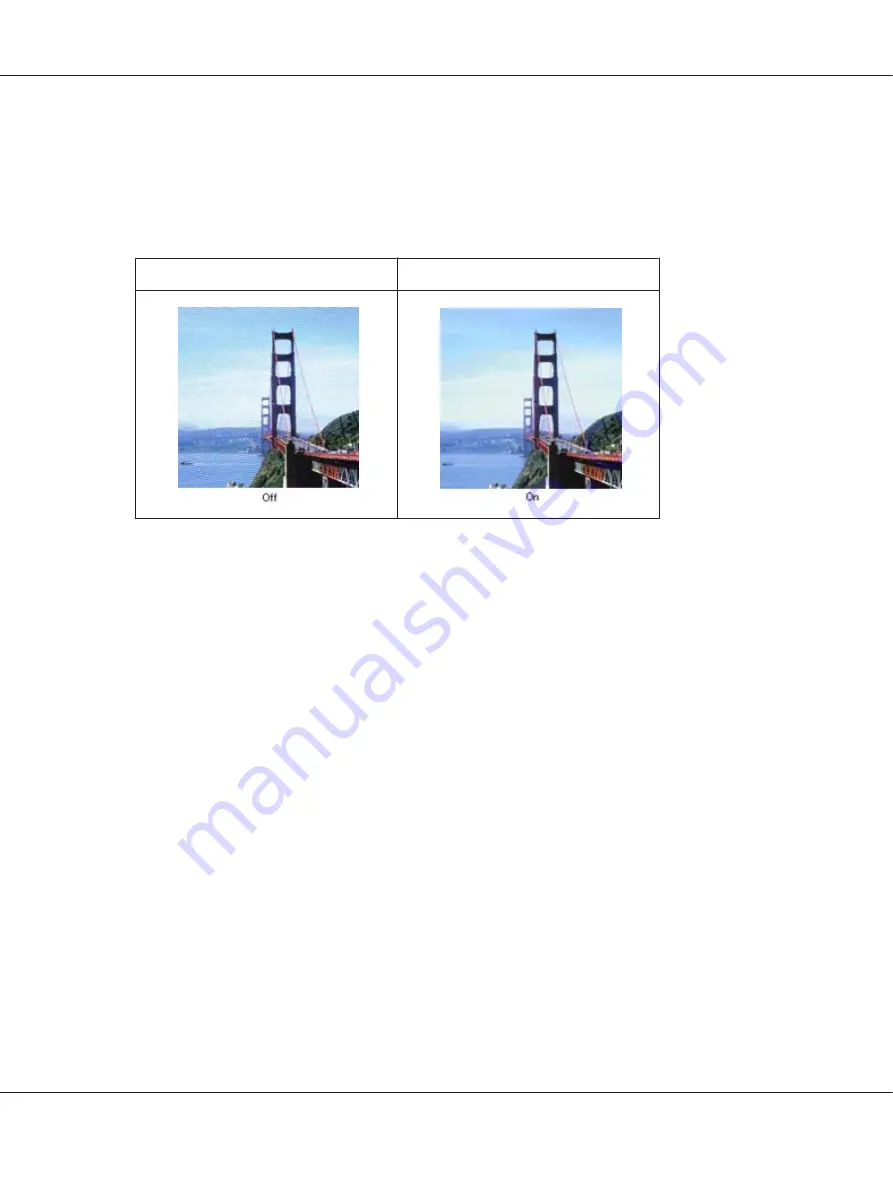
Ripple Patterns Appear in Your Scanned Image
A ripple or cross-hatch pattern (called moiré) may appear in a scanned image of a printed document.
It is caused by interference from the differing pitches in the scanner’s screen and the halftone screen in
your original.
Original image
Descreening applied
❏
Select the
Descreening
check box in Office Mode, Home Mode, or Professional Mode. In
Professional Mode, select an appropriate
Screen Ruling
for the Descreening and deselect the
Unsharp Mask
setting. See “Adjusting the Color and Other Image Settings” on page 61 for
instructions.
❏
Select a lower resolution setting. See “Selecting the Scan Resolution” on page 51 for instructions.
Note:
You cannot remove ripple patterns when you are scanning film or monochrome images, or scanning
using a resolution higher than 600 dpi.
Characters Are Not Recognized Well When Converted into Editable Text (OCR)
❏
Make sure the document lies perfectly straight on the document table.
❏
In Office Mode or Home Mode, select the
Text Enhancement
check box.
❏
Adjust the
Threshold
setting.
Office Mode
or
Home Mode
:
Select
Black&White
as the Image Type setting. Then try adjusting
the
Threshold
setting. See “Converting Scanned Documents Into Editable Text” on page 129 for
instructions.
Perfection V600 Photo User’s Guide
Troubleshooting
143






























