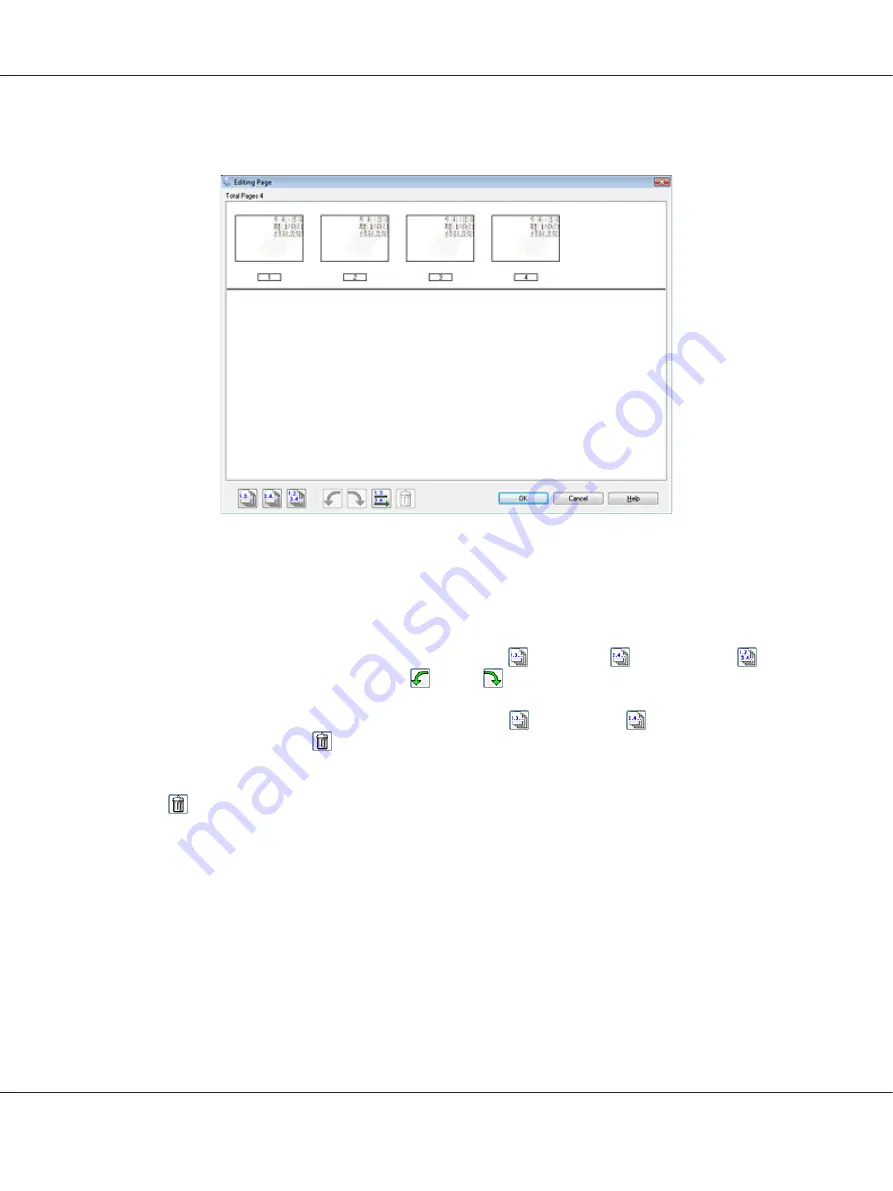
13. You see the Editing Page window displaying thumbnail images of each scanned page.
Use the tools below the Editing Page window to select, rotate, reorder, and delete pages.
If you want to include all the document pages in your PDF files as they currently look, go to step
14.
If you want to rotate pages, click the pages, or use the
odd pages,
even pages, or
all pages
icon to select the pages, then click the
left or
right rotate icon to rotate them.
If you want to delete pages, click the pages, or use the
odd pages or
even pages icon to select
the pages, then click the
delete icon to delete them.
Note:
The
delete icon is not available when all pages are selected.
For further details on the tools in the Editing Page window, see Epson Scan Help.
14. When you have finished editing your pages, click
OK
. The pages are saved in one PDF file in
Pictures, My Pictures, or the location you selected in the File Save Settings window, and you return
to the Home Mode window.
15. Click
Close
to exit Epson Scan.
Perfection V600 Photo User’s Guide
Scanning Special Projects
120






























