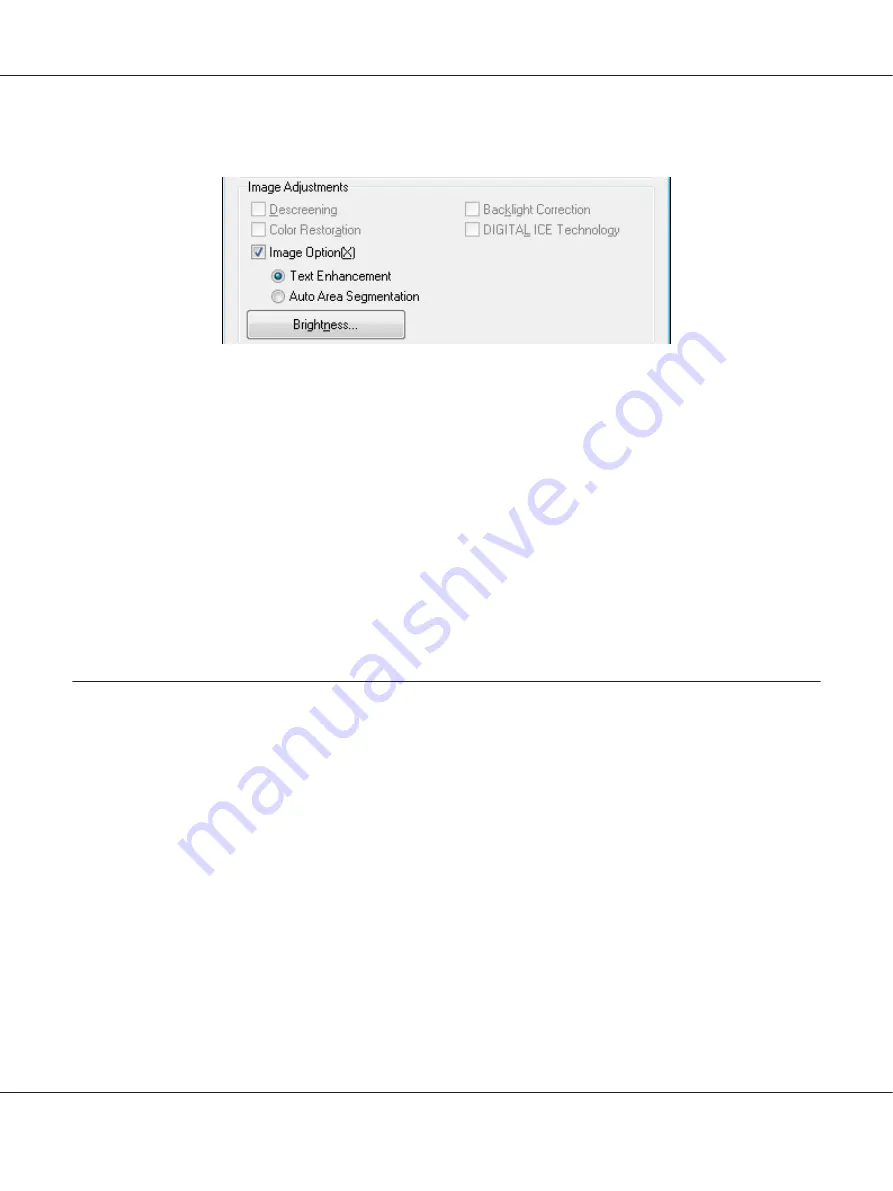
4. Click the
Image Option
check box, and then select
Text Enhancement
.
5. Click
Preview
to preview your document, then select your scan area. For details, see “Previewing
and Adjusting the Scan Area” on page 54.
6. Make any other necessary image adjustments. See “Adjusting the Color and Other Image Settings”
on page 61 for details.
7. Click
Scan
. The File Save Settings window appears.
8. Make File Save and PDF settings as necessary. See “Scanning to a PDF File in Home Mode” on
9. Click
OK
.
Using the Scanner as a Copier
You can use your scanner with a printer connected to your computer just as you would use a copy
machine. See the Copy Utility help for details on using the application. To access the Copy Utility help,
select
Help
on the menu bar.
Note for Mac OS X 10.5.8 users:
Copy Utility is not supported for Mac OS X 10.5.8.
1. Place your original(s) on the document table. See one of these sections for instructions.
Documents or photos:
“Placing Documents or Photos” on page 19
Film or slides:
“Placing Film or Slides” on page 22
2. Press the
{
button on the scanner.
Perfection V600 Photo User’s Guide
Scanning Special Projects
99






























