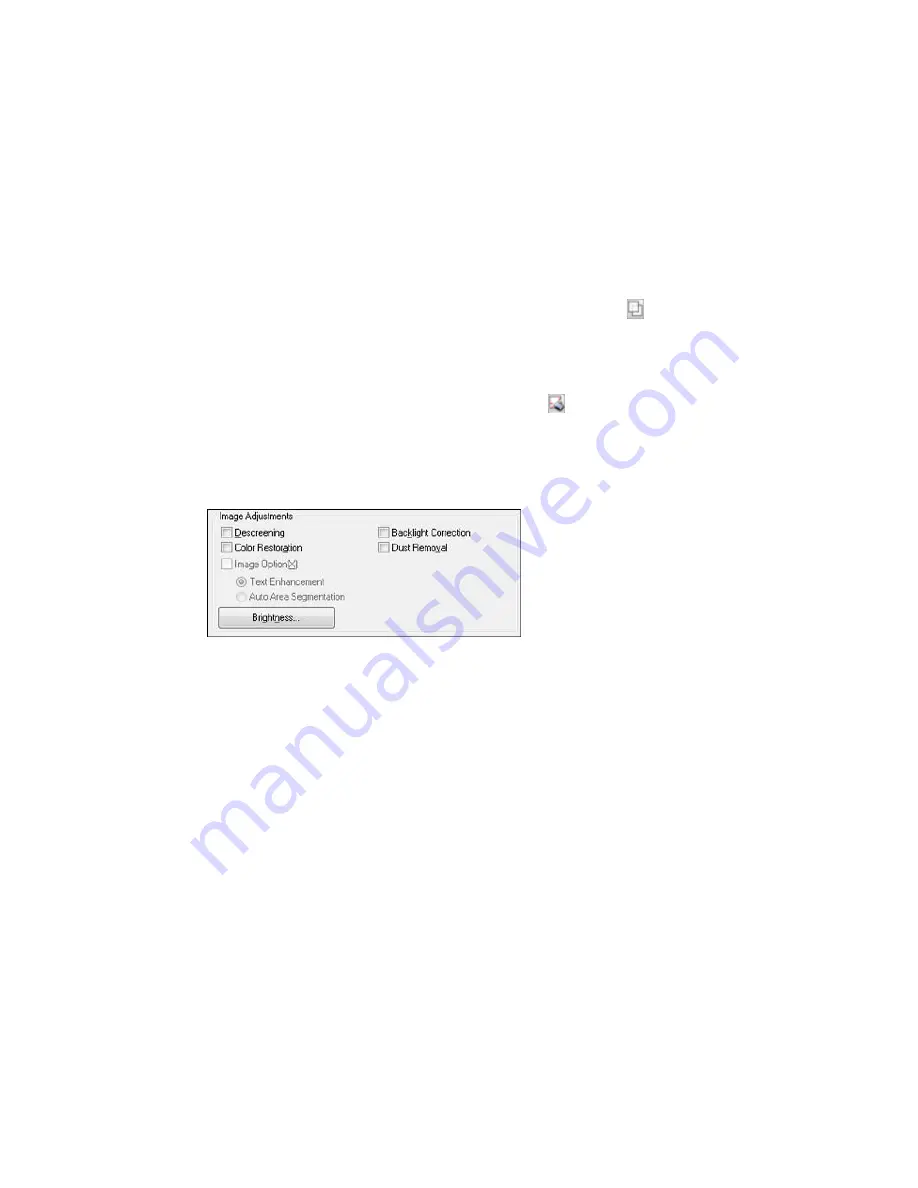
•
Normal preview
: To create additional marquees (up to 50), click the
Copy Marquee icon to
copy the existing marquee and paste it on the preview image.
Note:
If you draw multiple marquees, make sure you select the
All
button in the Preview window
before you scan. Otherwise, only the area inside the currently selected marquee will be scanned.
• To delete a marquee, click the marquee, then click the
Delete Marquee icon.
3.
Click inside the scan area and make any necessary settings in the Epson Scan window.
Parent topic:
Scanning in Home Mode
Available Image Adjustments - Home Mode
You can select these Image Adjustments options in Epson Scan Home Mode.
Note:
Select the
Image Option
checkbox if you need to set any of the grayed-out image adjustments.
Not all adjustment settings may be available, depending on the Document Type and Image Type setting.
Click the
Brightness
button to access additional settings.
Descreening
Removes the ripple pattern that might appear in subtly shaded image areas, such as skin tones. This
option improves results when scanning magazines or newspapers. (The results of descreening do not
appear in the preview image, only in your scanned image.)
Color Restoration
Restores the colors in faded photos automatically.
Backlight Correction
Removes shadows from photos that have too much background light.
83
Summary of Contents for M200
Page 1: ...M200 M205 User s Guide ...
Page 2: ......
Page 10: ......
Page 17: ...1 Document cover 2 Scanner glass 3 Control panel Parent topic Product Parts Locations 17 ...
Page 87: ...87 ...
Page 118: ...4 Refill the ink tank to the upper line on the ink tank 118 ...
Page 178: ...Parent topic Solving Problems 178 ...
Page 188: ... Certification Number RCPEPWL12 0107 Parent topic Technical Specifications 188 ...
















































