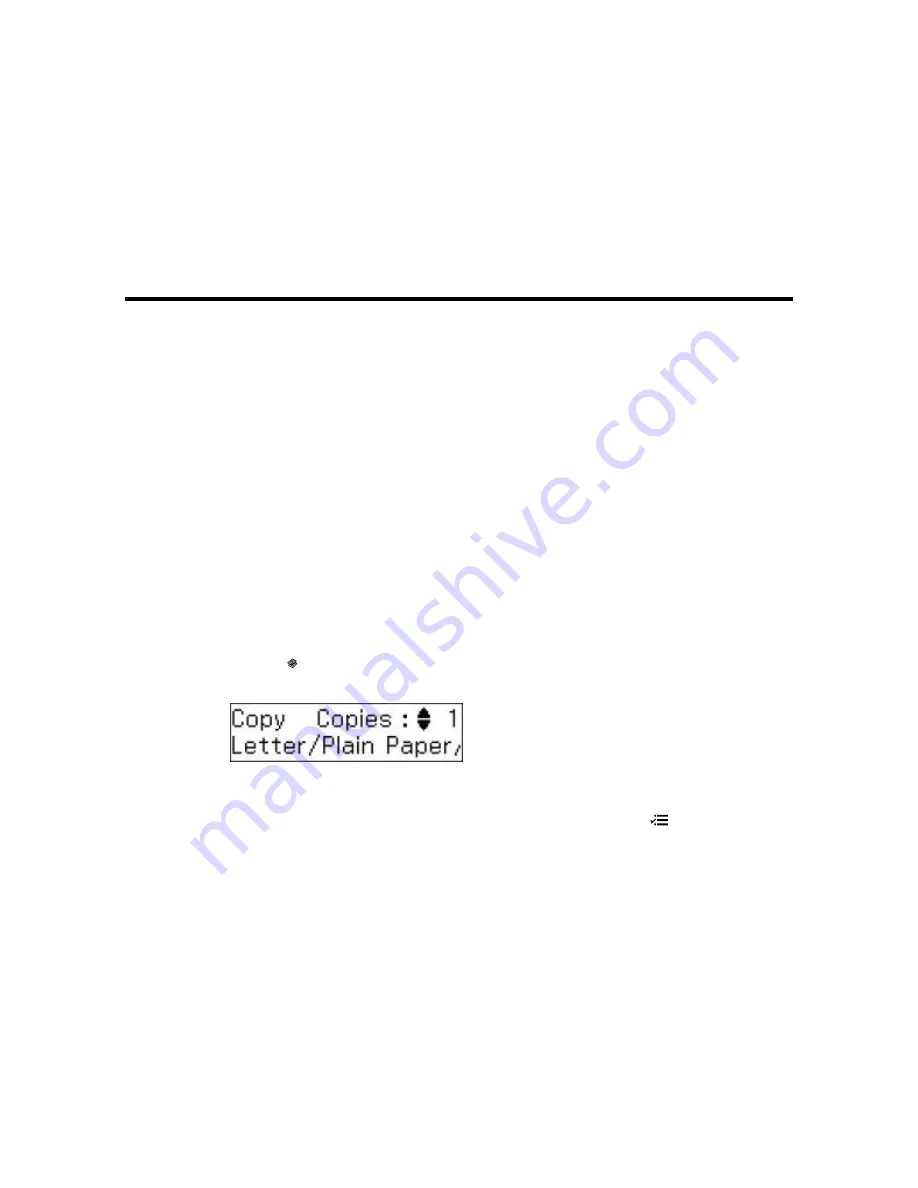
Copying
See the information here to copy documents or photos using your product.
Note:
Copies may not be exactly the same size as your originals.
Copying Documents or Photos
Copying ID Cards
Copying Documents or Photos
You can copy documents or photos onto Epson Bright White Paper or plain paper in these sizes: Letter
(8.5 × 11 inches [216 × 279 mm]) or A4 (8.3 × 11.7 inches [210 × 297 mm]).
1.
Place your original document or photo on the scanner glass, or place multi-page documents in the
ADF.
Note:
Depending on the copy settings you select when copying originals placed in the ADF, your
product may instruct you to copy using the scanner glass instead.
2.
Load the paper you want to print on.
Note:
Load only the recommended number of sheets.
3.
Press the
Copiar
button.
You see this screen:
4.
To print more than one copy, press the up or down arrow buttons to select the number (up to 99).
5.
To change any of the print settings displayed on the LCD screen, press the
Ajustes
button, then
press the up or down arrow buttons to select the necessary settings.
37
Summary of Contents for M200
Page 1: ...M200 M205 User s Guide ...
Page 2: ......
Page 10: ......
Page 17: ...1 Document cover 2 Scanner glass 3 Control panel Parent topic Product Parts Locations 17 ...
Page 87: ...87 ...
Page 118: ...4 Refill the ink tank to the upper line on the ink tank 118 ...
Page 178: ...Parent topic Solving Problems 178 ...
Page 188: ... Certification Number RCPEPWL12 0107 Parent topic Technical Specifications 188 ...






























