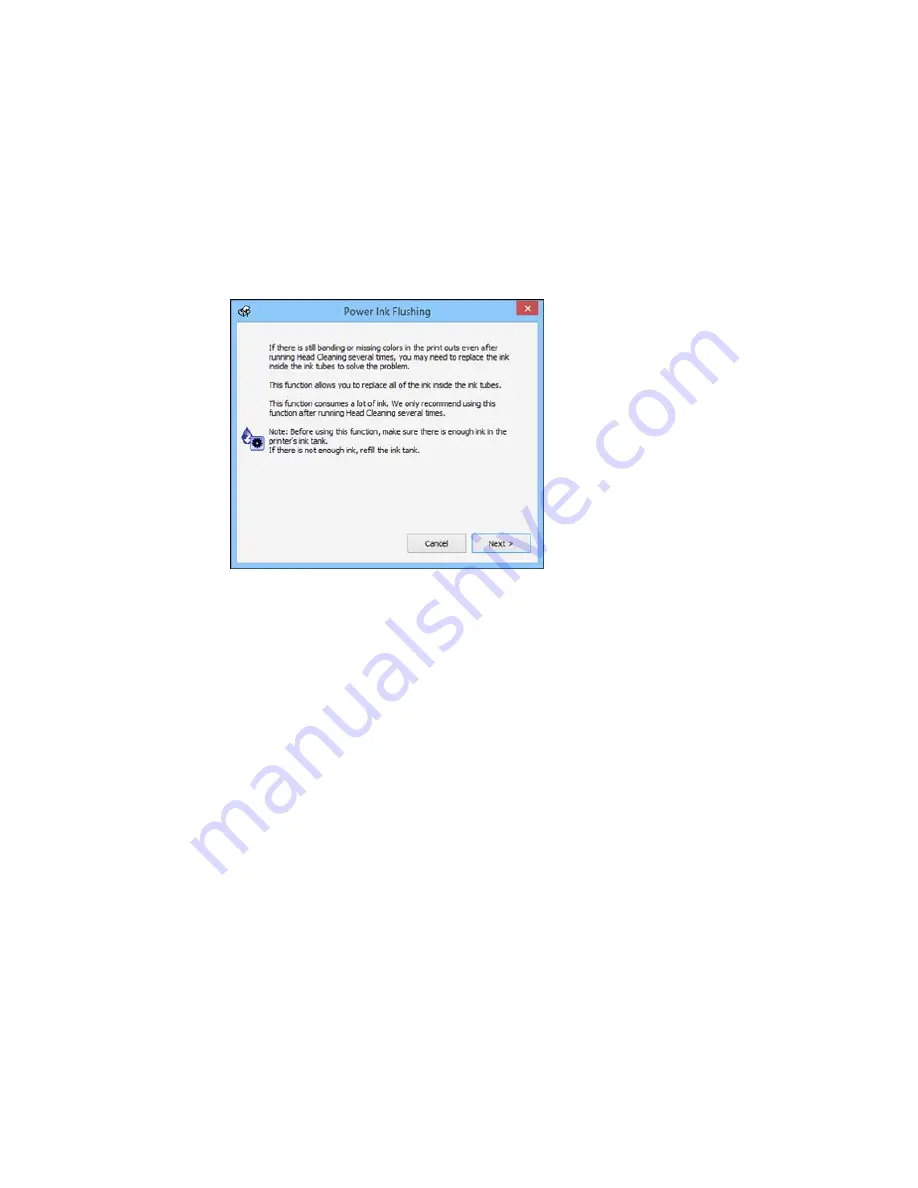
4.
Follow the on-screen instructions to flush the ink tube.
5.
When you finish flushing the ink tube, run a nozzle check to check the print quality. If necessary, also
clean the print head.
If you don’t see any improvement, turn off the product and wait at least 6 hours. Then check the print
quality again. If quality still does not improve, contact Epson for support.
Parent topic:
Ink Tube Flushing
Print Head Alignment
If your printouts become grainy or blurry, you notice misalignment of vertical lines, or you see dark or
light horizontal bands, you may need to align the print head.
Note:
Banding may also occur if your print head nozzles need cleaning.
Aligning the Print Head Using the Product Control Panel
Aligning the Print Head Using a Computer Utility
Parent topic:
Adjusting Print Quality
131
Summary of Contents for M200
Page 1: ...M200 M205 User s Guide ...
Page 2: ......
Page 10: ......
Page 17: ...1 Document cover 2 Scanner glass 3 Control panel Parent topic Product Parts Locations 17 ...
Page 87: ...87 ...
Page 118: ...4 Refill the ink tank to the upper line on the ink tank 118 ...
Page 178: ...Parent topic Solving Problems 178 ...
Page 188: ... Certification Number RCPEPWL12 0107 Parent topic Technical Specifications 188 ...
















































