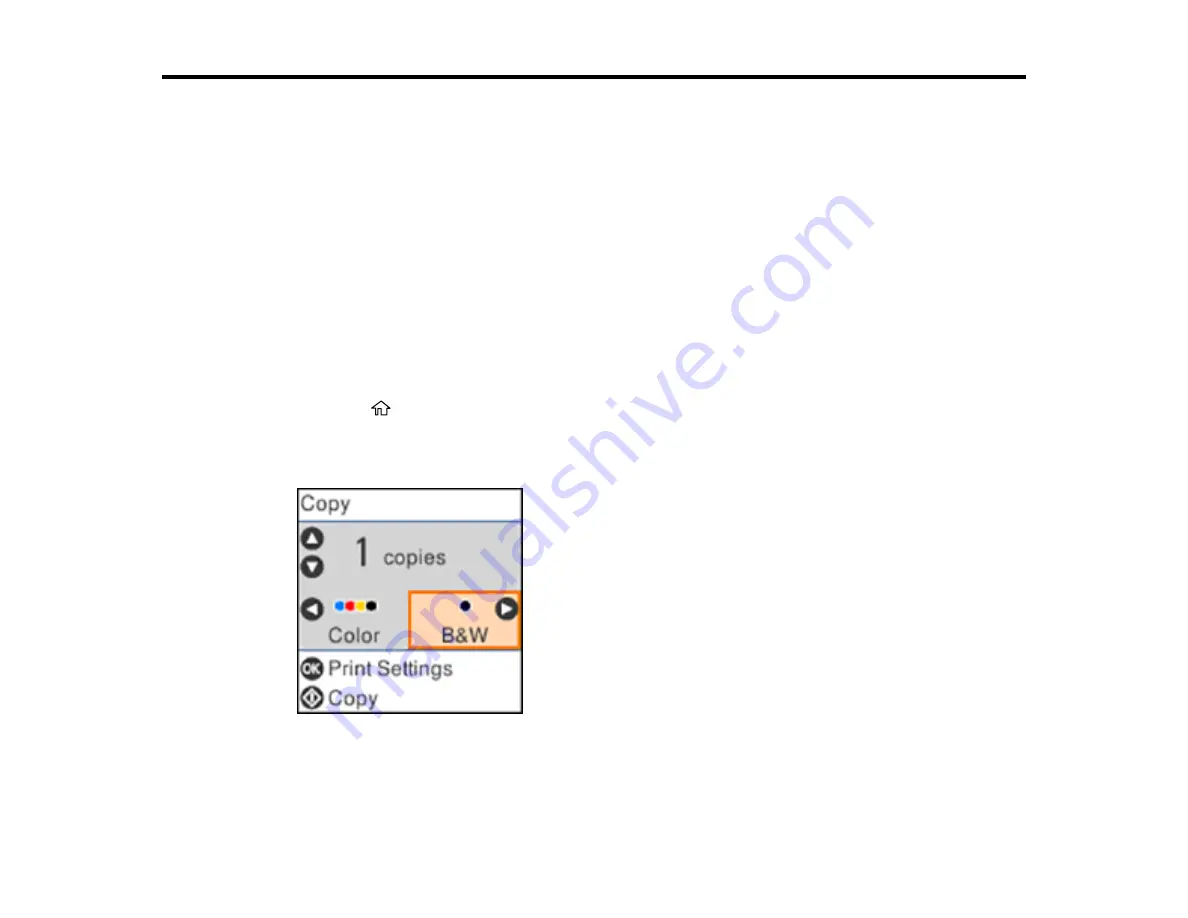
64
Copying
See the information here to copy documents or photos using your product.
Note:
Copies may not be exactly the same size as your originals.
Copying Documents or Photos
Copying Options
Copying Documents or Photos
You can copy color or black-and-white documents or photos onto various sizes and types of paper,
including Epson special papers.
1.
Place your original document or photo on the scanner glass.
2.
Load the paper you want to print on in the product.
3.
Press the
home button, if necessary.
4.
Press the arrow buttons to select
Copy
and press the
OK
button.
You see this screen:
5.
To print more than one copy, press the up or down arrow button to adjust the number (up to 99).
Summary of Contents for L3260 Series
Page 1: ...L3260 User s Guide ...
Page 2: ......
Page 14: ...14 Product Parts Inside 1 Document cover 2 Scanner glass 3 Control panel 1 Scanner unit ...
Page 116: ...116 You see an Epson Scan 2 window like this ...
Page 128: ...128 1 Click the Settings button You see a screen like this 2 Click the File Name Settings tab ...
Page 130: ...130 You see a screen like this 2 Click the Save Settings tab ...
Page 133: ...133 You see a screen like this 2 Click the Customize Actions tab ...
Page 135: ...135 You see this window ...
Page 160: ...160 You see a window like this 5 Click Print ...






























