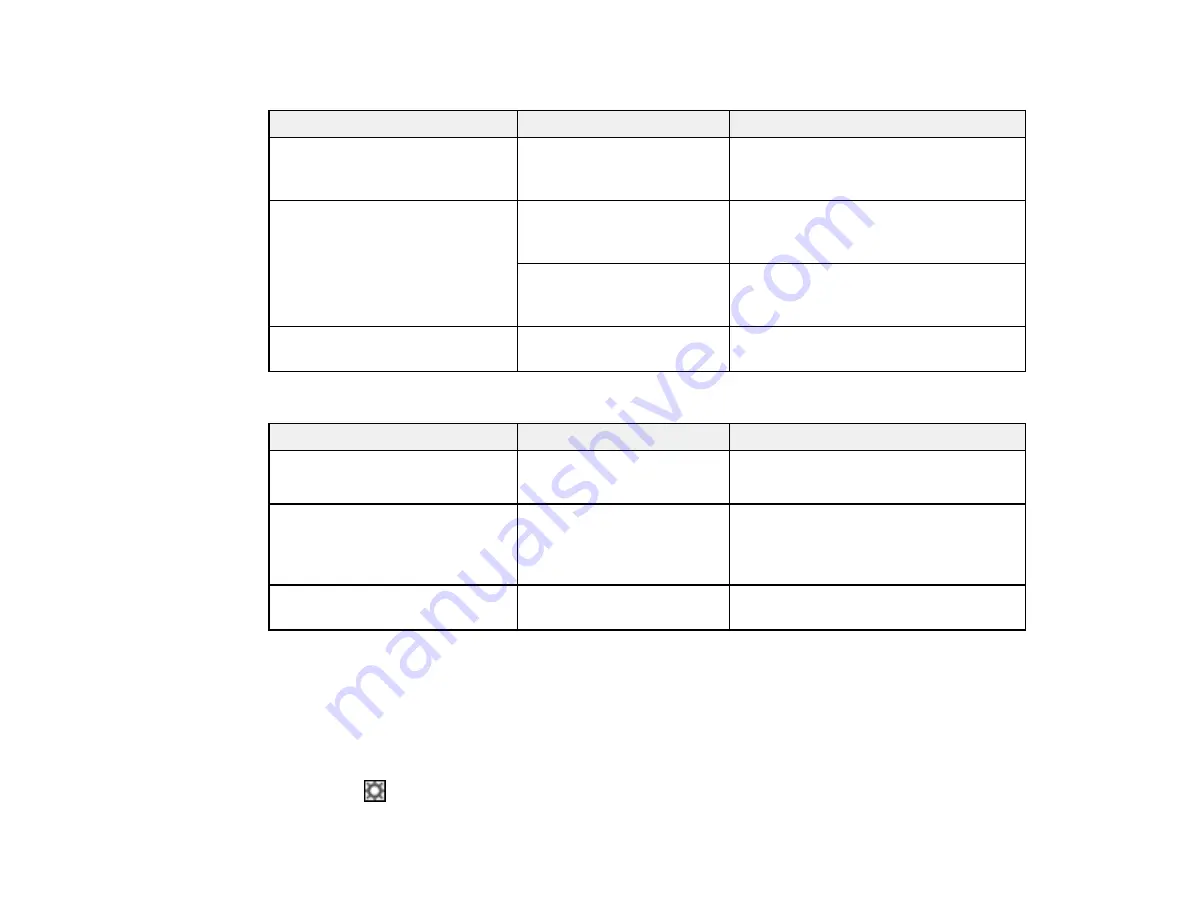
132
JPEG Options
Setting
Options
Description
Image Quality Options
—
Sets a compression level by moving a
slider or entering a value. File size
increases the higher the resolution is.
Encoding
(Windows only)
Standard
Images load from top to bottom in a
web browser. It takes longer to load the
entire image.
Progressive
Images first load completely at low
resolution and then adjust to high
resolution in a web browser
Embed ICC Profile
(Windows
only)
—
Allows you to add ICC profiles to the
image
TIFF Options
Setting
Options
Description
Byte Order
Windows
Macintosh
Specifies the operating system where
the scanned image will be used
Compression
(Windows only)
—
Specifies the compression format and
level for Color/Grayscale and B&W
images. File size increases with higher
quality.
Embed ICC Profile
(Windows
only)
—
Allows you to add ICC profiles to the
image
Parent topic:
Selecting Epson ScanSmart Settings
Customizing Action Icons
You can customize which scan action icons appear on the
Select Action
screen.
Note:
You can also customize them by clicking the
Customize
icon on the
Select Action
screen.
1.
Click the
Settings
button.
Summary of Contents for L3260 Series
Page 1: ...L3260 User s Guide ...
Page 2: ......
Page 14: ...14 Product Parts Inside 1 Document cover 2 Scanner glass 3 Control panel 1 Scanner unit ...
Page 116: ...116 You see an Epson Scan 2 window like this ...
Page 128: ...128 1 Click the Settings button You see a screen like this 2 Click the File Name Settings tab ...
Page 130: ...130 You see a screen like this 2 Click the Save Settings tab ...
Page 133: ...133 You see a screen like this 2 Click the Customize Actions tab ...
Page 135: ...135 You see this window ...
Page 160: ...160 You see a window like this 5 Click Print ...






























