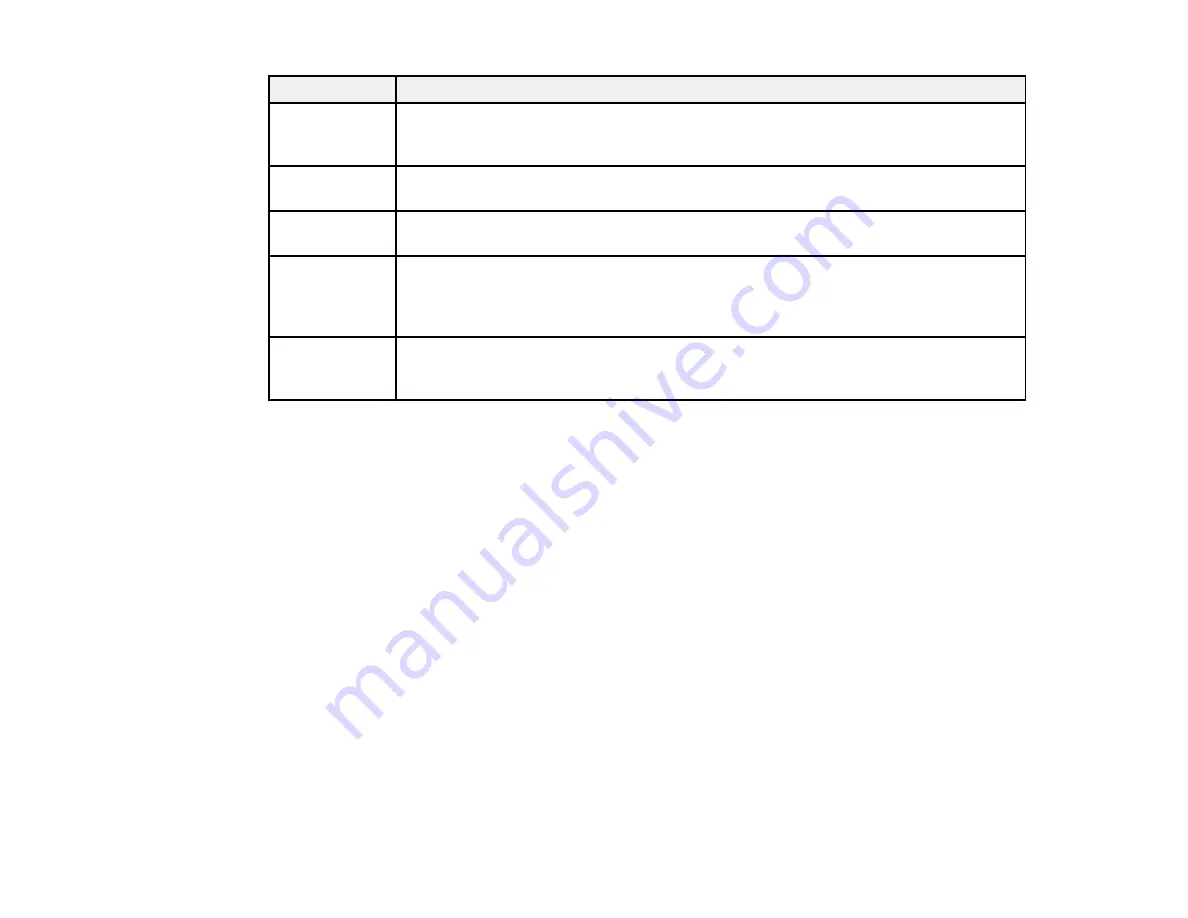
186
LCD code
Condition/solution
(I-23)
Enter the PIN code displayed on the LCD screen into the router, access point, or
computer within two minutes. If you wait longer than two minutes, a time-out error
occurs, the code changes, and you must enter a new code.
(I-31)
To make wireless connection settings from your computer, run the installer and follow
the on-screen instructions.
(I-41)
The
Paper Setup Auto Display
option is disabled. You must enable
Paper Setup
Auto Display
to use AirPrint.
(I-60)
Your computer may not support WSD (Web Services for Devices). The Scan to PC
(WSD) function is available only for computers running English versions of Windows
10, Windows 8.x, Windows 7, or Windows Vista. Make sure your product is
connected correctly to the computer.
Recovery Mode A firmware update has failed. Connect your product using a USB cable and try
updating the firmware again. If you still receive this error message, contact Epson for
support.
Note:
The ink pads in the printer collect, distribute, and contain the ink that is not used on printed pages.
During the life of your product it may reach a condition where either satisfactory print quality cannot be
maintained or the ink pads have reached the end of their usable life. The Epson Status Monitor, your
LCD screen, or lights on the control panel will advise you when these parts need replacing. If this
happens during the standard warranty of the product, the exchange of the product or replacement of the
pads is covered under the standard warranty. If the product is out of warranty, the pads can be replaced
by any Epson authorized service provider. The waste ink pads are not a user-replaceable part.
Parent topic:
Related references
Related tasks
Related topics
Summary of Contents for L3260 Series
Page 1: ...L3260 User s Guide ...
Page 2: ......
Page 14: ...14 Product Parts Inside 1 Document cover 2 Scanner glass 3 Control panel 1 Scanner unit ...
Page 116: ...116 You see an Epson Scan 2 window like this ...
Page 128: ...128 1 Click the Settings button You see a screen like this 2 Click the File Name Settings tab ...
Page 130: ...130 You see a screen like this 2 Click the Save Settings tab ...
Page 133: ...133 You see a screen like this 2 Click the Customize Actions tab ...
Page 135: ...135 You see this window ...
Page 160: ...160 You see a window like this 5 Click Print ...
















































