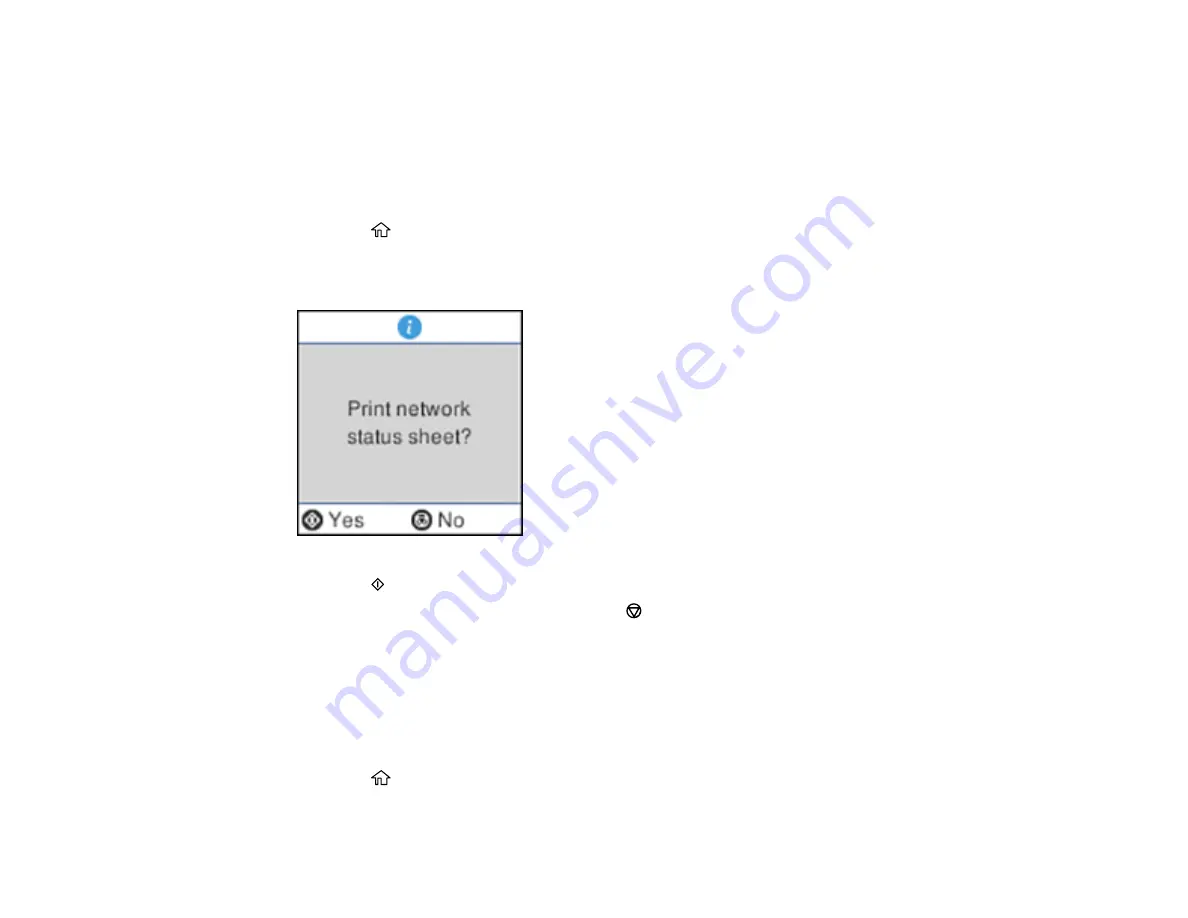
40
Parent topic:
Related references
Printing a Network Status Sheet
You can print a network status sheet for detailed information about your product's network status.
1.
Press the
home button, if necessary.
2.
Select
Settings
>
Network Settings
>
Print Status Sheet
.
You see this screen:
3.
Press the
start button to print the network status sheet.
If you want to cancel the operation, press the
stop button.
Examine the settings shown on the network status sheet to diagnose any problems you have.
Parent topic:
Printing a Network Connection Report
You can print a network connection report to view solutions to any problems you may have using your
product on a network.
1.
Press the
home button, if necessary.
2.
Select
Settings
>
Network Settings
>
Connection Check
.
Summary of Contents for L3260 Series
Page 1: ...L3260 User s Guide ...
Page 2: ......
Page 14: ...14 Product Parts Inside 1 Document cover 2 Scanner glass 3 Control panel 1 Scanner unit ...
Page 116: ...116 You see an Epson Scan 2 window like this ...
Page 128: ...128 1 Click the Settings button You see a screen like this 2 Click the File Name Settings tab ...
Page 130: ...130 You see a screen like this 2 Click the Save Settings tab ...
Page 133: ...133 You see a screen like this 2 Click the Customize Actions tab ...
Page 135: ...135 You see this window ...
Page 160: ...160 You see a window like this 5 Click Print ...
















































