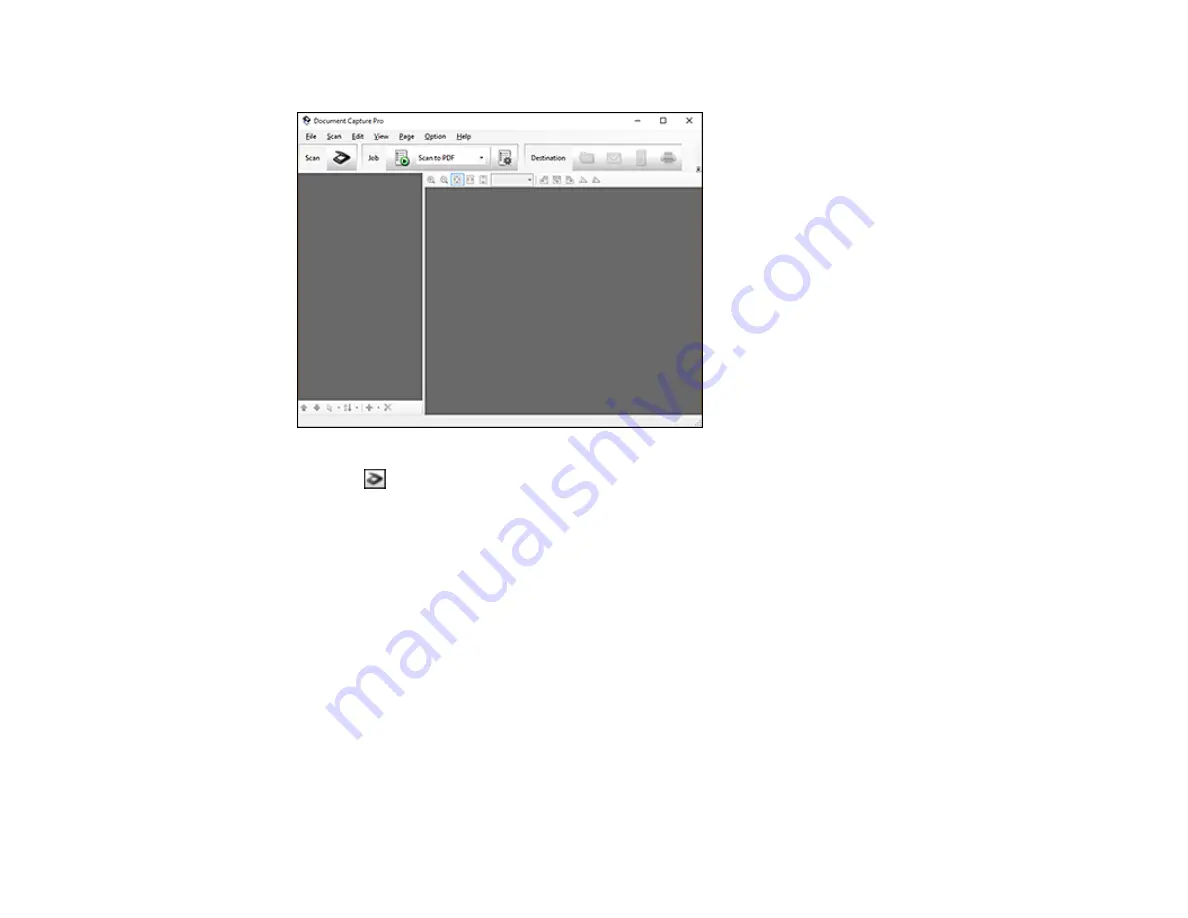
83
You see this window:
3.
Click the
Scan
icon.
4.
Select any displayed scan settings you want to use.
Note:
See the Help information in Document Capture Pro for details.
5.
Click
Scan
.
You see a preview of your scan in the Document Capture Pro window.
6.
Click one of the Destination icons to choose where to send your scanned files. (If you cannot see all
of the icons below, click the arrow next to the icons.)
You see the Batch Save or Transfer Settings window.
7.
Select the Office format file you want to save your scan as from the
File Type
drop-down list.
8.
Click
Options
to display a new window with additional settings.
9.
Select any additional settings as necessary, and click
OK
.
10. Confirm your settings and click
OK
or
Send
.
Summary of Contents for FF-640
Page 1: ...FF 640 User s Guide ...
Page 2: ......
Page 6: ...6 A Note Concerning Responsible Use of Copyrighted Materials 136 Copyright Attribution 136 ...
Page 19: ...19 2 Slide the input tray edge guides all the way out ...
Page 24: ...24 2 Slide the input tray edge guides all the way out ...
Page 29: ...29 6 Slide the edge guides against the edges of the carrier sheet ...
Page 33: ...33 2 Slide the input tray edge guides all the way out ...
Page 38: ...38 2 Slide the input tray edge guides all the way out ...
Page 43: ...43 2 Slide the input tray edge guides all the way out ...
Page 45: ...45 4 Slide the edge guides against the edges of the plastic card ...
Page 49: ...49 2 Slide the input tray edge guides all the way out ...
Page 52: ...52 5 Slide the edge guides against the edges of the sheet ...
Page 60: ...60 Windows OS X ...
Page 95: ...95 9 Remove the middle pickup roller from the spindle ...
Page 111: ...111 4 Gently pull out any jammed originals from inside the scanner ...






























