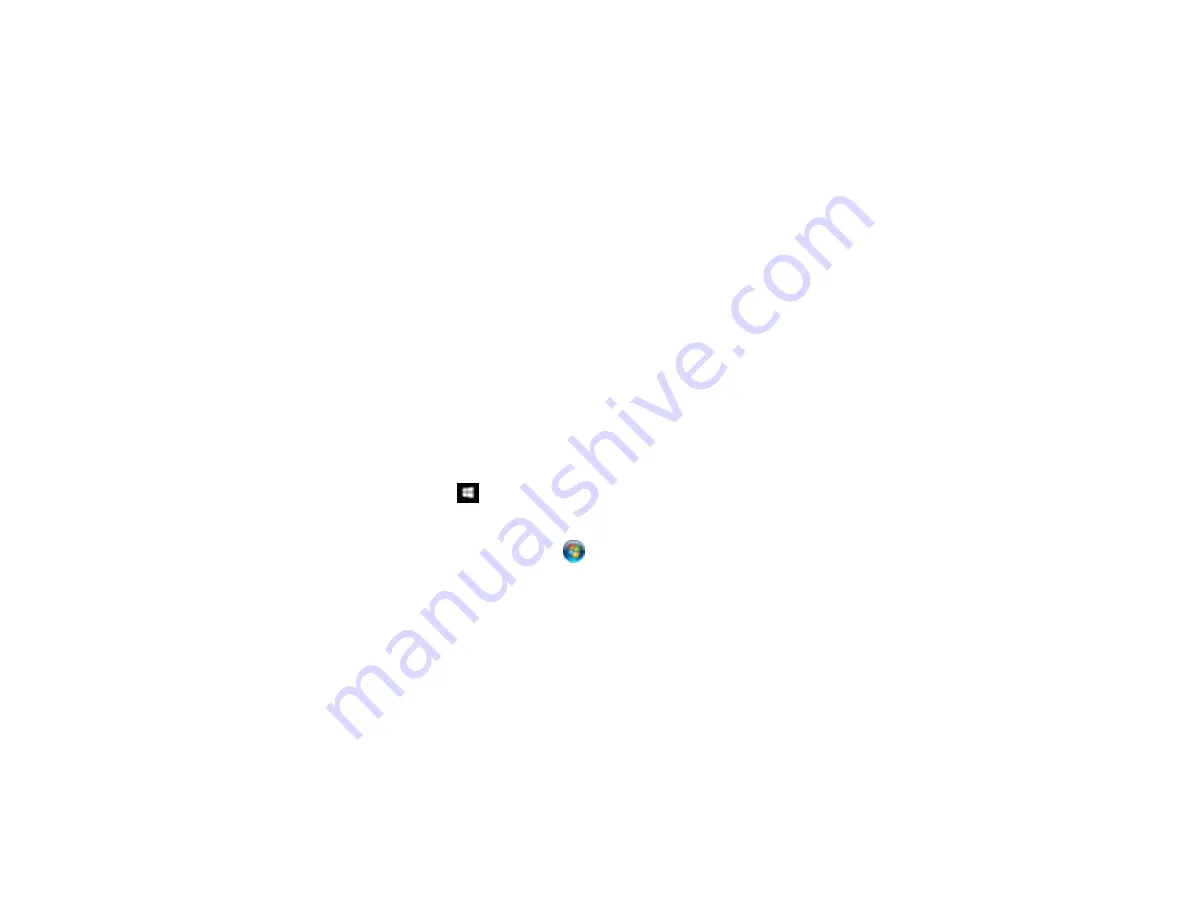
102
9.
While applying gentle pressure on the separation roller, close the separation roller cover.
Note:
If you are not able to close the cover, the roller is not installed correctly.Make sure the roller is
pushed all the way to the right, then try to close the cover. If you still cannot close the cover, remove
the roller, reinstall it, and try to close the cover again.
10. Close the scanner cover.
11. Plug in the AC adapter and turn on the scanner.
12. Reset the roller counter.
Parent topic:
Related tasks
Resetting the Scanner Roller Counter
Resetting the Scanner Roller Counter
After replacing the scanner rollers, reset the scanner roller counter so you know when you may need to
replace the rollers again.
1.
Make sure the scanner is turned on and connected to your computer.
2.
Do one of the following to start Epson Scan Settings:
•
Windows 10
: Click
and select
All Apps
. Select
EPSON
>
EPSON Scan Settings
.
•
Windows 8.x
: Navigate to the
Apps
screen and select
EPSON Scan Settings
.
•
Windows (other versions)
: Click
or
Start
>
All Programs
or
Programs
>
EPSON
>
EPSON
Scan
>
EPSON Scan Settings
.
•
OS X
: Open the
Applications
folder, click
Epson Software
, and click
EPSON Scan Settings
.
3.
Click
Maintenance
.
Summary of Contents for FF-640
Page 1: ...FF 640 User s Guide ...
Page 2: ......
Page 6: ...6 A Note Concerning Responsible Use of Copyrighted Materials 136 Copyright Attribution 136 ...
Page 19: ...19 2 Slide the input tray edge guides all the way out ...
Page 24: ...24 2 Slide the input tray edge guides all the way out ...
Page 29: ...29 6 Slide the edge guides against the edges of the carrier sheet ...
Page 33: ...33 2 Slide the input tray edge guides all the way out ...
Page 38: ...38 2 Slide the input tray edge guides all the way out ...
Page 43: ...43 2 Slide the input tray edge guides all the way out ...
Page 45: ...45 4 Slide the edge guides against the edges of the plastic card ...
Page 49: ...49 2 Slide the input tray edge guides all the way out ...
Page 52: ...52 5 Slide the edge guides against the edges of the sheet ...
Page 60: ...60 Windows OS X ...
Page 95: ...95 9 Remove the middle pickup roller from the spindle ...
Page 111: ...111 4 Gently pull out any jammed originals from inside the scanner ...






























