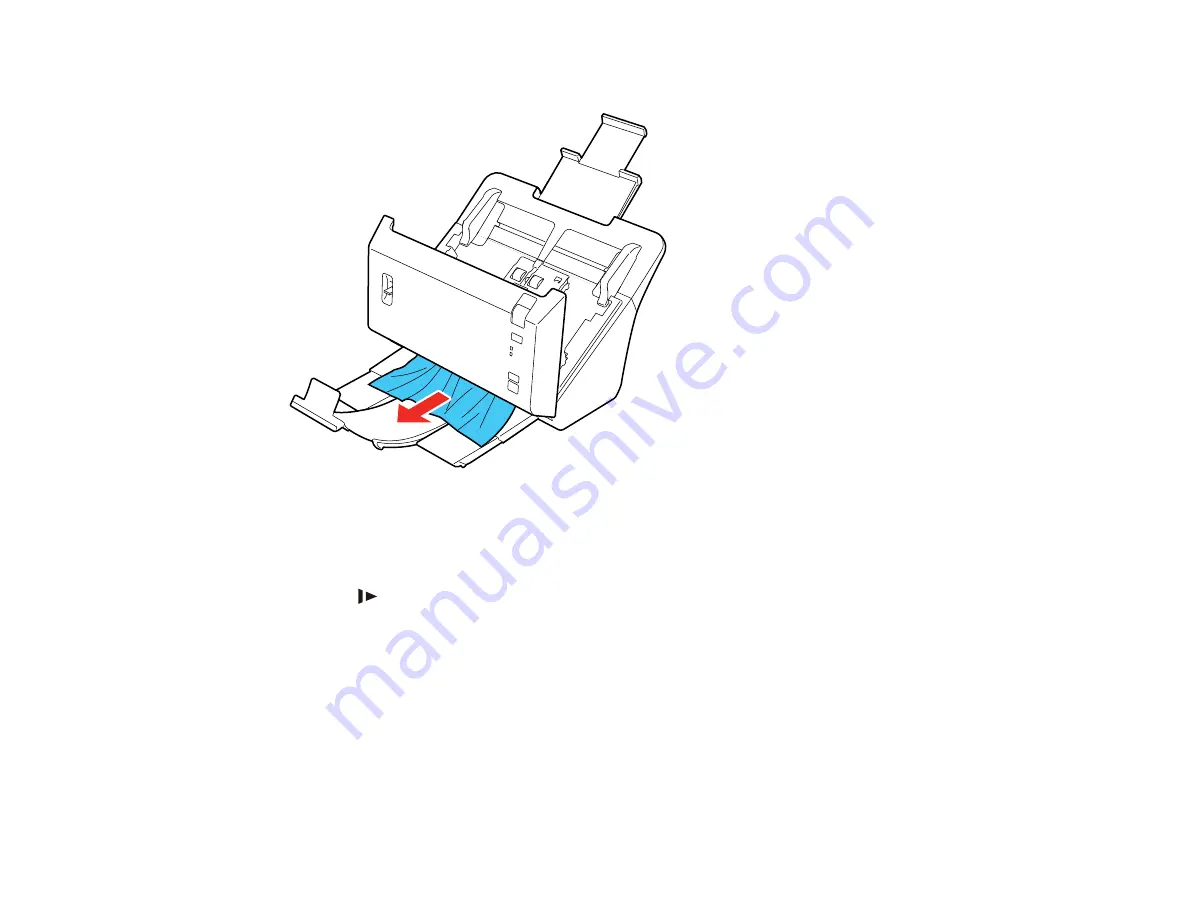
112
5. Gently pull out any jammed originals from the output tray.
6. Close the scanner cover.
7. Carefully follow all loading instructions when you reload originals.
If originals jam in the scanner frequently, try the following:
• Press the
slow mode button to slow down the scanning speed.
• Clean inside the scanner and replace the roller assembly kit, if necessary.
• Close the output tray and let the originals fall freely onto the surface below the scanner.
Parent topic:
Related tasks
Loading Photos in the Input Tray
Loading Documents in the Input Tray
Loading Plastic Cards in the Input Tray
Loading Special Documents
Summary of Contents for FF-640
Page 1: ...FF 640 User s Guide ...
Page 2: ......
Page 6: ...6 A Note Concerning Responsible Use of Copyrighted Materials 136 Copyright Attribution 136 ...
Page 19: ...19 2 Slide the input tray edge guides all the way out ...
Page 24: ...24 2 Slide the input tray edge guides all the way out ...
Page 29: ...29 6 Slide the edge guides against the edges of the carrier sheet ...
Page 33: ...33 2 Slide the input tray edge guides all the way out ...
Page 38: ...38 2 Slide the input tray edge guides all the way out ...
Page 43: ...43 2 Slide the input tray edge guides all the way out ...
Page 45: ...45 4 Slide the edge guides against the edges of the plastic card ...
Page 49: ...49 2 Slide the input tray edge guides all the way out ...
Page 52: ...52 5 Slide the edge guides against the edges of the sheet ...
Page 60: ...60 Windows OS X ...
Page 95: ...95 9 Remove the middle pickup roller from the spindle ...
Page 111: ...111 4 Gently pull out any jammed originals from inside the scanner ...
















































