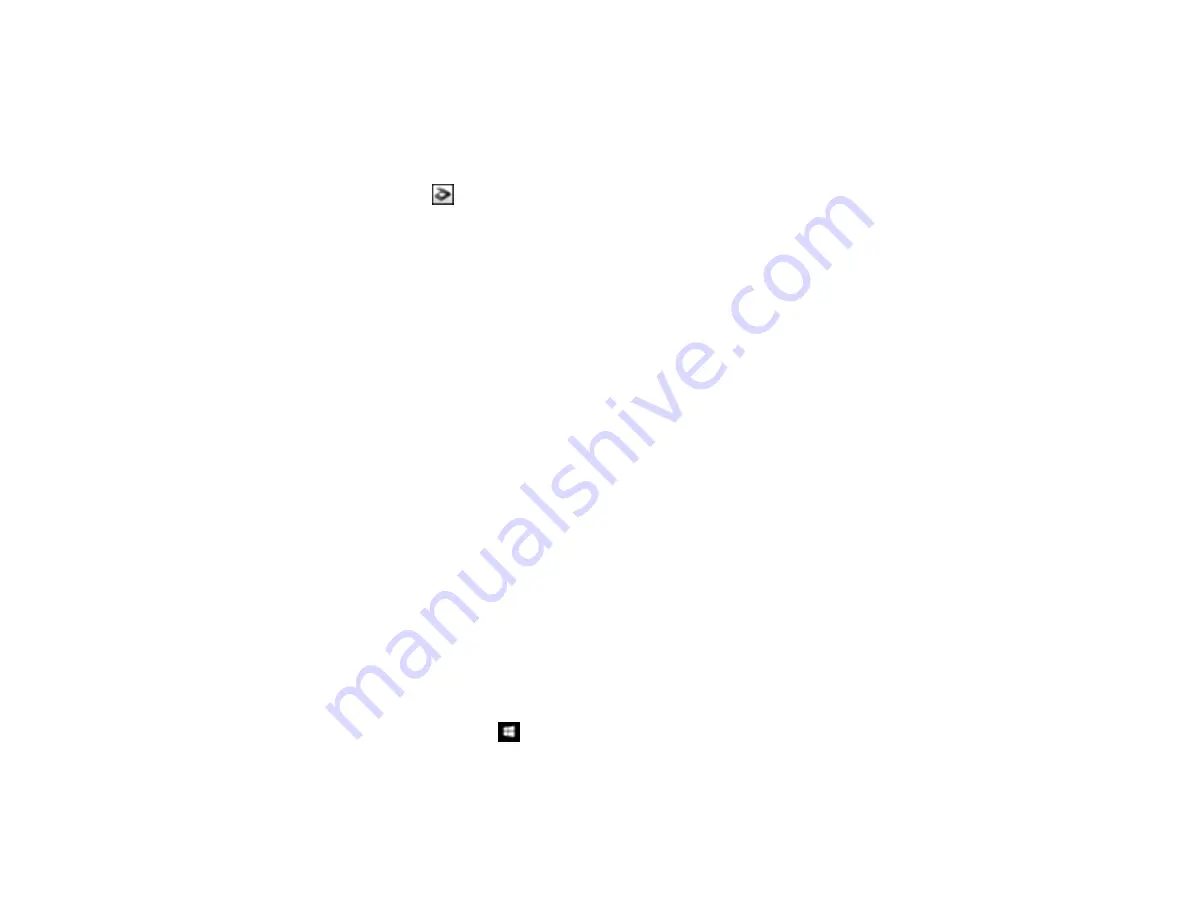
119
• Adjust the cropping area shown in the
Crop Margins for Size "Auto"
setting in Epson Scan.
•
Document Capture Pro (Windows)
: Select
Detailed Settings
from the Scan window. Click
Configuration
and select the
Document
tab. Adjust the cropping area shown in the
Crop Margins
for Size "Auto"
setting.
•
Document Capture (OS X)
: Open the
Scan
menu and select
Display the EPSON Scan Setup
Screen
. Click the
Scan button. Select
Main Settings
from the Scan window. Click
Configuration
and select the
Document
tab. Adjust the cropping area shown in the
Crop Margins
for Size "Auto"
setting.
Parent topic:
Solving Scanned Image Quality Problems
Related references
Related tasks
Scanning with Epson Scan
Scanning with Document Capture Pro and Document Capture
Uninstall Your Scanner Software
If you have a problem that requires you to uninstall and re-install your software, follow the instructions for
your operating system.
Uninstalling Scanner Software - Windows
Uninstalling Scanner Software - OS X
Parent topic:
Uninstalling Scanner Software - Windows
You can uninstall and then re-install your scanner software to solve certain problems.
1.
Turn off the scanner.
2.
Disconnect any interface cables.
3.
Do the following to uninstall each of your scanning software programs, then follow any on-screen
instructions:
•
Windows 10
: Right-click
and select
Control Panel
>
Programs
>
Programs and Features
.
Select the scanner software program and click
Uninstall/Change
.
•
Windows 8.x
: Navigate to the
Apps
screen and select
Control Panel
>
Programs
>
Programs
and Features
. Select the scanner software program and click
Uninstall/Change
.
Summary of Contents for FF-640
Page 1: ...FF 640 User s Guide ...
Page 2: ......
Page 6: ...6 A Note Concerning Responsible Use of Copyrighted Materials 136 Copyright Attribution 136 ...
Page 19: ...19 2 Slide the input tray edge guides all the way out ...
Page 24: ...24 2 Slide the input tray edge guides all the way out ...
Page 29: ...29 6 Slide the edge guides against the edges of the carrier sheet ...
Page 33: ...33 2 Slide the input tray edge guides all the way out ...
Page 38: ...38 2 Slide the input tray edge guides all the way out ...
Page 43: ...43 2 Slide the input tray edge guides all the way out ...
Page 45: ...45 4 Slide the edge guides against the edges of the plastic card ...
Page 49: ...49 2 Slide the input tray edge guides all the way out ...
Page 52: ...52 5 Slide the edge guides against the edges of the sheet ...
Page 60: ...60 Windows OS X ...
Page 95: ...95 9 Remove the middle pickup roller from the spindle ...
Page 111: ...111 4 Gently pull out any jammed originals from inside the scanner ...






























